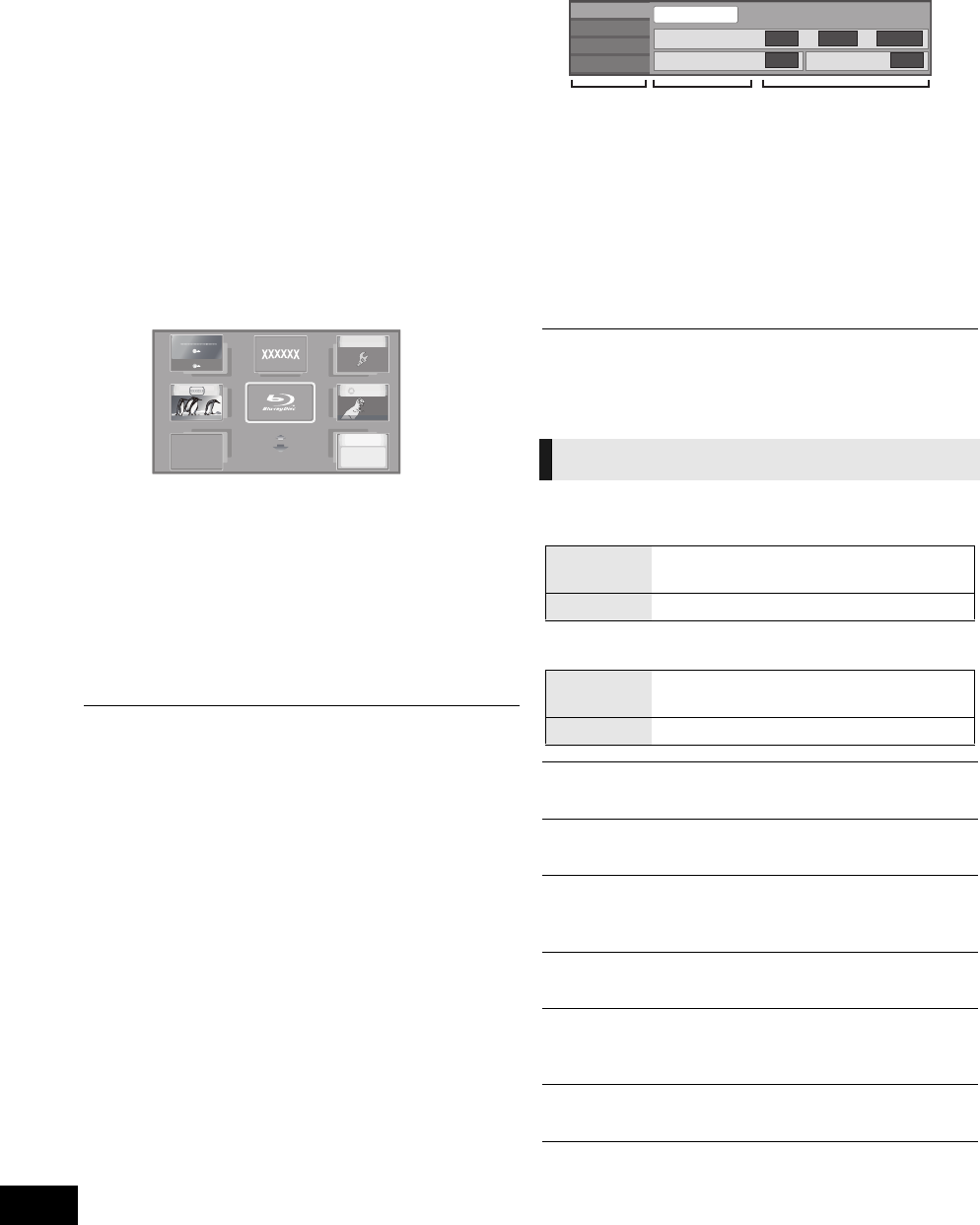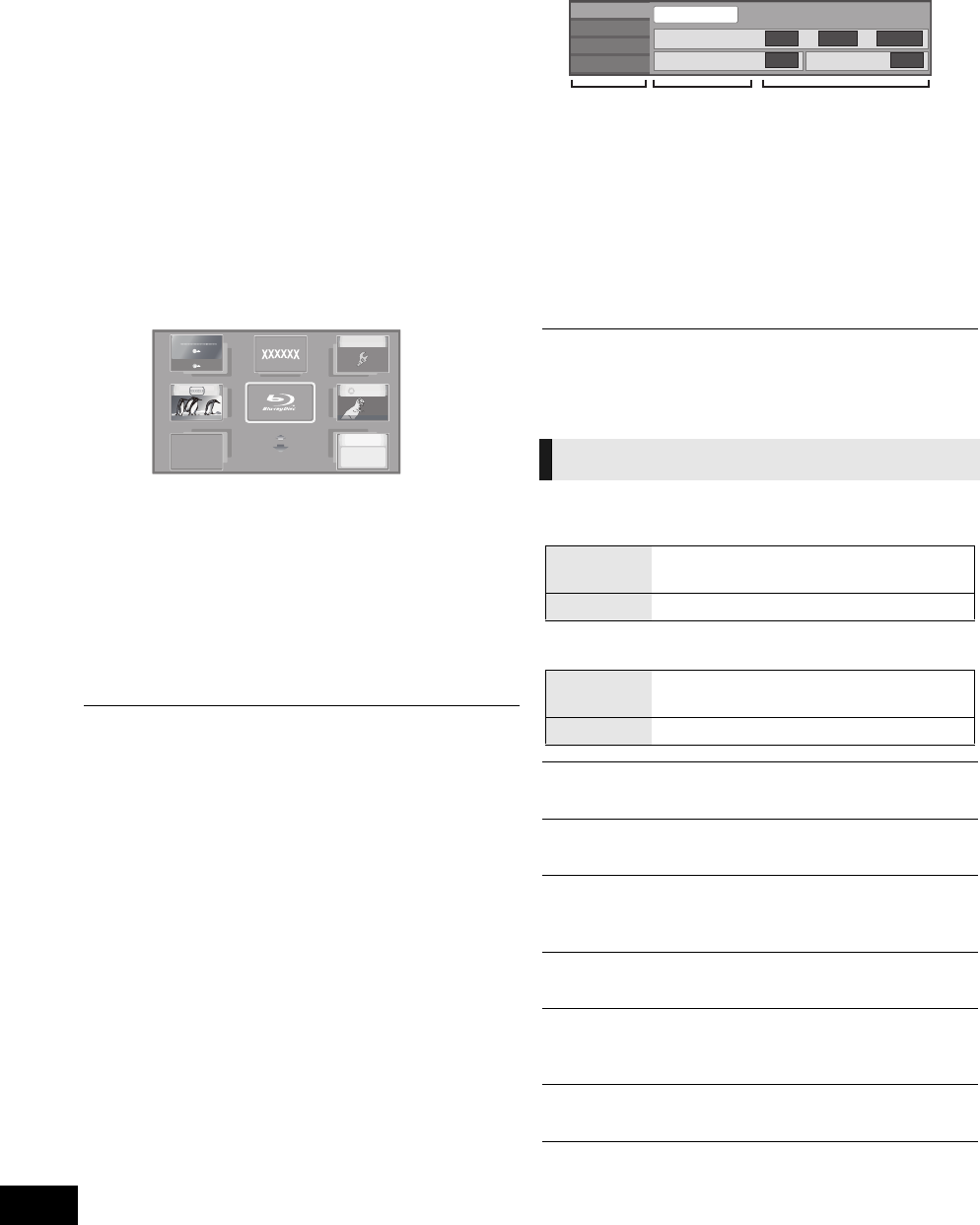
36
VQT2W23
Advanced operations
Enjoying VIERA CAST
You can access a selection of Internet services from the Home
screen with VIERA CAST, for example YouTube, Picasa Web
Albums. (Current as of June 2010)
Preparation
≥ Network connection (> 19)
≥ Network setting (> 22)
1 Press [VIERA CAST].
Message is displayed. Please read these instructions
carefully and then press [OK].
2 Press [3, 4, 2, 1] to select the item and
press [OK].
Operable buttons:
[3, 4, 2, 1], [OK], [RETURN], coloured buttons, number
buttons
VIERA CAST Home screen;
To return to VIERA CAST Home screen
Press [VIERA CAST].
To exit from VIERA CAST
Press [EXIT], [START] or [TOP MENU/DIRECT NAVIGATOR].
≥ When the Blu-ray disc logo is selected on the Home screen,
the playback source will be changed and go back to the
source previously selected.
≥ In the following cases, settings are possible using “Internet Content
Settings” (> 42)
– When restricting the use of VIERA CAST.
– When the audio is distorted.
– When wrong time is displayed
≥ If using slow Internet connection, the video may not be displayed correctly.
A high-speed Internet service with a speed of at least 6 Mbps is
recommended.
≥ Be sure to update the firmware when a firmware update notice is displayed
on the screen. If the firmware is not updated, you will not be able to use the
VIERA CAST function. (> 23)
≥ VIERA CAST home screen is subject to change without notice.
≥ The services through VIERA CAST are operated by their respective
service providers, and service may be discontinued either temporarily or
permanently without notice. Therefore, Panasonic will make no warranty
for the content or the continuity of the services.
≥ All features of websites or content of the service may not be available.
≥ Some content may be inappropriate for some viewers.
≥ Some content may only be available for specific countries and may be
presented in specific languages.
Playback menu
1 Press [BD/SD] to select “BD/DVD”.
2 Press [DISPLAY].
e.g., BD-Video
3 Press [3, 4] to select the menu and press
[1].
4 Press [3, 4, 2, 1] to select the item and
press [1].
5 Press [3, 4] to select the setting.
Some items can be changed by pressing [OK].
To exit the screen
Press [DISPLAY].
Depending on the condition of the unit (playing, stopped,
etc.) and media contents, there may be some items that
you cannot select or change.
Regarding Language, Audio attribute and Video attribute:
(> 50)
Signal Type
Primary Video
Secondary Video
Video
The recording method of original video appears.
Soundtrack
Show or change the soundtrack.
Subtitle
Turn the subtitle on/off, and change the language depending
on the media.
Subtitle Style
Select the subtitle style.
Audio channel
Select the audio channel number.
(> 27, “Changing audio”)
Angle
Select the number of the angle.
Some items may be changed only on the disc specific menu.
(> 27)
MORE
BACK
COMING SOON
XXXXXX
XXXXXX
Featured Videos
Weather
TOMORROW
London, United Kingdom
12
12
19
NW 10
km/h
H
L
XXXXXX
Featured Photos
Setup & Help
Images are for illustration purposes,
contents may change without notice.
Disc
Video
The recording method of original video
appears.
Soundtrack Select the type of audio or language.
Video
Select on/off of images. The recording
method of original video appears.
Soundtrack Select on/off of audio and the language.
Picture
Sound
Play
Disc
Subtitle Style Angle
Subtitle
Off Main 1ENG
--
Signal Type
SCBTT755_350EBGN_VQT2W23.book 36 ページ 2010年7月8日 木曜日 午後6時53分