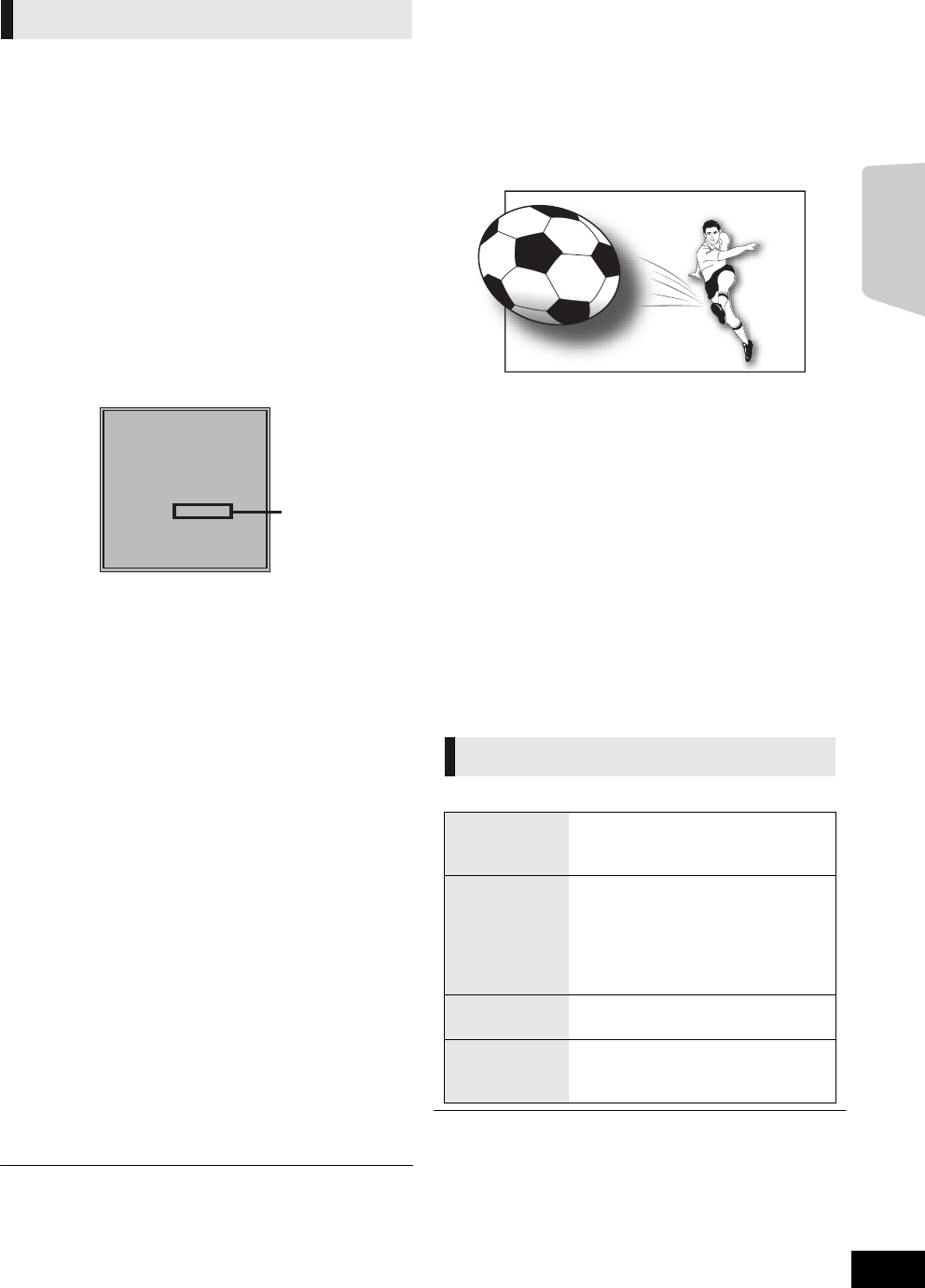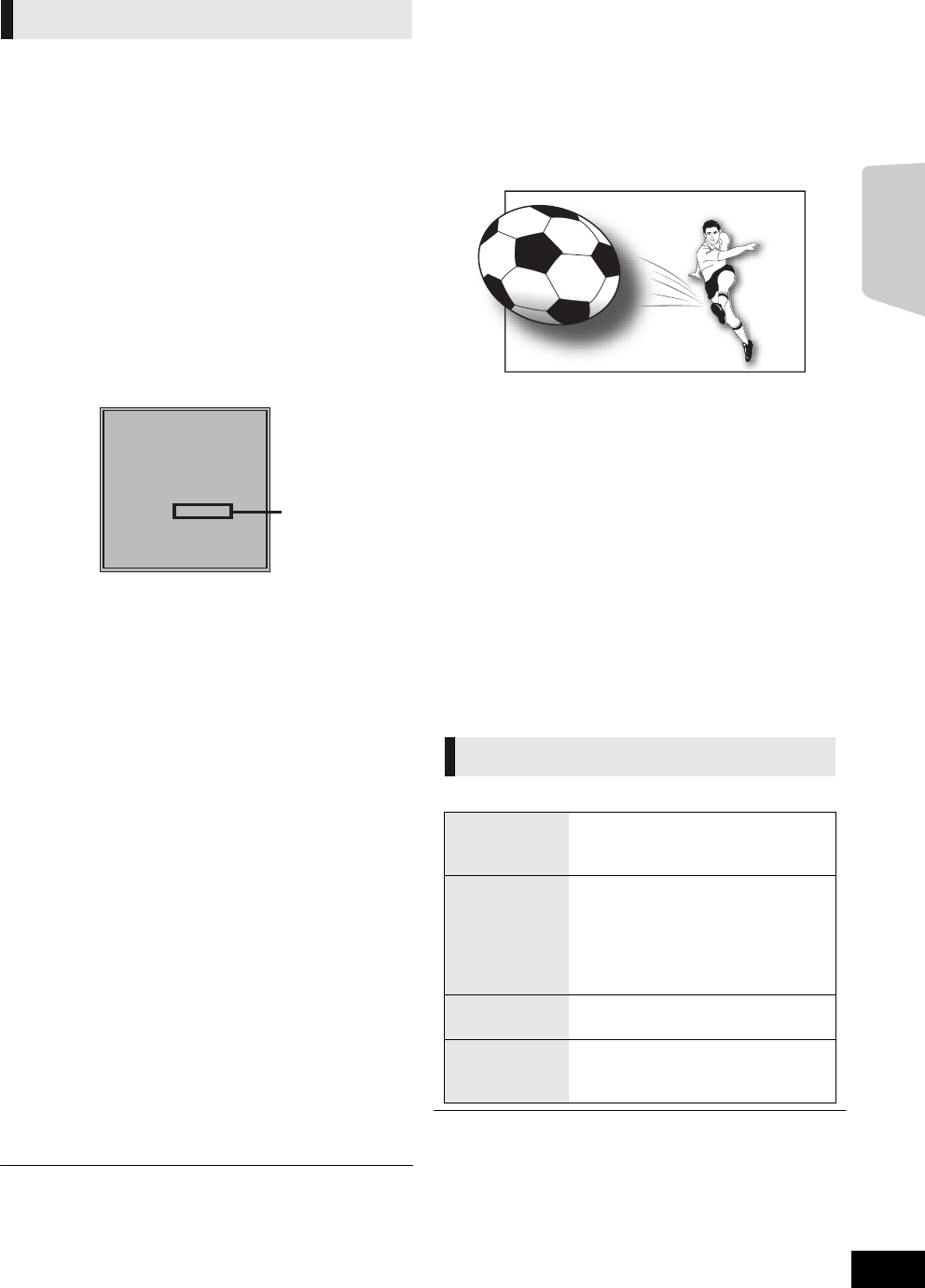
Playback
29
VQT2W23
ABOUT DIVX PLUS
TM
HD:
DivX
®
is a digital video format created by DivX, Inc. This is an
official DivX Certified
®
device that plays DivX video, including
DivX Plus
TM
HD video (H.264/.MKV) up to 1080p and premium
content. Visit www.divx.com for more information and software
tools to convert your files into DivX video.
ABOUT DIVX VIDEO-ON-DEMAND:
This DivX Certified
®
device must be registered in order to play
DivX Video-on-Demand (VOD) content.
To generate the registration code, locate the DivX VOD section
in the device setup menu.
Go to vod.divx.com with this code to complete the registration
process and learn more about DivX VOD.
≥ Video images of the DivX VOD contents stored on USB
device can be output only through the HDMI output terminal.
Display the unit’s registration code.
(> 42, “DivX Registration” in “General”)
A 10 alphanumeric characters
≥ After playing DivX VOD content for the first time, the
registration code is not displayed.
≥ If you purchase DivX VOD content using a registration code
different from this unit’s code, you will not be able to play this
content.
Cancel the unit’s registration.
(> 42, “DivX Registration” in “General”)
Press [2, 1] to select “Yes” in “DivX Registration”.
Use the deregistration code to cancel the registration in
www.divx.com.
Regarding DivX VOD content that can only be played a set
number of times
Some DivX VOD contents can only be played a set number of
times. When you play this content, the number of times already
played and initially playable number of times is displayed.
≥ The remaining number of plays decreases each time a
programme is played. However, when playing from the point
where play was previously stopped, the remaining number of
plays does not decrease due to the resume play function.
∫ Displaying subtitle text
You can display subtitle text on the DivX video disc on this unit.
This function has no relation to the subtitles specified in DivX
standard specifications and has no clear standard. The
operation might be different or it may not operate properly
depending on the way the file was made or the state of this unit
(playing, stopped, etc.).
Set “Subtitle” in “Disc” (> 36)
≥ DivX video files that do not display “Text” do not contain subtitle text.
≥ If the subtitles text is not displayed correctly, try changing the language
settings. (> 40)
≥ You may not display subtitle text depending on a file.
Enjoying Blu-ray 3D
TM
video
[BD]
You can enjoy powerful videos with realistic sensations of the
Blu-ray 3D
TM
compatible video software by connecting this unit
with a High Speed HDMI Cable to a 3D compatible TV.
When playing back a disc that has recorded titles with a 2
screen structure (Side by side) etc. which can be enjoyed in
3D, it will playback in accordance with the 3D settings on the
TV, regardless of the settings mentioned to the table below.
≥ Screen displays, such as Playback menu, will not display
correctly.
Preparation
Connect 3D compatible TV to an HDMI AV OUT terminal of
this unit using a High Speed HDMI Cable, and select HDMI
video input mode on the TV. (> 16, 17)
≥ Perform the necessary preparations for the TV.
Method of playback is the same as normal disc playback.
(> 27)
≥ Playback following the instructions displayed on the screen.
Perform the following settings as necessary.
≥ Please refrain from viewing 3D images if you do not feel well or are
experiencing visual fatigue.
In the event that you experience dizziness, nausea, or other discomfort
while viewing 3D images, discontinue use and rest your eyes.
≥ Depending on the connected TV, the video being played back might switch
to 2D video due to changes in resolution etc. Check the 3D setting on the
TV.
≥ 3D video might not output the way it is set in “HDMI Video Format” or “24p
Output” (> 41).
Regarding DivX
DivX Registration
You must register this unit to play
protected DivX videos.
The registration code is necessary to
register this unit.
Registration Code: XXXXXXXXXX
Please register at www.divx.com/vod/
3D settings
Playback
method for 3D
disc
It is also possible to playback 3D discs
in 2D (conventional video). (> 39)
3D Type
If you cannot play back in 3D, change
the settings as required by the
connected TV format. (> 41)
≥ Change the settings for 3D on the
TV also when “Side by side” is
selected.
3D Playback
Message
Hide the 3D viewing warning screen.
(> 39)
Graphic Display
Level
Adjust the pop-up position for the
playback menu or message screen
etc. (> 37)
The illustration is an image.
SCBTT755_350EBGN_VQT2W23.book 29 ページ 2010年7月8日 木曜日 午後6時53分