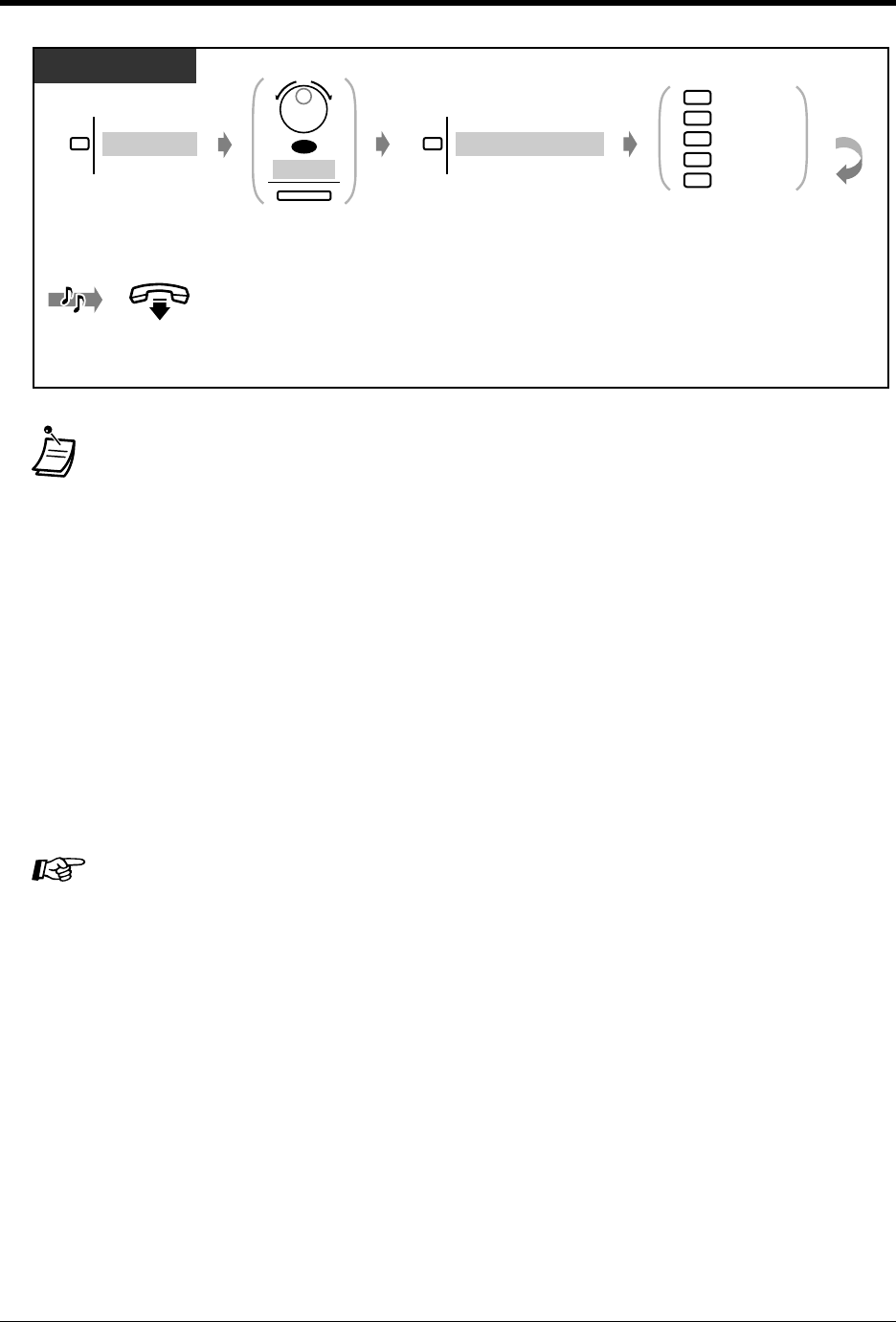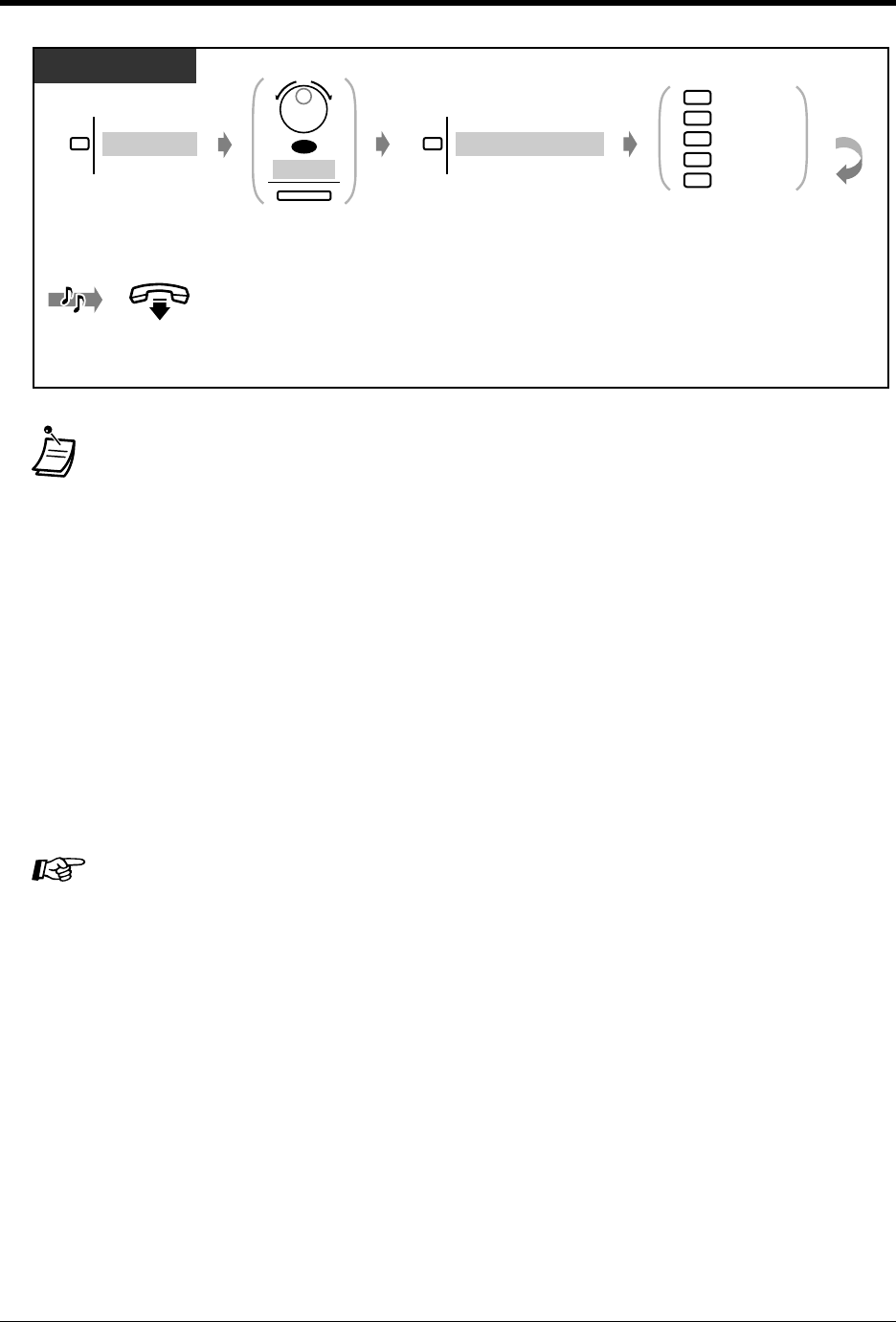
Operation
180 User Manual
• To confirm the current mode, press the "#" key while on-hook.
• The light of Day / Night button assigned to a flexible CO button shows the current status as
follows:
Off: Day mode
Red on: Night mode
Green on: Lunch mode
Green slow flash: Break mode
• The light of Day / Night button assigned to a flexible DSS button shows the current status
as follows:
Off: Day / Lunch (except for KX-T7540 and KX-T7541) / Break (except for KX-T7540 and
KX-T7541) mode
Red on: Night mode
Green on: Lunch (KX-T7540 and KX-T7541) mode
Green slow flash: Break (KX-T7540 and KX-T7541) mode
• The extension allowed by COS (Class of Service) programming, Manager and the
Operators can also change the mode.
4.1 Customising Your Phone (Station Programming)
• 4.1.2 Customising the Buttons
Create or re-arrange a Day / Night button.
4.3 Customising Your System (User Programming)
• 4.3.5 Flexible CO Button Assignment (005)
T7536 / T7235
Rotate Jog Dial or
press "NEXT" until the
following is displayed.
Features
NEXT
OR
C.Tone
On-hook.
Press "Features." Press "Night Mode."
Night Mode (→0-4)
Enter required number.
0
1
2
3
4
Auto
Day
Night
Lunch
Break