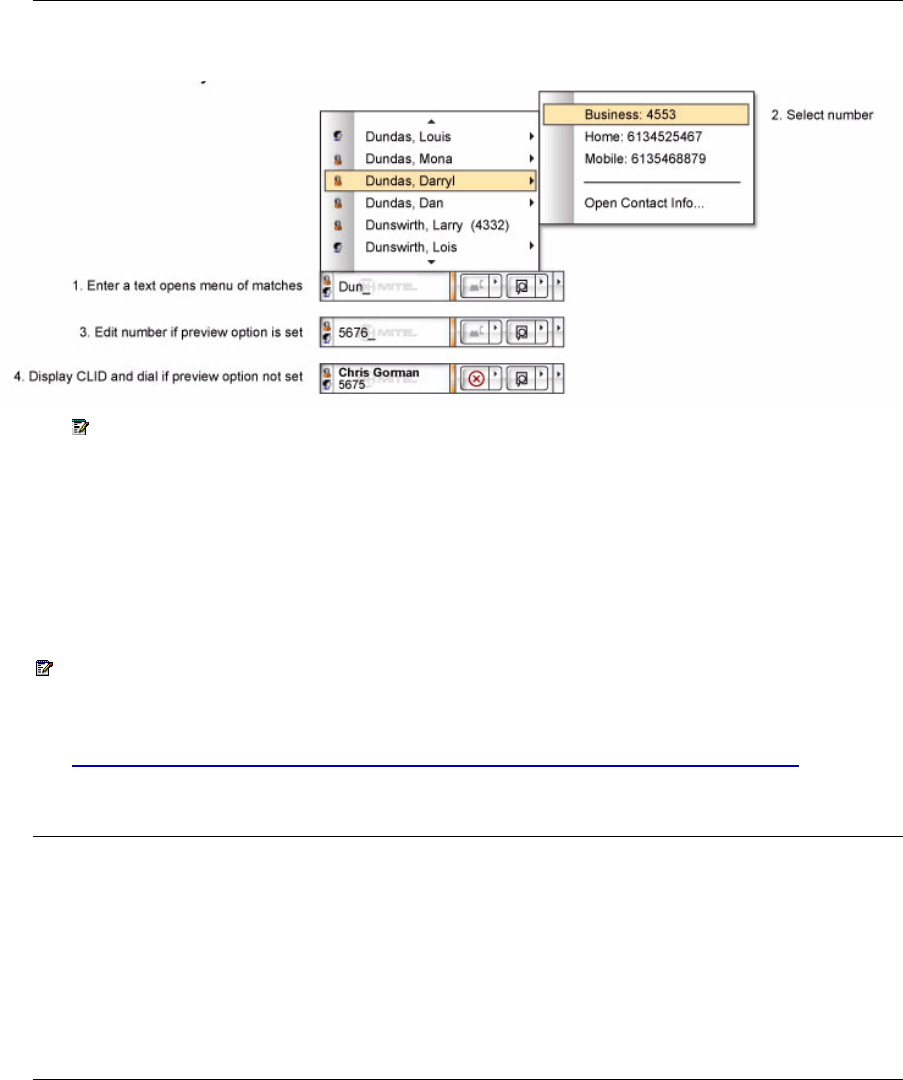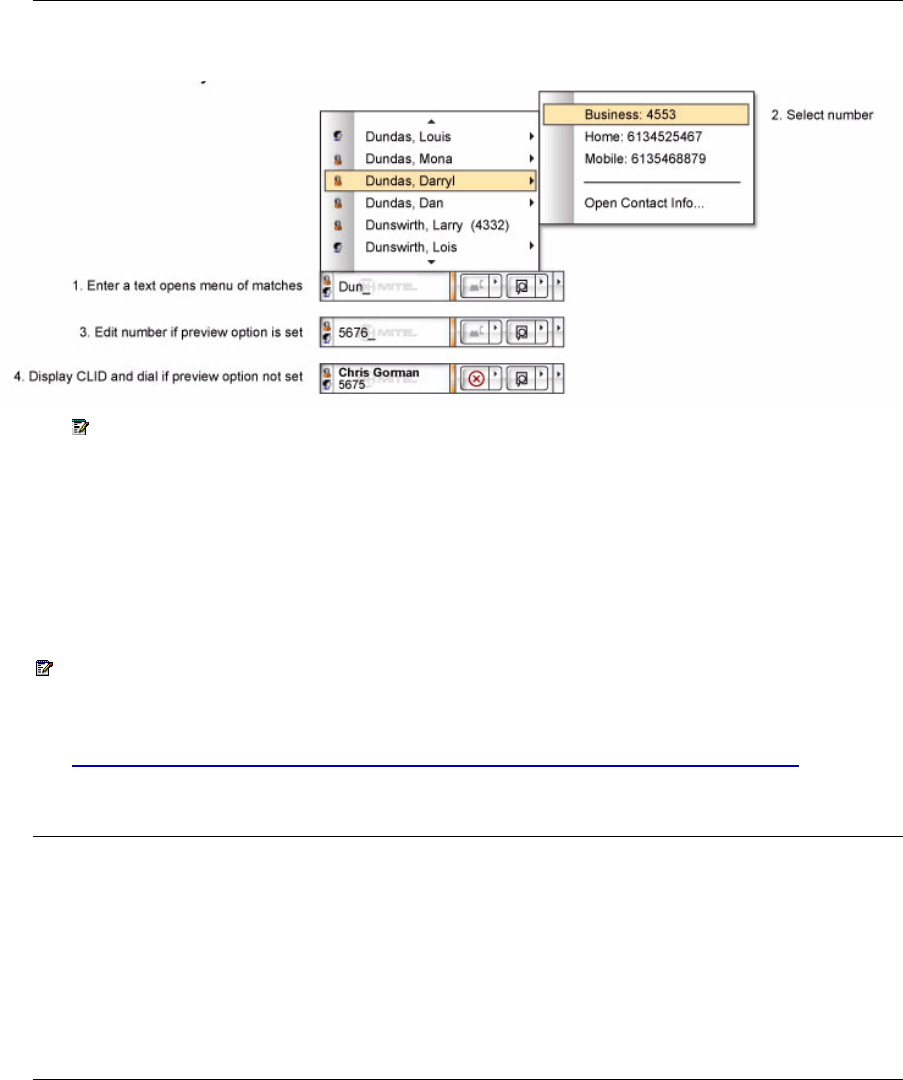
About the Integrated Office Navigator
Figure 5: Telephony Toolbar - Performing a Search
Note: If you have Microsoft Active Directory configured but unavailable at the time, a
message will be reported as part of the search list.
Performing a Desktop Search:
To perform a desktop search, do the following:
• Enter text characters such as a name, or portion of a name into the Text Field.
• Left-click the large portion of the PC Links Button
Note: For Desktop Search to be available, you must have Microsoft Windows Desktop
Search installed. Contact your system administrator to install this product for you. Windows
Desktop Search can be downloaded from the following site:
http://www.ingeniussoftware.com/mitel/integratedofficenavigator/registration/redirect.aspx
Dialing a Call
To dial a call, do the following:
• Enter the phone number into the Text Field. Long distance and international numbers
must be in canonical form to be understood by the telephony equipment. See
Long
Distance and International Calls
.
• Left-click the large portion of the Telephony Button.
Speed Dials
Speed Dials Menu:
To Display the Speed Dials Menu, do one of the following:
• Right-click on the large portion of the Telephony Button. Select Speed Dials from
the popup menu.
• Right or left-click on the small portion of the Telephony Button. Select Speed Dials
from the popup menu.
23