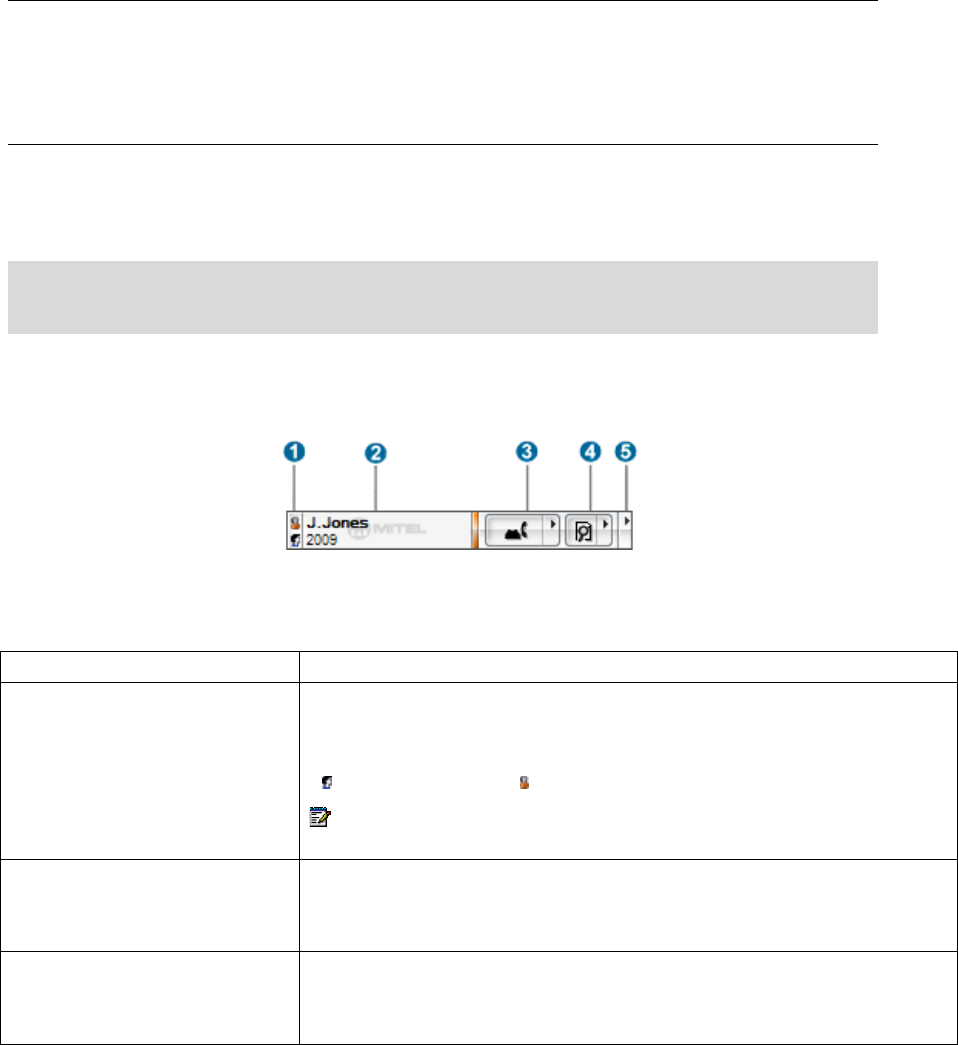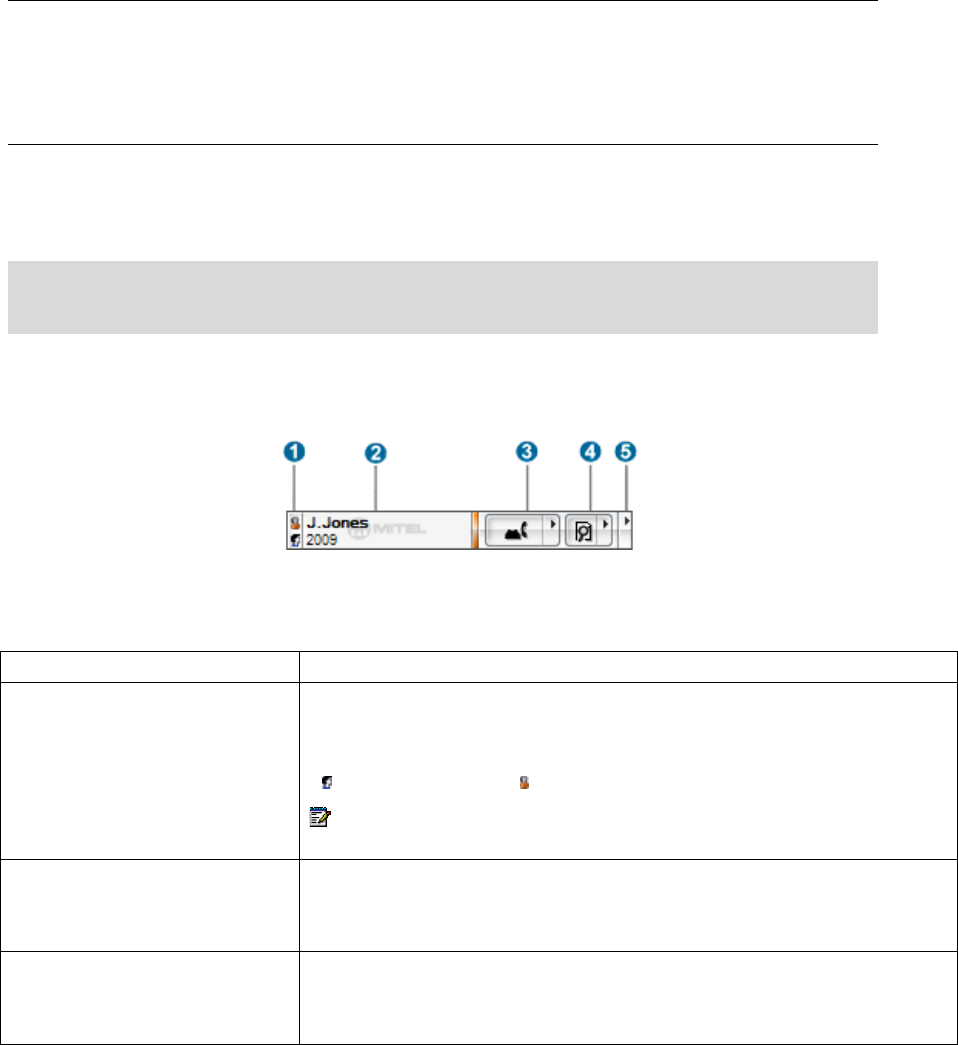
• Press the first Programmable Key (PK1) and verify it displays the phone’s IP address
and NTB Enabled
• Start up the Integrated Office Navigator
• When the NTB starts, a Find Phone dialog will appear. Enter the phone’s IP address
and leave the password blank. Click Save.
• The Integrated Office Navigator will now connect to the phone via the NTB
Display the Telephony Toolbar
To display the Telephony Toolbar if it is hidden, do the following:
• Right-click on the Task Bar and check Telephony Toolbar in the Toolbars menu.
Hide the Telephony Toolbar
To hide the Telephony Toolbar if it is visible, do the following:
• Right-click on the Task Bar and uncheck Telephony Toolbar in the Toolbars menu.
Elements of Your Integrated Office Navigator Telephony
Toolbar
Figure 3: Integrated Office Navigator – Telephony Toolbar
The ION Telephony Toolbar application runs as a toolbar in your Windows Task Bar. The
Telephony Toolbar allows enhanced integration between the Navigator, the NTB, and various
Microsoft Office applications.
Element Function
Search Options
The icons at the left of the Telephony Toolbar indicate the currently selected
search options.
To change the search options, left click on the search options icons. A menu
will appear which will allow you to narrow the search to Corporate Directory
(
), or Microsoft Outlook ( ), or to search both.
Note: If Corporate directory is not configured, the option is greyed out. If
Microsoft Outlook is not present, the option is greyed out.
Number/Text Entry Field
When an incoming call occurs, the Caller Identification (CLID) is displayed in
this field in two rows of text, with the name portion highlighted in bold.
The CLID is displayed until another call is received, am outgoing call occurs
or you edit the contents of the text box.
Telephony Button
The button is divided into two areas:
• The larger portion will cause the default action to occur (which will
change based on the telephony state). This is the same action as the
bottom Item on the popup menu.
20