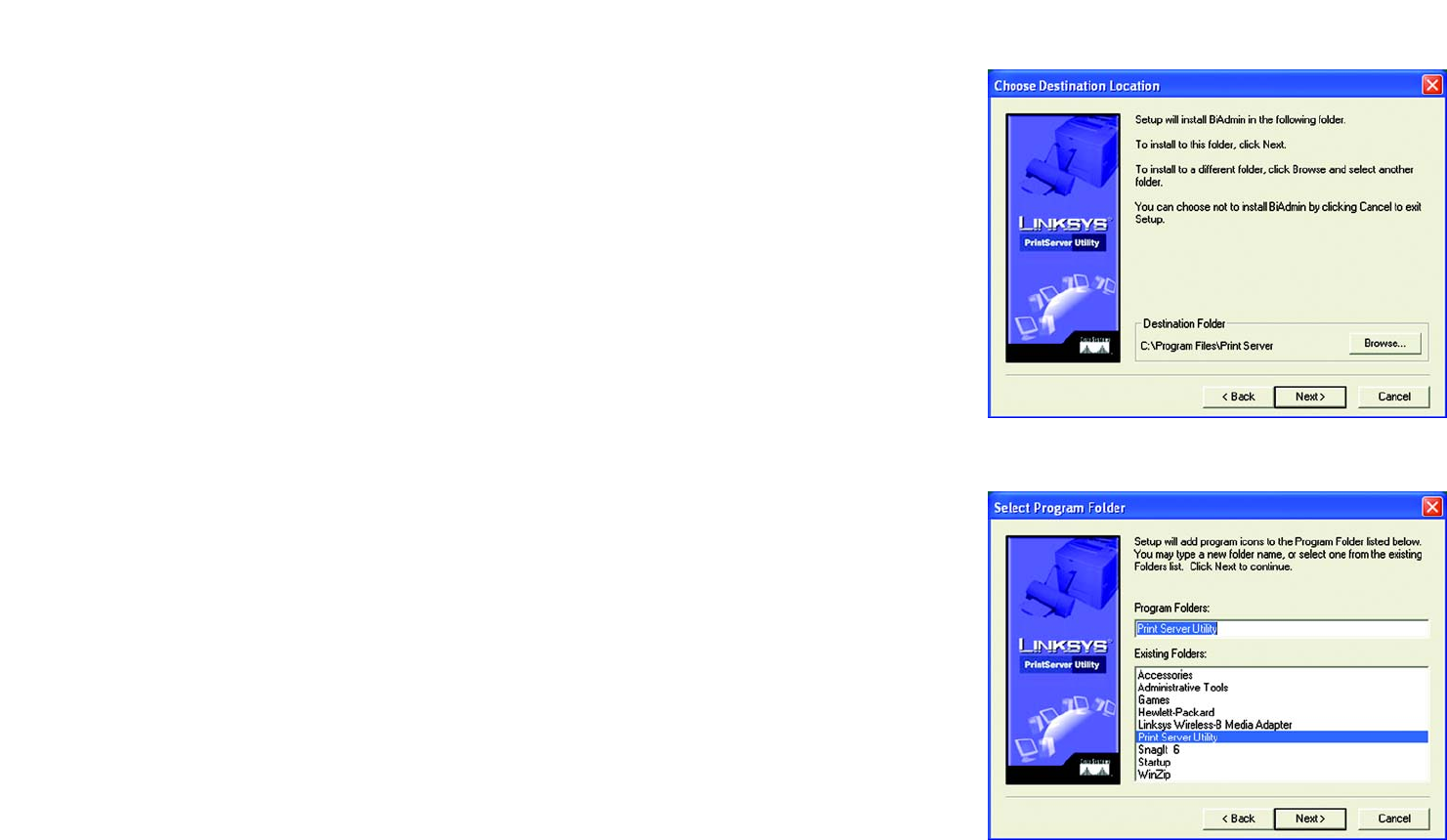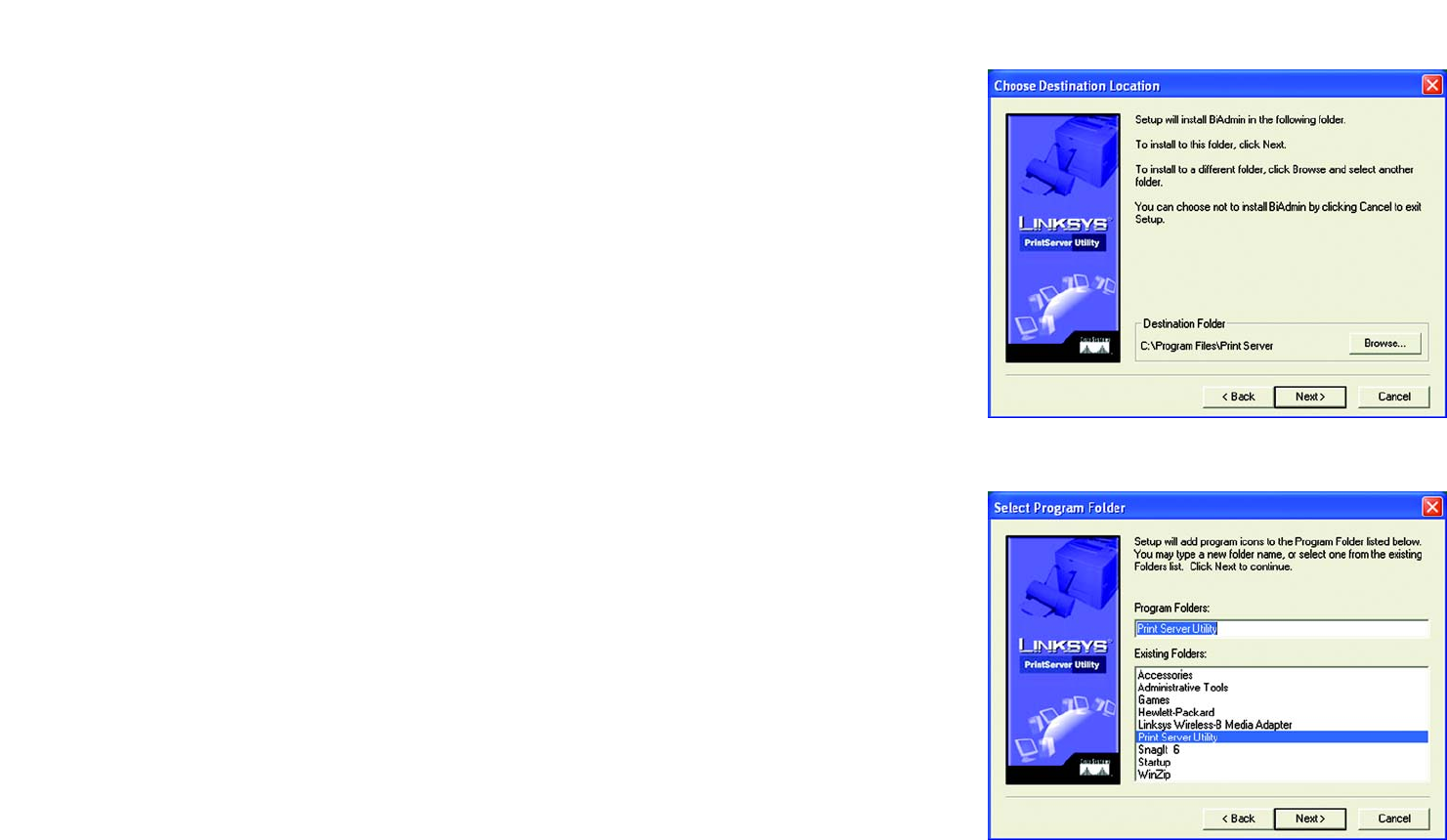
29
Wireless-G PrintServer for USB 2.0
Chapter 8: Bi-Admin Management
Bi-Admin Installation
5. The Choose Destination Location screen will appear, as shown in Figure 8-3. Choose the location where the
B-Admin folder will be installed. To install the driver in the default location, click Next. If you want the folder
to be installed in a different location, click the Browse button and select the location. Then click Next.
Click Back to return to the previous screen. Click Cancel to end the Bi-Admin installation.
6. The Select Program Folder screen, shown in Figure 8-4, will appear. An icon will be added to the program
folder listed. You may change the name for the program folder, if you wish. Click Next.
Click Back to return to the previous screen. Click Cancel to end the Bi-Admin installation.
7. When the Bi-Admin is installed, the Setup Complete screen will appear. Click Finish.
Figure 7-4: Select Program Folder
Figure 7-3: Choose Destination Location