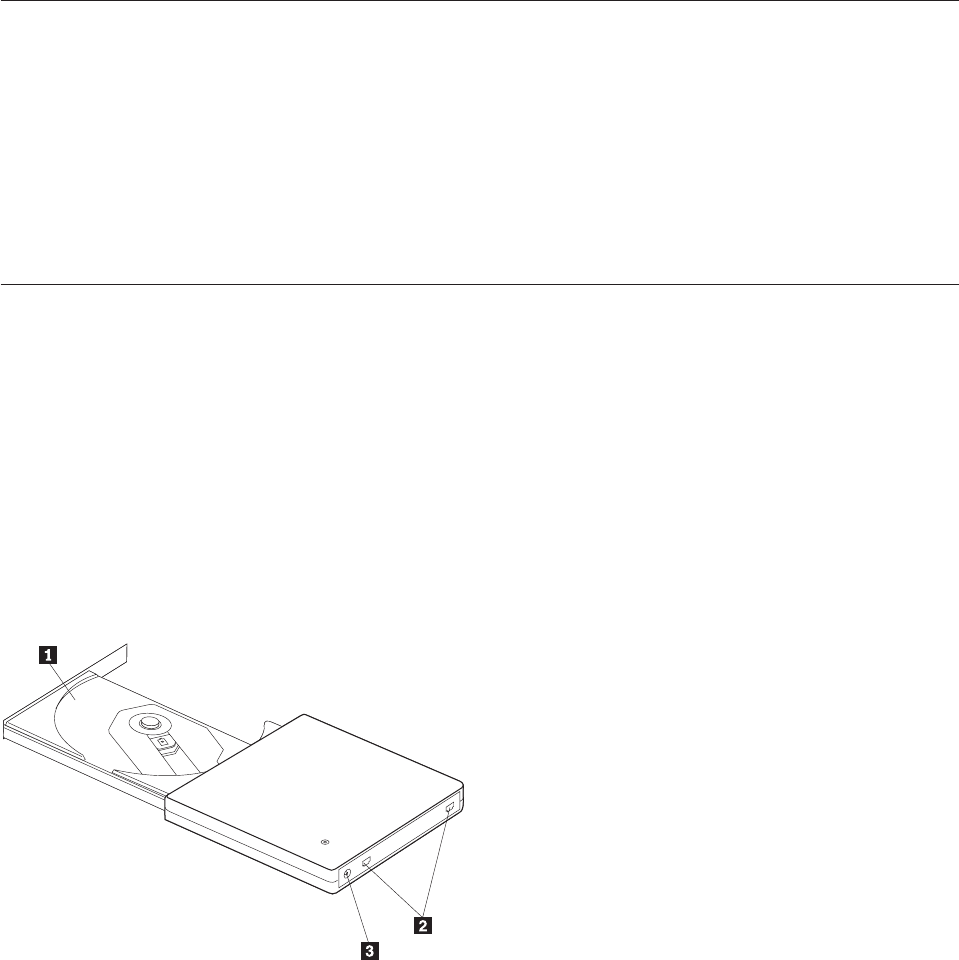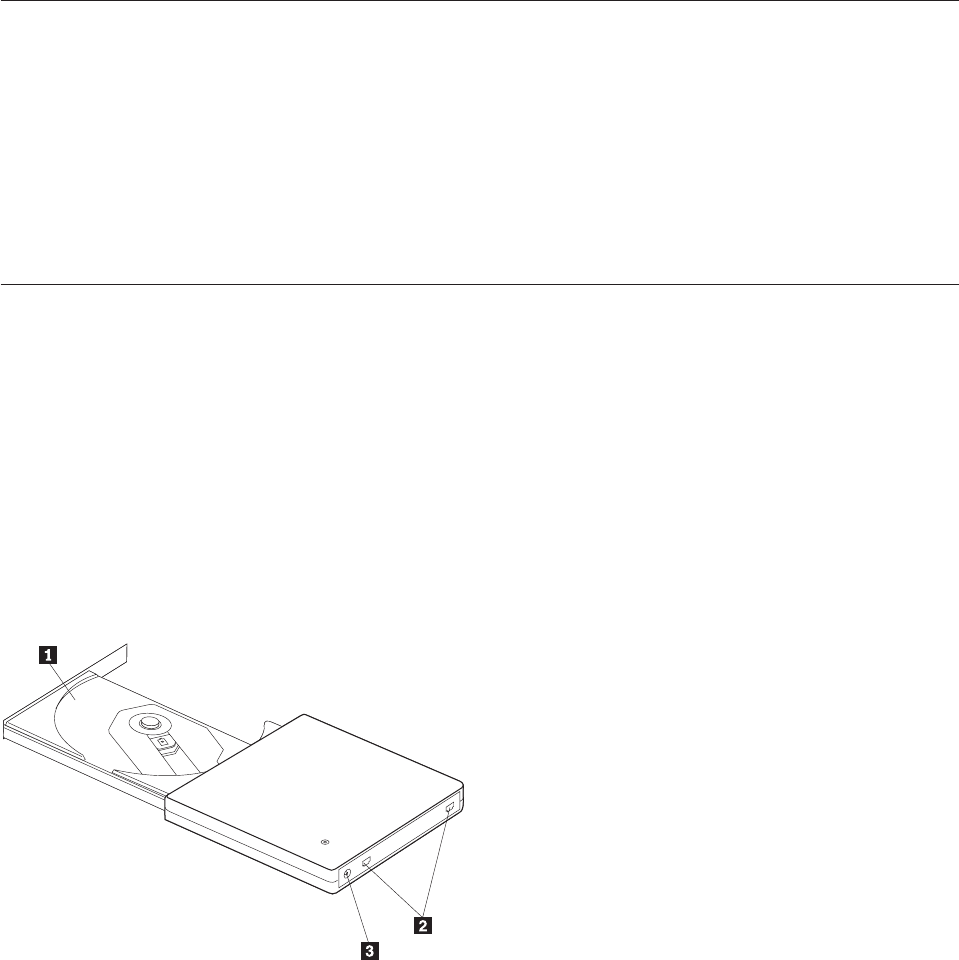
This software enables you to play back DVD videos on your computer or to play video files from your
hard disk drive.
Note:
Some graphics adapters such as the FIREGL, Intergraph, and 3dLabs, do not support DVD video
playback.
Hardware and software requirements
You must have the following hardware installed on your host computer in order to use this option:
v One or two available USB 2.0 ports
Your computer must have one of the following operating systems installed to use this option:
v Microsoft
®
Windows
®
XP
v Microsoft Windows 2000 Professional (Service Pack 4 or later)
Note: The drive will not operate correctly unless Service Pack 4 or later is installed.
Preparing to use the USB 2.0 Super Multi-Burner Drive
Before using the USB 2.0 Super Multi-Burner Drive, follow the procedure below:
1. Make sure the USB 2.0 Super Multi-Burner Drive is properly connected to your host computer.
2. Check the locations of the functions on the USB 2.0 Super Multi-Burner Drive (refer to the figures
below).
3. Insert the USB 2.0 Super Multi-Burner Drive Software and User’s Guide Super CD that was shipped with
this option to install the CD-R/CD-RW/DVD writing software.
4. Double-click on the application you want and follow the instructions on the screen.
5. Check that the drive operates normally and keep the enclosed warranty in a safe place after filling it
in.
Following are the locations of the functions on the host USB 2.0 Super Multi-Burner Drive:
1 Disc tray Firmly seat the media with the label face up on the disc tray.
Attention: Push the CD/DVD media down until it clicks and is secure in the
center.
2USB connectors Insert the plug of the provided dedicated USB cable.
3 DC IN connector Connect the provided AC adapter into the DC IN connector.
1-4 USB 2.0 Super Multi-Burner Drive User’s Guide