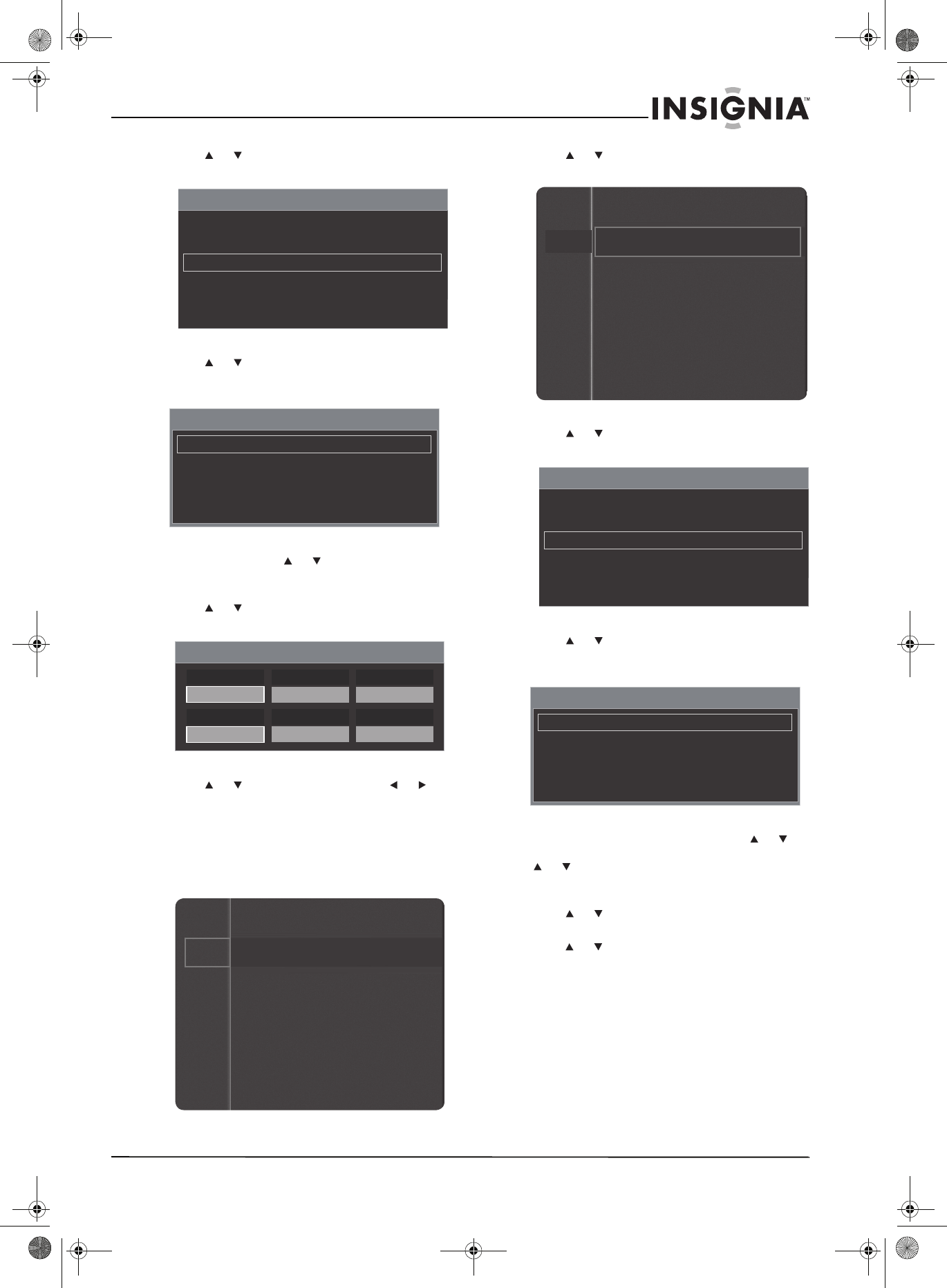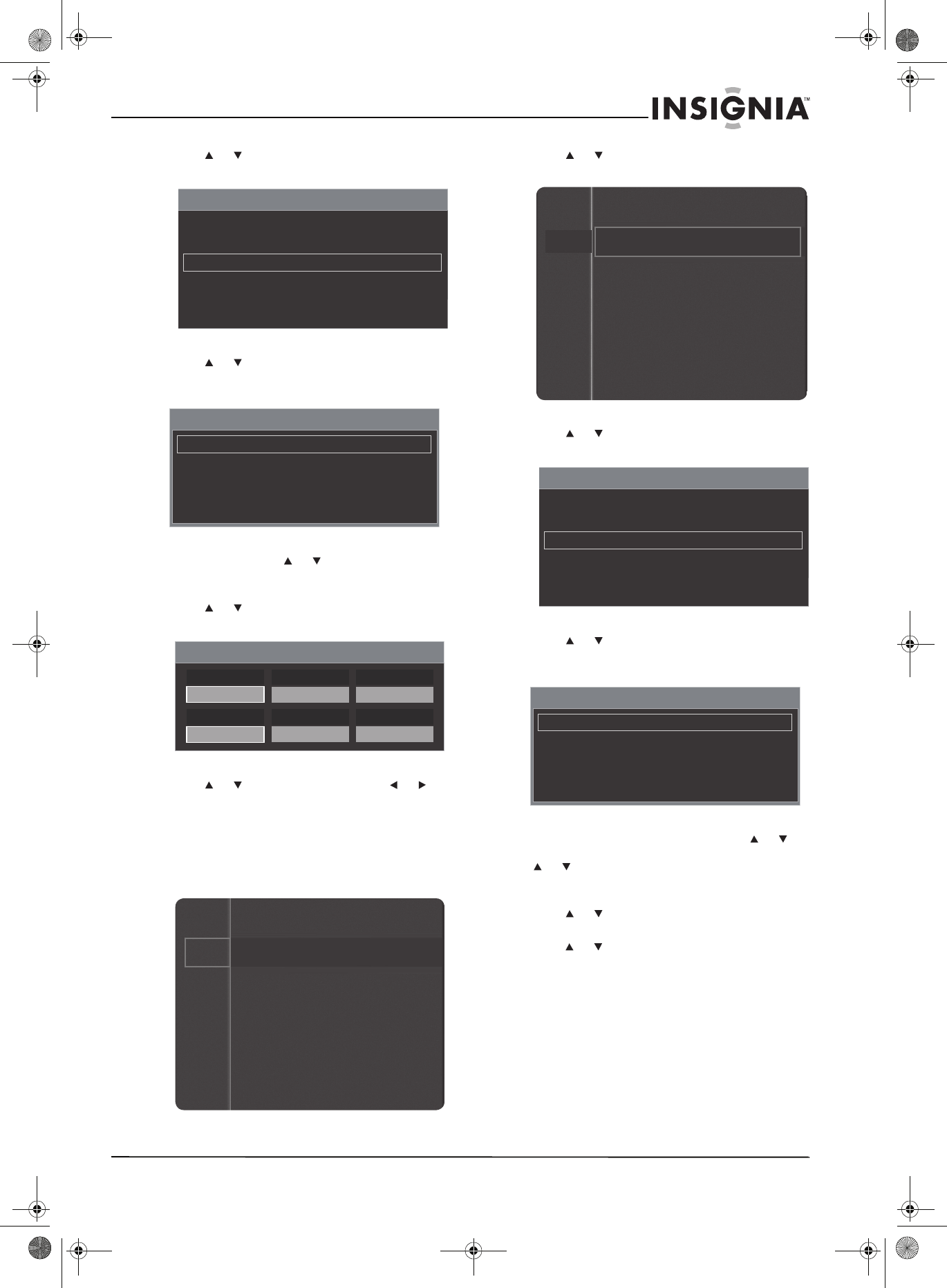
35
www.insigniaproducts.com
3 Press or to highlight Time, then press
ENTER. The Time menu opens.
4 Press or to highlight Clock, then press
ENTER. The Clock menu opens with Clock
Mode highlighted.
5 Press ENTER, press or to highlight Manual,
then press ENTER. You can only set the time if
Clock Mode is set to Manual.
6 Press or to highlight Clock Set, then press
ENTER.
7 Press or to change an item. Press or to
move from item to item.
8 After you set the clock, press RETURN to return
to the previous menu or EXIT to close the menu.
Setting the time zone
1 Press MENU. The on-screen menu opens.
2 Press or to highlight Setup, then press
ENTER to access the Setup menu.
3 Press or to highlight Time, then press
ENTER. The Time menu opens.
4 Press or to highlight Clock, then press
ENTER. The Clock menu opens with Clock
Mode highlighted.
5 If Clock Mode is set to Manual, press or to
highlight Clock Mode, press ENTER, press
or to highlight Auto, then press ENTER.
You can only set the time zone if Clock Mode is
set to Auto.
6 Press or to highlight Time Zone, then press
ENTER.
7 Press or to highlight a time zone, then press
ENTER.
Time
Clock : 12:14 am
Sleep Timer : Off
Timer 1 : Inactivated
Timer 2 : Inactivated
Timer 3 : Inactivated
Clock
Clock Mode : Auto
Clock Set
Time Zone : Eastern
DST : Off
Clock Set
01
Day
2009
Year
01
Month
14
Minute
am
am/pm
12
Hour
Mode : Standard
Contrast : 95
Brightness : 45
Sharpness : 50
Color : 50
Tint (G/R) : G50/R50
Picture
Sound
Channel
Setup
Input
Channel
Setup
Input
Plug & Play
Language : English
Time
Game Mode : Off
V-Chip
Caption
Energy Saving : Off
Time
Clock : 12:14 am
Sleep Timer : Off
Timer 1 : Inactivated
Timer 2 : Inactivated
Timer 3 : Inactivated
Clock
Clock Mode : Auto
Clock Set
Time Zone : Eastern
DST : Off
NS-P42Q-P501Q-P502Q-10A_09-0100_MAN_V1_English.book Page 35 Friday, March 20, 2009 3:11 PM