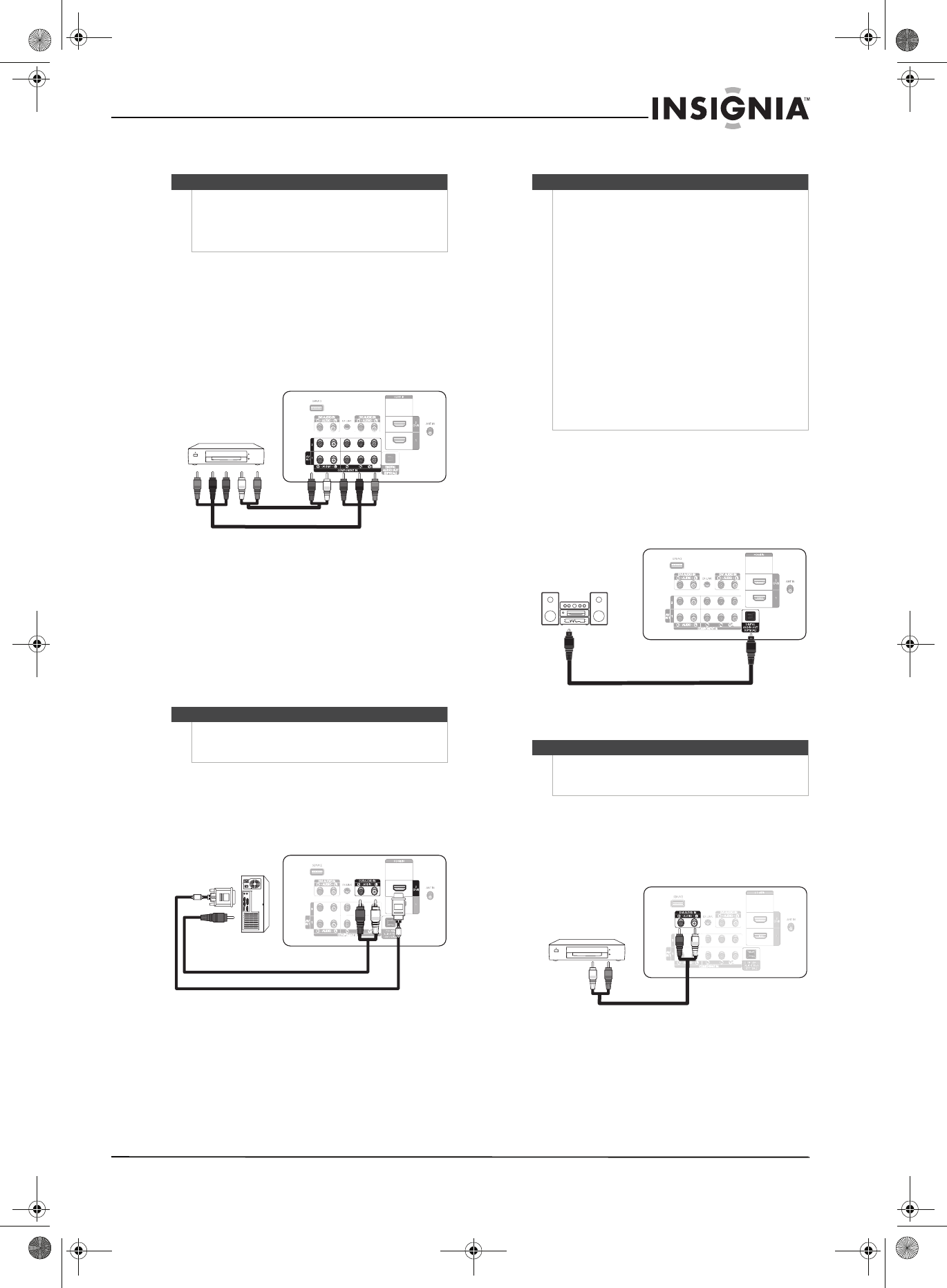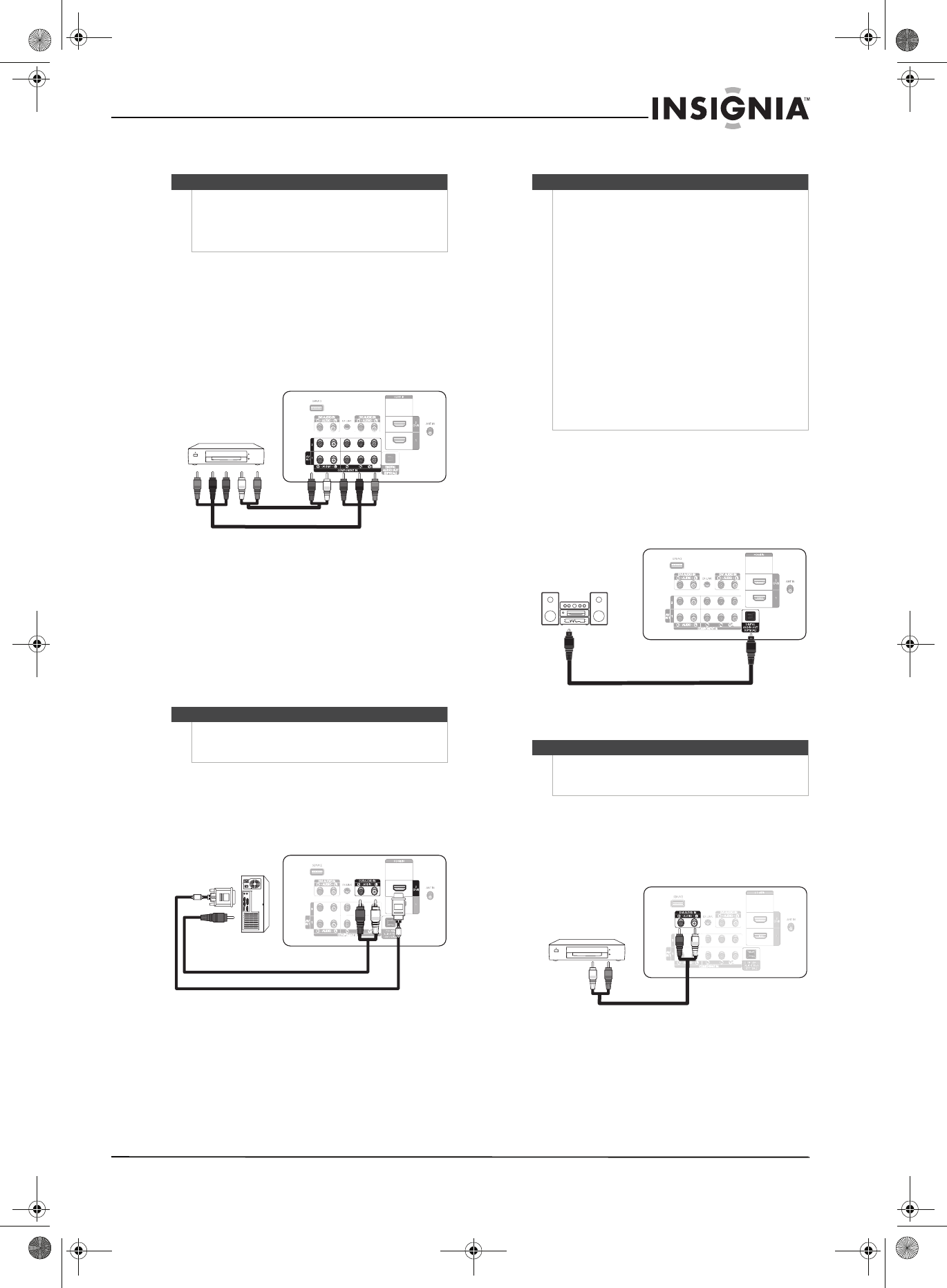
13
www.insigniaproducts.com
Connecting a component video device
To connect a component video device:
1 Turn off your TV and all connected equipment.
2 Connect a component video cable (not
included) between the COMPONENT IN 1 or
COMPONENT IN 2 jacks on the back of your TV
and the COMPONENT VIDEO OUT jack on the
component video device.
3 Connect an audio cable (not included) between
the COMPONENT IN 1 L/R or COMPONENT IN
2 R-AUDIO-L jacks on the back of your TV and
the AUDIO OUT jacks on the component video
device.
4 Turn on your TV, then turn on the component
video device.
Connecting a computer using DVI
To connect a computer using DVI:
1 Connect an HDMI/DVI cable (not included)
between the HDMI IN 2(DVI) jack on the back
of your TV and the DVI jack on the computer.
2 Connect an 3.5 mm stereo plug to a dual-RCA
cable (not included) between the DVI IN
R-AUDIO-L jacks on the back of your TV and the
LINE IN jack on the computer.
3 Turn on your TV, then turn on the computer.
Connecting a digital audio amplifier
To connect a digital audio amplifier:
• Connect a digital audio optical cable (not
included) between the DIGITAL AUDIO OUT
(OPTICAL) jack on the back of your TV and the
DIGITAL AUDIO IN (OPTICAL) jack on the
amplifier.
Connecting an analog audio amplifier
To connect an analog audio amplifier:
• Connect an audio cable (not included)
between the AUDIO OUT L/R jacks on the
back of your TV and the AUDIO IN jacks on the
analog audio amplifier.
Note
Make sure that you connect the video and audio to
matching jacks in the same row. For example, if you
connect the video to the COMPONENT IN 1 video
jacks, connect the audio to the COMPONENT IN 1
R-AUDIO-L jacks.
Note
If the computer has an HDMI jack, you can connect it
to the HDMI IN 1 or HDMI IN 2(DVI) jack on the back
of your TV.
Back of TV
Component video cable
Audio cable
Back of TV
3.5 mm stereo plug to dual-RCA
HDMI/DVI cable
Notes
• When you connect your TV to a digital audio
amplifier, decrease the volume level on your TV
and use the amplifier controls to adjust the
volume.
• 5.1-channel sound is possible when the TV is
connected to an external device supporting
5.1-channel sound.
• When the receiver (home theater) is turned on,
you can hear sound output from your TV’s
optical jack. When the TV is using a DTV signal,
your TV sends out 5.1-channel sound to the
home theater receiver.
• When the source is a digital component such as
a DVD player and the source is connected to an
HDMI jack on your TV, only 2-channel sound is
sent to the home theater receiver. If you want to
hear 5.1-channel sound, connect the digital
audio jack on the source directly to an amplifier
or home theater, not your TV.
Note
When you connect your TV to a analog audio
amplifier, decrease the volume level on your TV and
use the amplifier controls to adjust the volume.
Back of TV
Digital audio optical cable
NS-P42Q-P501Q-P502Q-10A_09-0100_MAN_V1_English.book Page 13 Friday, March 20, 2009 3:11 PM