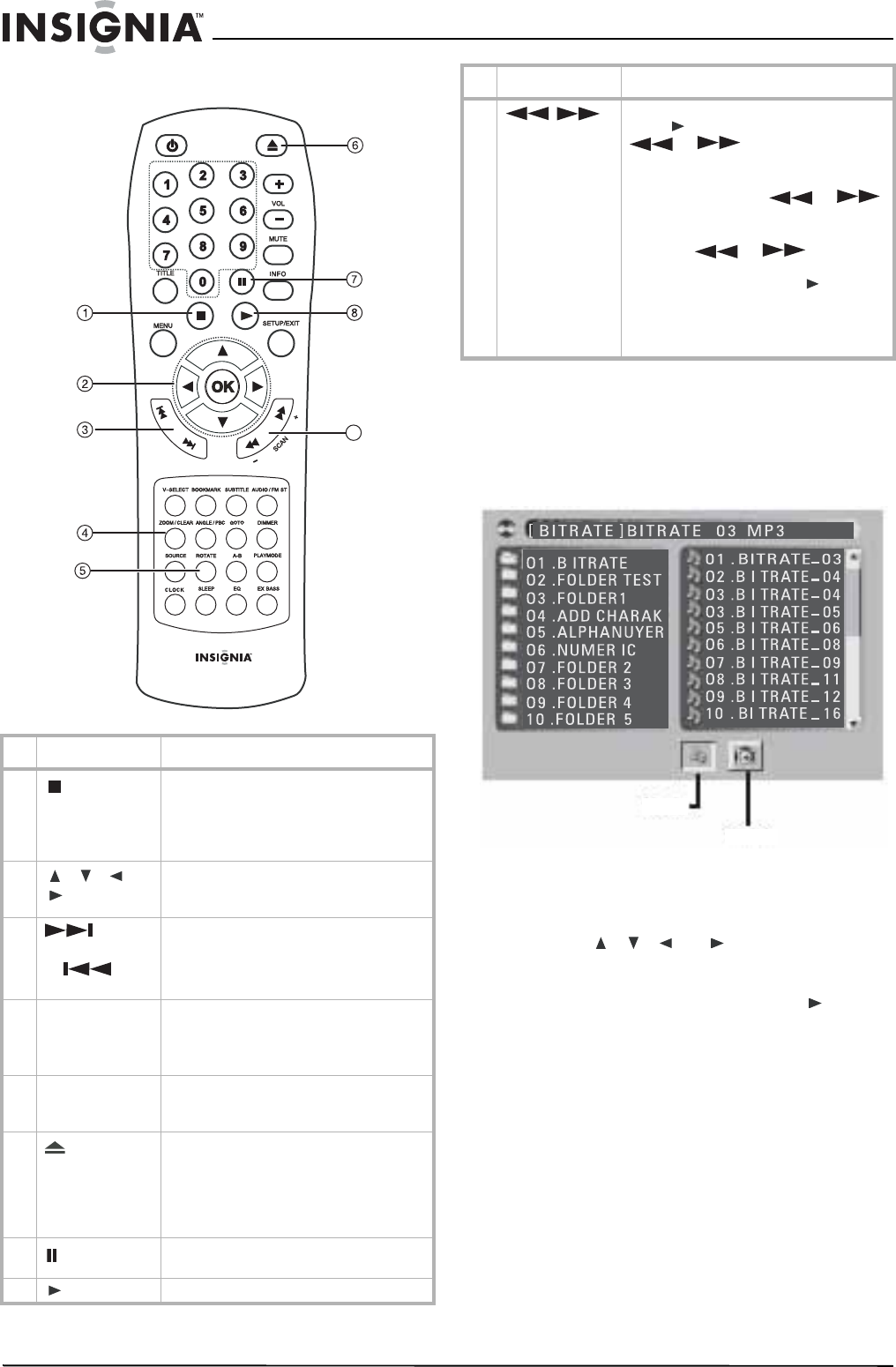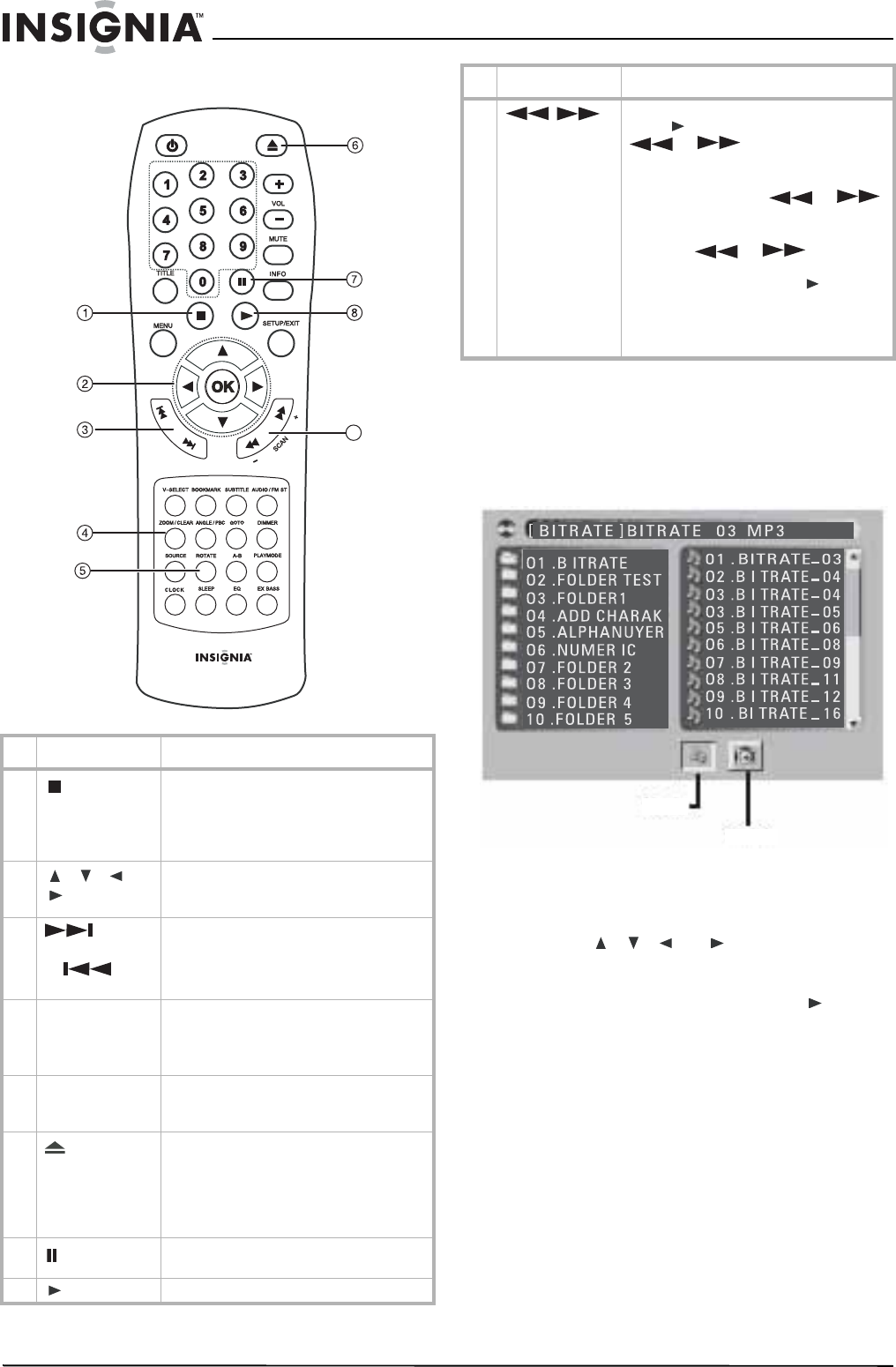
16
Insignia NS-A3111 DVD Executive Shelf System
www.insignia-products.com
Playing MP3, WMA, and JPEG files
Using the Selection menu
To use the selection menu:
1 Place the MP3, WMA, or JPEG disc in the
shelf system disc tray. The
Selection
menu
opens. Folders appear in the left pane and
are numbered in ascending order.
2 When one of the folders is highlighted, the
contents of the folder are displayed on the
right side. Music/picture files can be selected
individually for desired playback.
3 Press , , , or to highlight the
Music or Picture icon at the bottom of the
selection menu, then press OK to confirm.
4 Select the files, then press OK or to start
playback.
• Music (MP3 or WMA files)—Your shelf
system begins playing all of the MP3 or
WMA files currently selected. It then plays
all the files in the subfolders contained
within the same folder. After that, the unit
plays the remaining folders on the disc.
• Picture (JPEG files)—The unit starts the
slideshow for the JPEG file currently
selected. It then displays all other
remaining JPEG files in the same folder.
Afterwards, the unit plays JPEG files in
the subfolders contained in the same
folder.
# Button Function
1
(Stop)
Press once to stop the current playback
instantly and enter the Resume Play
mode.
Press to display the selection menu
during playback (JPEG and MPEG4 only).
2
, , , or
and OK
Active navigation - Press direction keys to
select a file, then press OK to start
playback.
3
(Skip
forward)
or (Skip
back)
When a disc is playing, you can skip
backward or forward a track or picture.
4 ZOOM/CLEAR Press to zoom in on a picture during JPEG
file slideshow playback.
Press CLEAR to delete information you
input.
5 ROTATE (for JPEGs only) During the playback of a
JPEG file, press ROTATE to rotate the
picture.
6
(Open/ Close)
Press to open the disc tray.
Note: Load the disc on the disc tray with disc
label facing upward.
Press again to close the disc tray. The
shelf system starts playback
automatically.
7
(Pause)
Press to pause playback. Press again to
resume normal playback.
8 (Play) Press to start playback.
DAV8611
9
9
/
Press to search backward or forward.
Press to resume playback. Each time
or is pressed, the speed
of back or forward searches changes
accordingly.
In Pause mode, press or
to start forward or backward slow motion
play.
Each time or is pressed,
the speed of slow-motion playback
changes accordingly. Press to resume
normal playback.
Note: Slow motion step-by-step does not work
with CD Playback. Backward slow motion does
not work with VCD playback.
# Button Function
Music
Picture