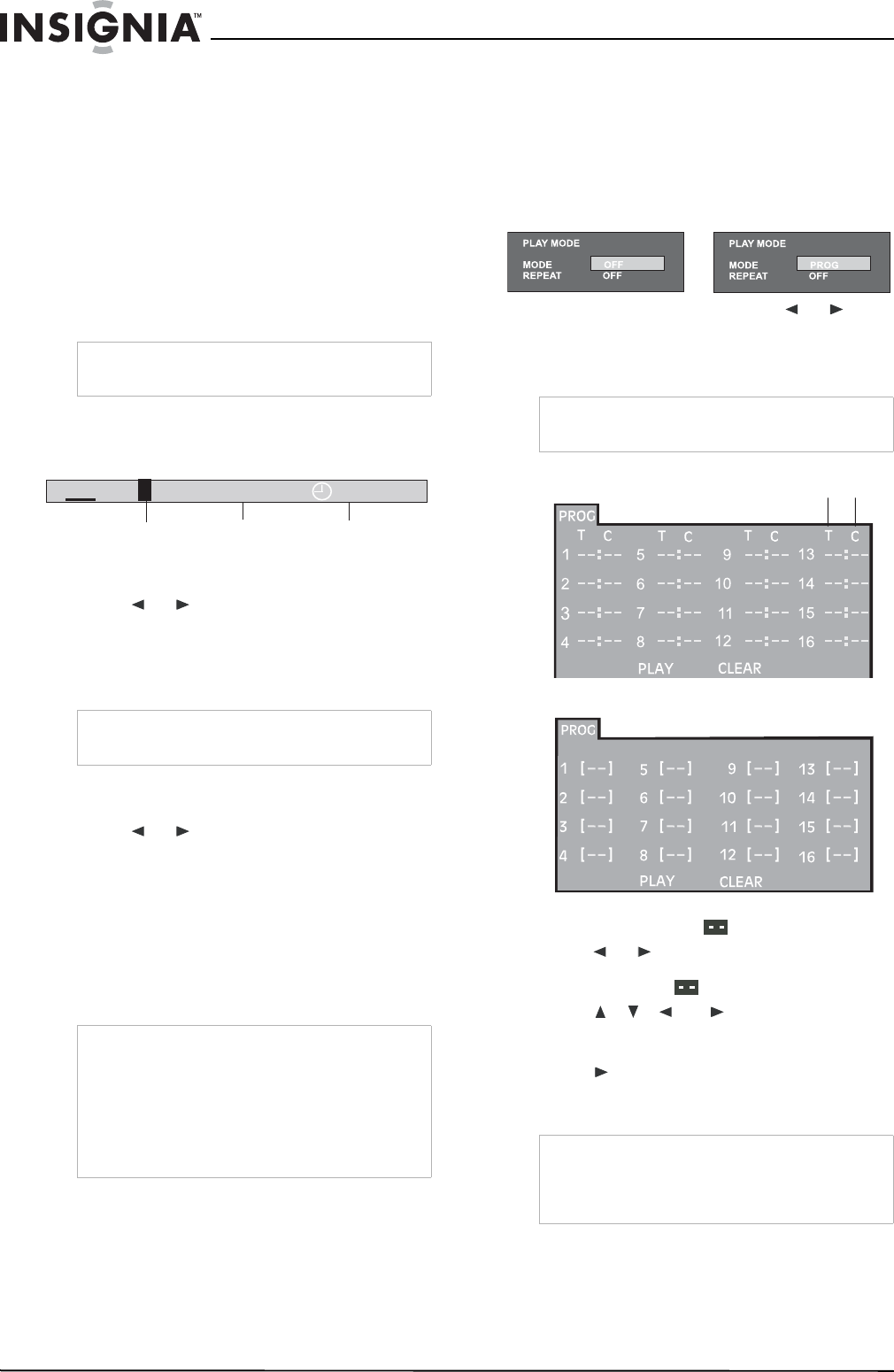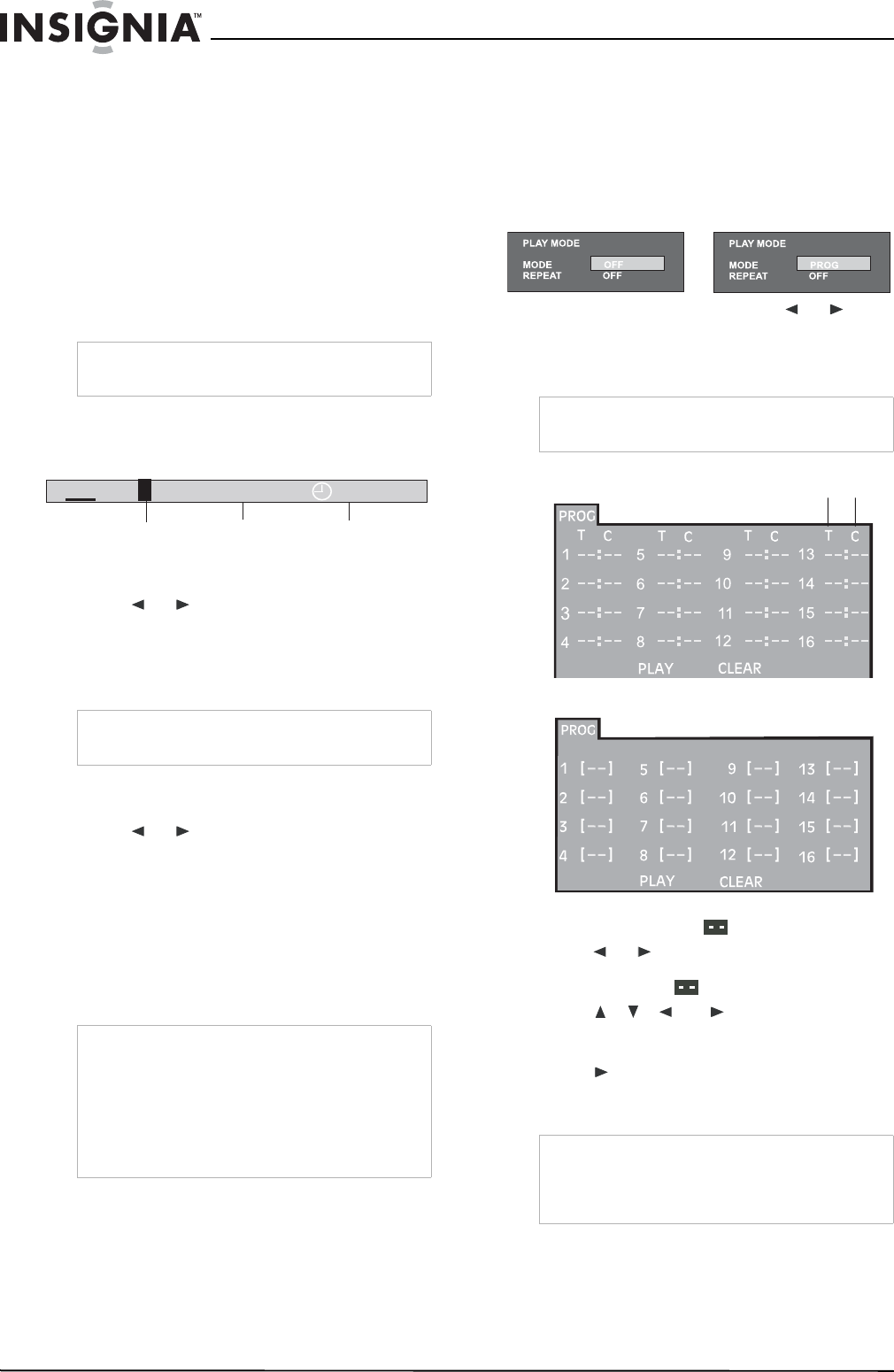
14
Insignia NS-A3111 DVD Executive Shelf System
www.insignia-products.com
• Audio - Displays the audio track currently
selected.
• Subtitle language - Displays the
language (subtitle) number currently
selected.
• Angle - Displays the viewing angle
currently selected. When a disc without
multiple angles is played back, “OFF” is
displayed.
• TRK (track info) - Displays the track
number being played and the total
number of tracks recorded on the disc.
• Repeat Mode - Displays any repeat mode
that is set.
Using the GOTO function
This function lets you directly select any point of
the disc from which to start playback.
To select a specific title, chapter, or track:
1 Press GOTO. The
GOTO
menu opens.
2 Press
or to highlight a title, chapter, or
track, then press the corresponding number
key (0 - 9).
3 Press OK to confirm. Your shelf system starts
playback from the position you have selected.
To locating a specific time:
1 Press GOTO. The
GOTO
menu opens.
2 Press
or to highlight time.
3 Directly key in the time to start playback
using the number keys (0 - 9).
• The first two digits are the hours.
• The next two digits are the minutes.
• The last two digits are the seconds.
4 After entering the time, press OK to confirm.
Your shelf system starts playback from the
time you select.
Using program playback
Program playback lets you enter the order in
which a disc will play chapters or tracks.
To play a DVD, CD, VCD, or SVCD disc using
program play:
1 With a disc in the shelf system, press
PLAYMODE. The
Playmode
menu opens.
2 With MODE highlighted, press
or to
select PROG.
3 Press OK to confirm. The
PROG
menu
opens.
4 Enter the title (DVD) or track (CD) numbers in
the blanks provided (
).
5 Press
or to highlight chapter and enter
the chapter numbers (DVDs only) in the
blanks provided ( ).
6 Press , , , or to move to another
field, then repeat the above steps for more
inputs.
7 Press
or highlight PLAY on the screen,
then press OK to start the programmed
playback.
Note
After checking the settings, press INFO again to
turn off the display.
Note
Press ZOOM/CLEAR to reset the highlighted title,
chapter, or track.
Notes
• Some discs may not let you use this function.
• Some scenes may not be located as precisely
as you specify.
• This method for accessing a specific location is
available only within the current title of the DVD
disc.
• Press ZOOM/CLEAR to reset the time when
the time is highlighted.
DVD
1/41
00:03:12
TT
CH
7 /36
Current title
Chapter
Time
Note
During VCD and SVCD playback, the function is
only available when PBC is off.
Notes
• Highlight CLEAR on the
PROG
menu, then
press OK to delete all inputs.
• During VCD/SVCD playback, the function is
only available when PBC is turned off.
PLAYMODE
MODE PROG
REPEAT OFF
PLAYMODE
MODE PROG
REPEAT OFF
Chapter
Title
DVD PROG menu
CD, VCD, or SVCD PROG menu