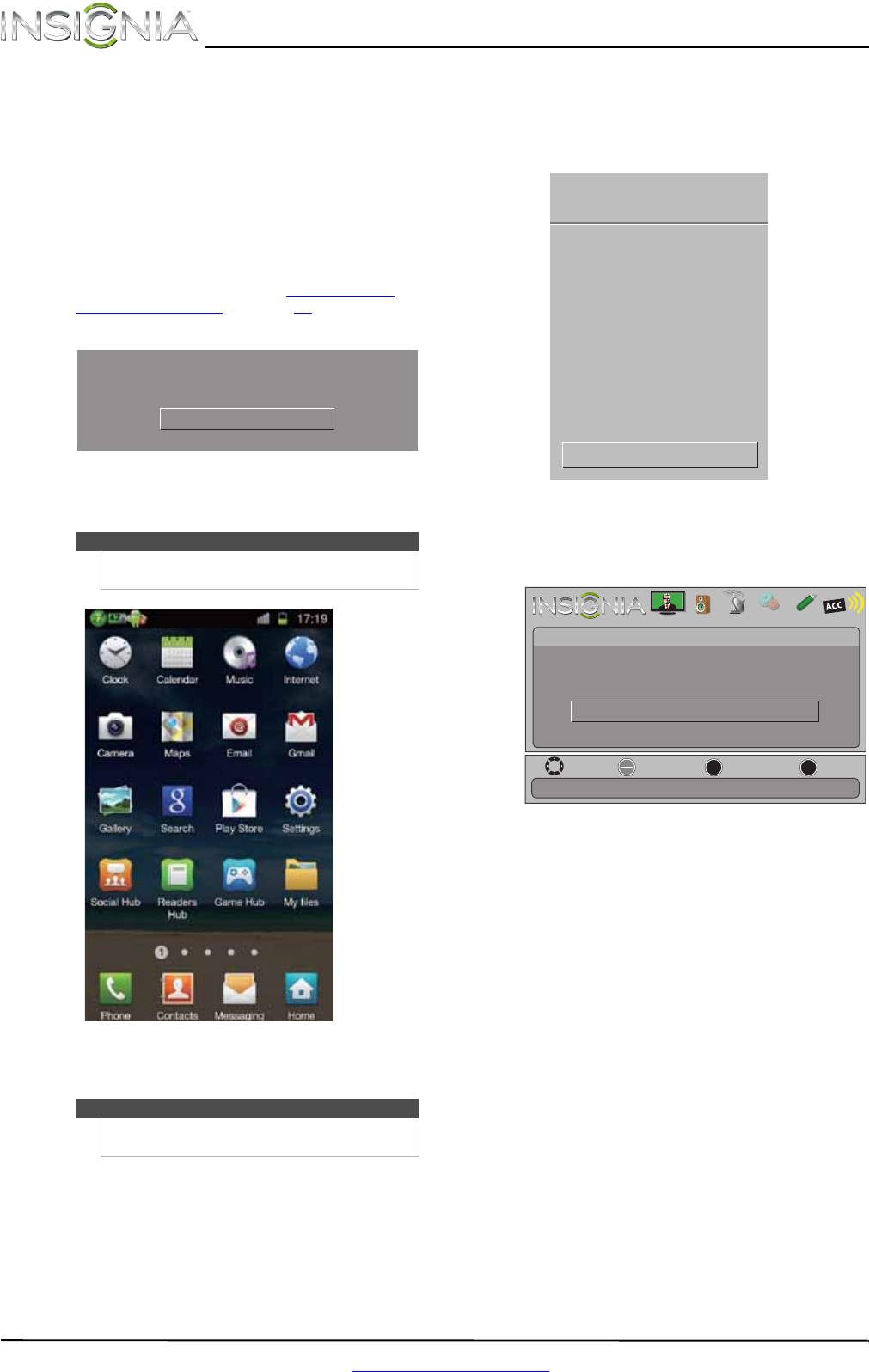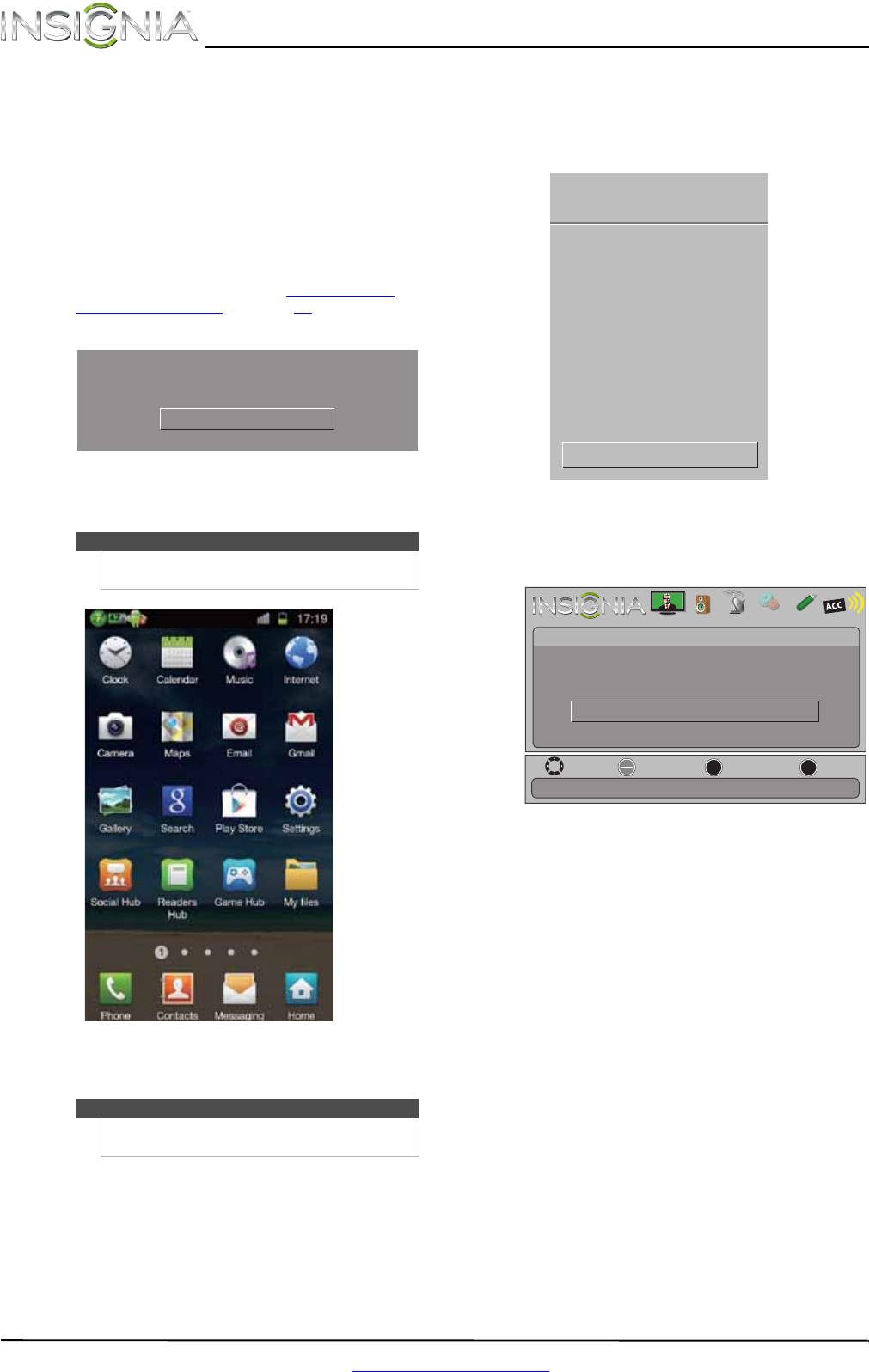
44
NS-46E480A13/NS-55E480A13 Insignia 46"/55" 1080p LED TV
www.insigniaproducts.com
Using an MHL-enabled
device
You can connect your MHL-enabled device, such as
a cell phone or Roku Streaming Stick™, and view
your device’s screen on your TV.
To use an MHL-enabled device:
1 Connect an MHL-enabled device to your TV. For
connection instructions, see “Connecting an
MHL-enabled device” on page 16. The following
message is displayed.
2 Press ENTER to access your MHL-enabled
device. Your device’s menu opens.
3 Use
S T W X and ENTER to navigate on your
device.
To switch to an MHL-device that is already
connected:
1 Press INPUT, then press
S or T to select
HDMI 4-MHL / ACC.
OR
Press MENU, then press
W or X to highlight
MHL/ACC.
Note
Your device’s menu will vary depending on the
device and the apps you have loaded on the device.
Note
The buttons you use to navigate on your device may
vary depending on the device.
MHL Accessory detected.
Press ENTER to select the MHL Accessory
MHL Accessory
TV
VGA
USB
HDMI 1
Input Source
Component/AV
HDMI 2
HDMI 3
HDMI 4-MHL / ACC
OK
ENTER
MENU
EXIT
PICTURE AUDIO CHANNELS SETTINGS PHOTOS
MHL/ACC
MOVE
EXIT
PREVIOUS
SELECT
MHL Accessory
View your mobile device on a large screen, while charging it at same time.
Press ENTER to select the MHL Accessory
MHL Accessory