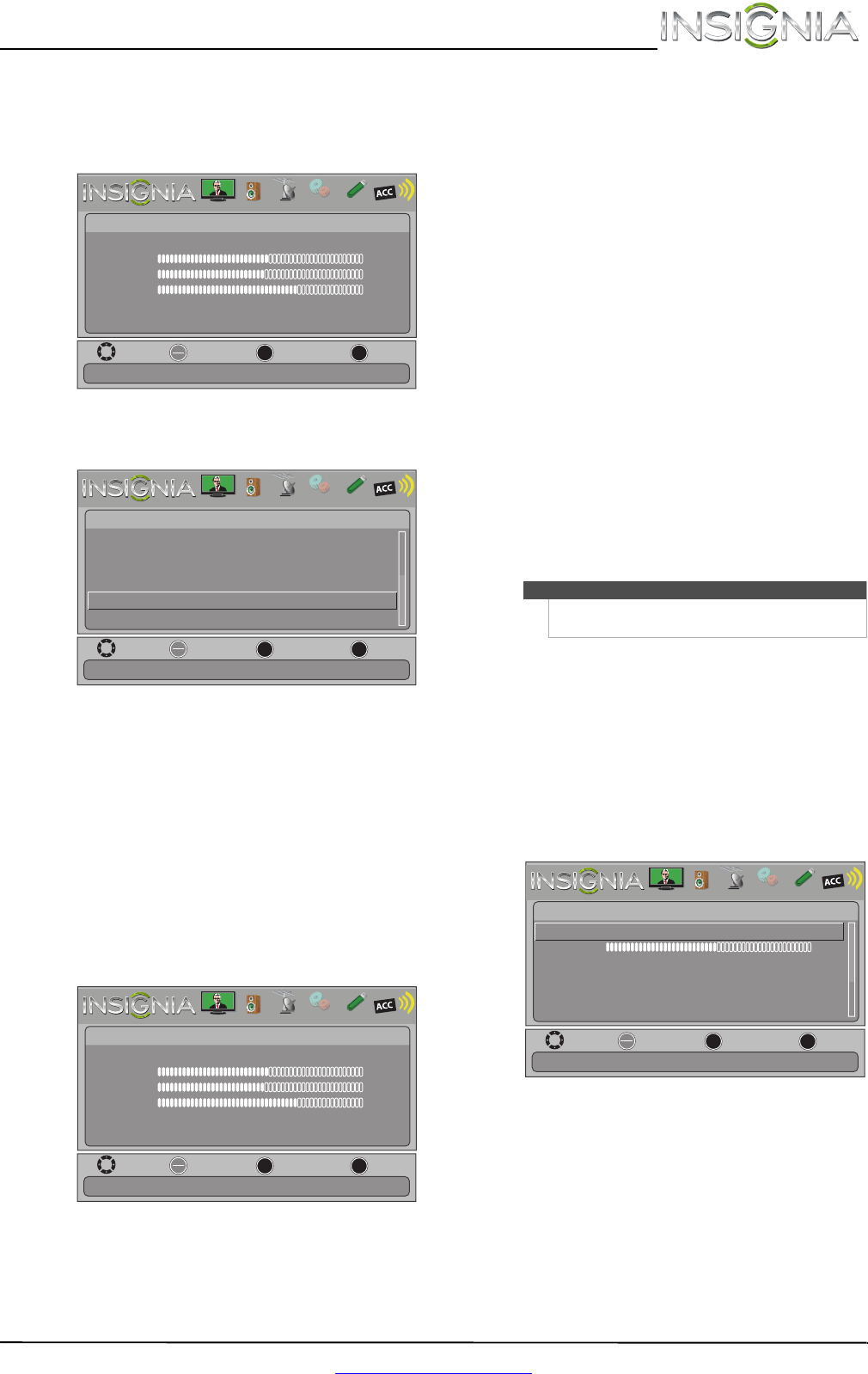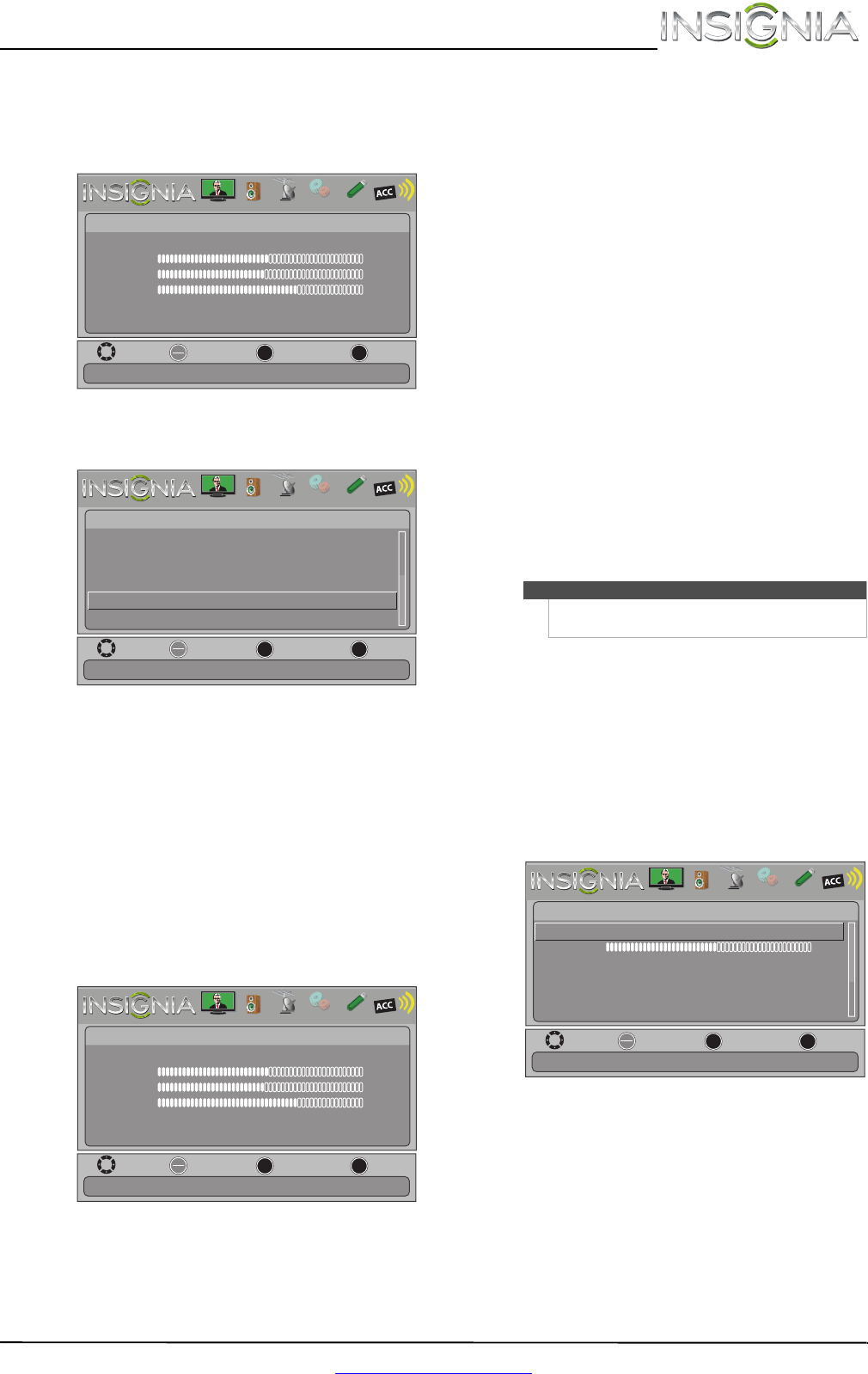
25
Insignia 46"/55" 1080p LED TV
www.insigniaproducts.com
Viewing system information
To view system information:
1 Press MENU. The on-screen menu opens.
2 Press
W or X to highlight SETTINGS, then press
T or ENTER. The Settings menu opens.
3 Press
S or T to highlight System Info, then
press ENTER. Information about the TV software
version is displayed.
4 Press MENU to return to the previous menu, or
press EXIT to close the menu.
Adjusting the picture
Adjusting the TV picture
To adjust the TV picture:
1 Press MENU. The on-screen menu opens with
the Picture menu displayed.
2 Press
T or ENTER to access the menu.
3 Press
S or T to highlight an option, then press
ENTER to access the option. You can select:
• Picture Mode—Selects the picture mode. You
can select:
• Vivid—(a bright and vivid picture).
Significantly increases the contrast,
brightness, and sharpness. This selection is
good for video games, animation, and in
bright light environments.
• Standard—(a standard picture).
Moderately increases the contrast,
brightness, and sharpness. This selection is
good for standard TV broadcasts.
• Energy Savings—(the backlight
brightness is decreased). Your TV has a
backlight that provides light for displaying
a picture. By reducing the amount of light,
your TV uses less energy.
• Theater—(a finely detailed picture).
Adjusts the brightness and contrast and
lowers the sharpness for a more realistic
picture. This selection is good for watching
the highest quality video such as Blu-ray
Discs, DVDs, and HDTV.
• Custom—(customized picture). Lets you
manually adjust picture settings such as
brightness, contrast, and sharpness.
• Game—Adjusts the picture for the
ultimate gaming experience.
• Brightness—Adjusts the brightness of the
dark areas of the picture.
• Contrast—Adjusts the brightness of the light
areas of the picture.
• Color—Adjusts the color intensity of the
picture. A low setting may make the color look
faded. A high setting may make the color look
artificial.
• Advanced Video—Opens the
Picture · Advanced Video menu where you can
adjust additional video options.
• Dynamic Backlight (DCR)—Enhances the
contrast ratio between light and dark areas
of the picture. You can select Off, Low, or
High.
• Backlight—Sets the overall brilliance of
the screen.
MOVE
OK
ENTER
MENU
EXIT
EXIT
PREVIOUS
SELECT
Adjust settings to affect picture quality
PICTURE AUDIO CHANNELS SETTINGS PHOTOS
MHL/ACC
Picture
Picture Mode
Brightness
Contrast
Color
Advanced Video
Reset Picture Settings
Energy Savings
50
46
78
MOVE
OK
ENTER
MENU
EXIT
EXIT
PREVIOUS
SELECT
Settings
System Info
Reset to Default
Input Labels
INlink
Computer Settings
Component Settings
Display information about your TV.
PICTURE AUDIO CHANNELS SETTINGS PHOTOS
MHL/ACC
MOVE
OK
ENTER
MENU
EXIT
EXIT
PREVIOUS
SELECT
Adjust settings to affect picture quality
PICTURE AUDIO CHANNELS SETTINGS PHOTOS
MHL/ACC
Picture
Picture Mode
Brightness
Contrast
Color
Advanced Video
Reset Picture Settings
Energy Savings
50
46
78
Note
You can also press PICTURE to select the picture
mode.
MOVE
OK
ENTER
MENU
EXIT
EXIT
PREVIOUS
SELECT
High
45
Enhance contrast ratio between light and dark areas of picture
PICTURE AUDIO CHANNELS SETTINGS PHOTOS
MHL/ACC
Picture • Advanced Video
Dynamic Backlight (DCR)
Backlight
Insignia Motion 120Hz
Wide
Cool
Aspect Ratio
Color Temperature
Overscan