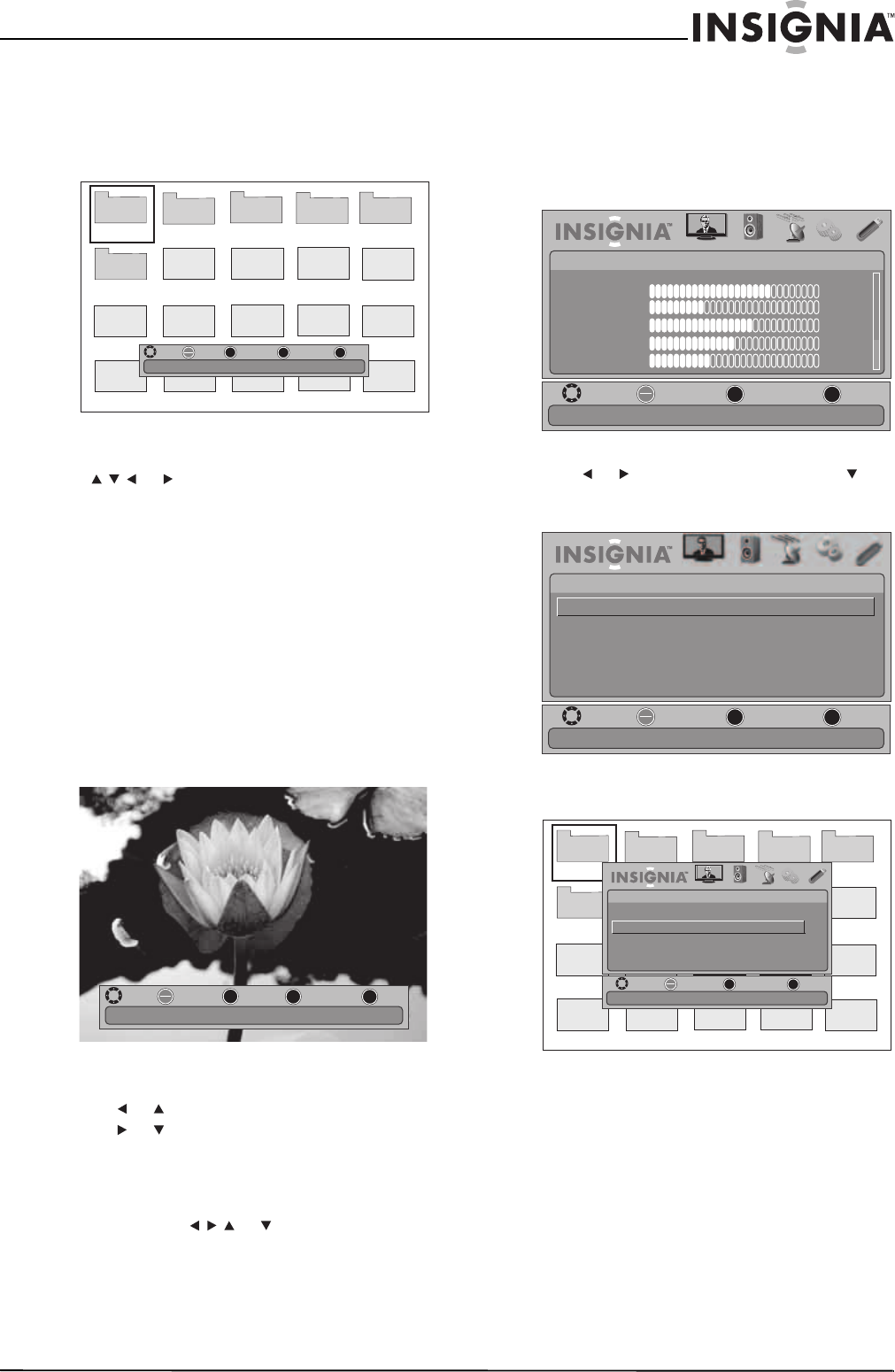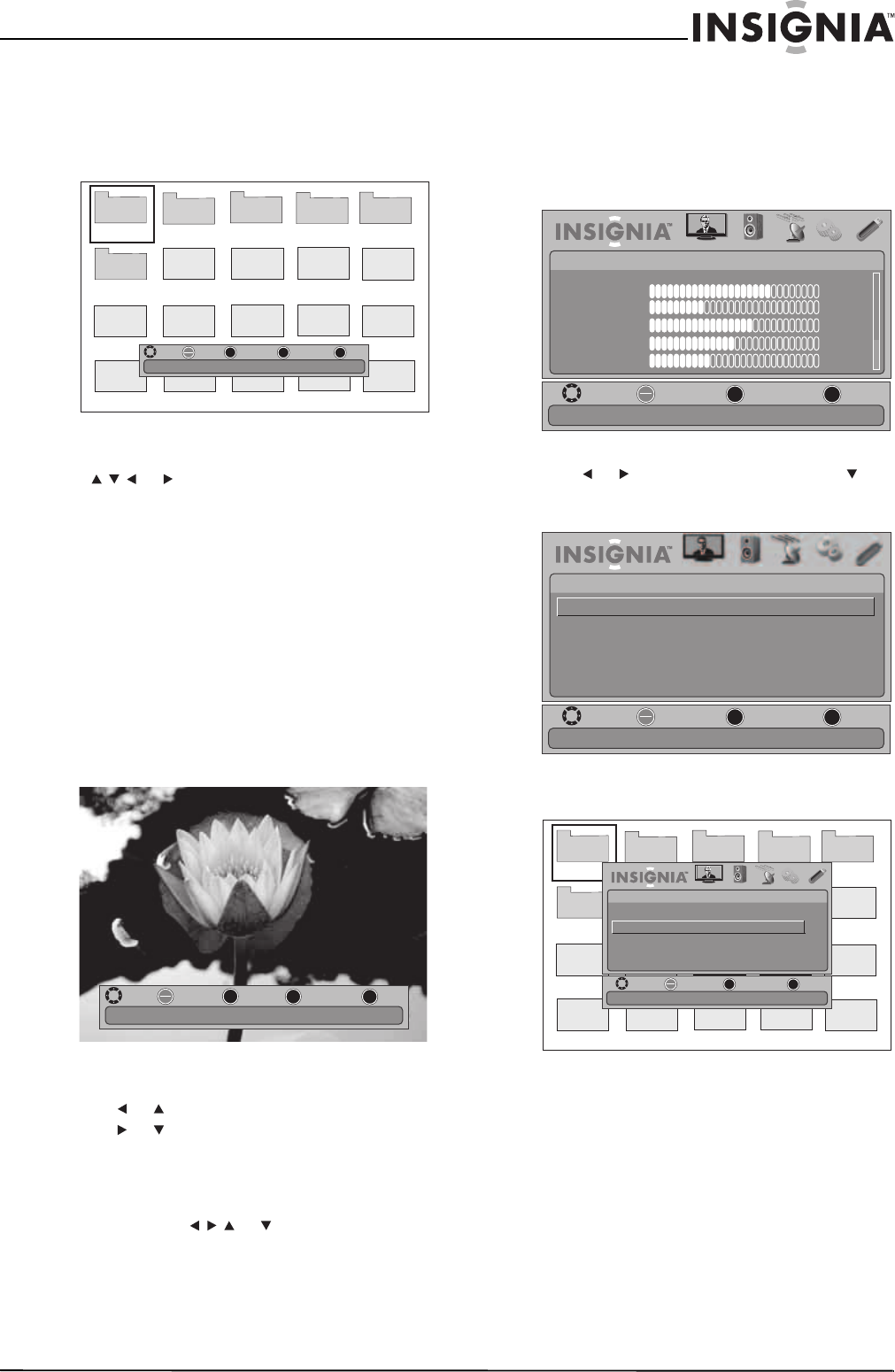
35
Insignia 19"/22" LED-LCD HD TV
www.insigniaproducts.com
4 Press ENTER. The screen displays folder names
and photo files stored on the USB device in a
thumbnail index with the first photo or folder
highlighted. A control bar appears at the
bottom of the screen.
5 To navigate the thumbnail index screen, press:
• or to browse through the files and
folders.
• ENTER to view a highlighted photo full-screen
or open a highlighted folder.
• MENU to open the USB menu.
• FAVORITE to add or remove a photo from the
favorite photo list. A heart appears on a photo
that has been added to the favorite photo list.
• EXIT to clear the the control bar.
When a photo is displayed full-screen, a control
bar appears at the bottom of the photo. The
control bar appears when any button is pressed,
and disappears automatically if no button is
used within 10 seconds. The file name, picture
resolution, size, and date are displayed on the
bottom of the control bar.
To navigate on the photo screen, press:
• or to go to the previous photo.
• or to go to the next photo.
• ENTER to rotate the photo clockwise.
• ZOOM one or more times to enlarge the
image by 1×, 2×, 4×, or to fill the screen
(Fill). If arrows appear in Zoom mode, you
can press or to pan the photo.
• EXIT to return to the thumbnail index.
• MENU to go to the USB menu.
Viewing favorite photos
After you created your favorite photo list, you can
browse among your favorite photos quickly.
To view favorite photos:
1 Press MENU. The on-screen menu opens.
2 Press or to highlight USB, then press or
ENTER. The USB menu opens with Photo
highlighted.
3 Press ENTER. The Photo menu opens.
Picture 1
Picture 2
Picture 3
Picture 4
Picture 5
Picture 6
JPEG
6081
JPEG
6082
JPEG
6083
JPEG
6084.jpg
JPEG
6086
JPEG
6087
JPEG
6088
JPEG
6089.jpg
JPEG
6085.jpg
JPEG
6091.jpg
JPEG
6092.jpg
JPEG
6093.jpg
JPEG
6094.jpg
JPEG
6090.jpg
.jpg .jpg
.jpg
.jpg
.jpg
.jpg
MOVE
OK
ENTER
FAV.
EXIT
EXIT
FAVORITE
SELECT
MENU
PREVIOUS
MOVE
OK
ENTER
MENU
EXIT
EXIT
PREVIOUS
ROTATE
ZOOM
ZOOM
Name:6081.jpg Resolution:800X600 Size:163.2K Date:8/9/2009
MOVE
OK
ENTER
MENU
EXIT
EXIT
PREVIOUS
SELECT
PICTURE AUDIO CHANNELS SETTINGS USB
Mode
Brightness
Contrast
Color
Tint
Sharpness
PICTURE
Custom
70
40
60
0
40
Adjust settings to affect picture quality
MOVE
OK
ENTER
MENU
EXIT
EXIT
PREVIOUS
SELECT
PICTURE AUDIO
CHANNELS
SETTINGS USB
USB
Photo
Play photos in USB device
Picture 1
Picture 2
Picture 3
Picture 4
Picture 5
Picture 6
JPEG
0506081
JPEG
0506082
JPEG
0506083
JPEG
6084.jpg
JPEG
0506086
JPEG
0506087
JPEG
0506088
JPEG
6089.jpg
JPEG
6085.jpg
JPEG
6091.jpg
JPEG
6092.jpg
JPEG
6093.jpg
JPEG
6094.jpg
JPEG
6090.jpg
MOVE
OK
ENTER
MENU
EXIT
EXIT
PREVIOUS
SELECT
PICTURE AUDIO CHANNELS SETTINGS USB
Photo
Browse Photo
Favorite Photo
Slide Show
Settings
Playing photos by favorite list