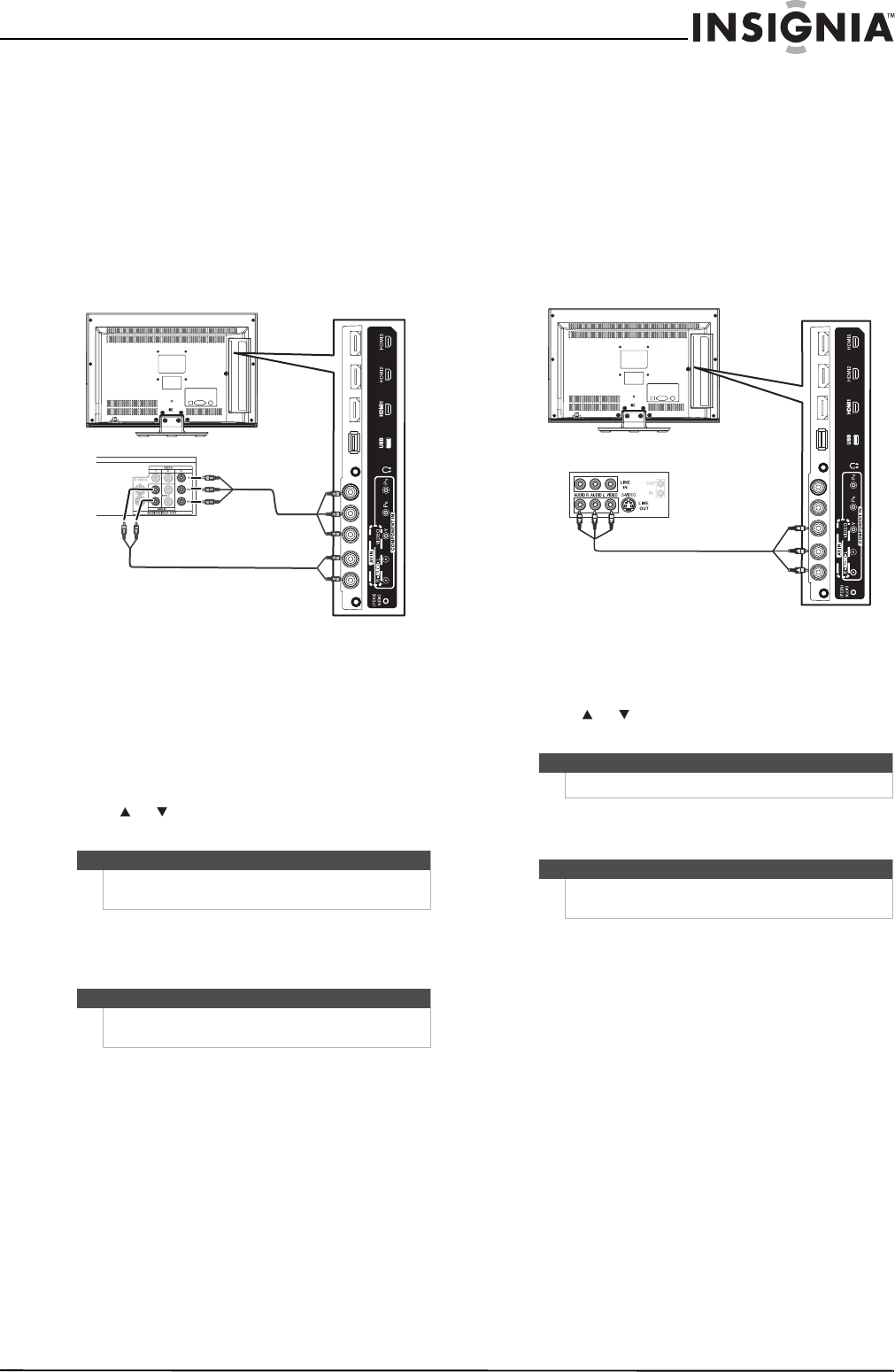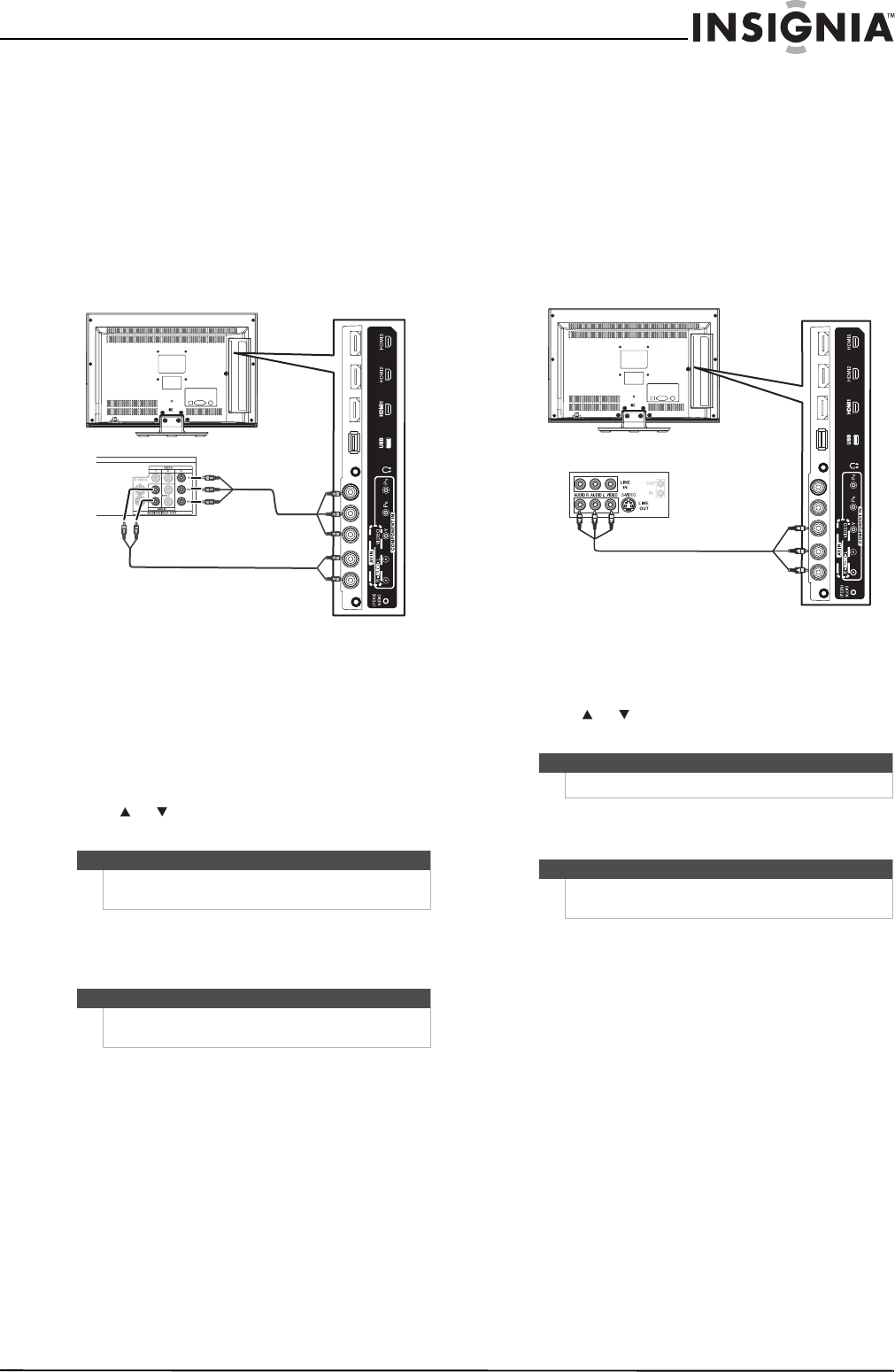
11
Insignia 19"/22" LED-LCD HD TV
www.insigniaproducts.com
Connecting a component video device
To connect a component video device:
1 Make sure that your TV’s power cord is
unplugged and the component video device is
turned off.
2 Connect a component video cable (provided) to
the COMPONENT IN jacks on the back of your
TV and to the COMPONENT OUT jacks on the
component video device.
3 Connect an audio cable (provided) to the AV IN
AUDIO L/R jacks on the back of your TV and to
the L/R AUDIO OUT jacks on the component
video device.
To play from the component video device:
1 Turn on your TV, then press INPUT to open the
Input Source list.
2 Press or to select Component/AV, then
press ENTER.
3 Turn on the component video device, then set it
to the output mode. See the documentation
that came with the device for more information.
Connecting a VCR
To connect a VCR:
1 Make sure that your TV’s power cord is
unplugged and the VCR is turned off.
2 Connect an AV cable (not provided) to the AV IN
VIDEO and AV IN AUDIO L/R audio jacks and to
the AV OUT jacks on the VCR.
To play from the VCR:
1 Turn on your TV, then press INPUT to open the
Input Source list.
2 Press or to select Component/AV, then
press ENTER.
3 Turn on the VCR, insert a videotape, then press
PLAY on the VCR.
Note
You can also press COMP/AV to select the
component video device.
Note
The COMPONENT IN jacks share the audio jacks with
the AV IN VIDEO jack.
Back of TV
Component video device
Component video
cable
Audio cable
Cables are often color-coded to
match color-coded jacks.
Note
You can also press COMP/AV to select the VCR.
Note
The AV IN VIDEO jack shares the audio jacks with the
COMPONENT IN jacks.
Back of TV
VCR
Cables are often color-coded to
match color-coded jacks.
Connect yellow to yellow, red to
red, and white to white.