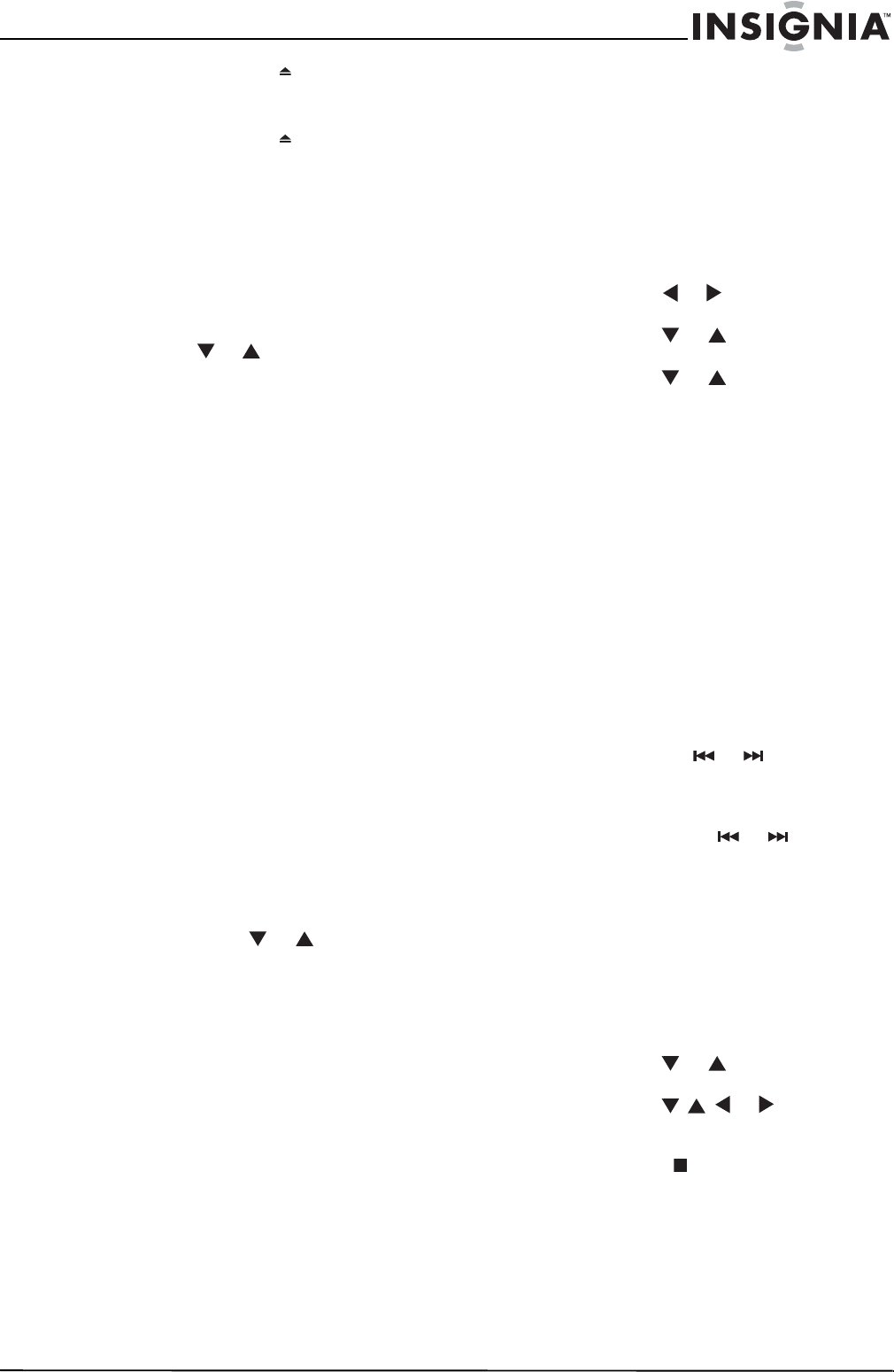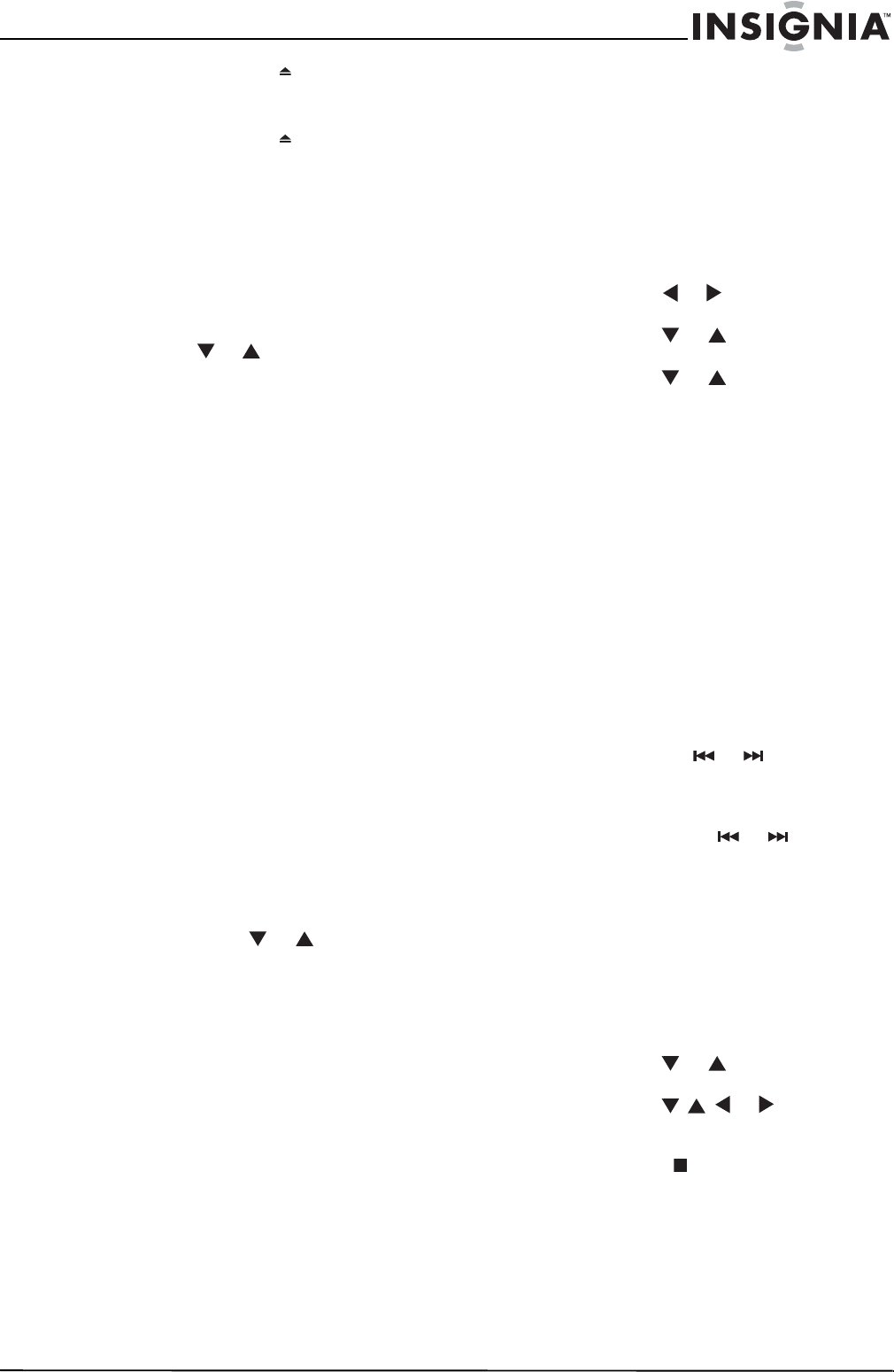
9
Insignia NS-14FCT TV/DVD Combo
www.insignia-products.com
3 Press the OPEN/CLOSE button to open
the disc tray.
4 Place the disc in the tray, label side up.
5 Press the OPEN/CLOSE button to close
the disc tray.
6 Press the PLAY button to start playback.
Using the DVD menu
You can use the DVD menu to display
information about the DVD.
To use the DVD menu:
1 During DVD playback, press the MENU
button on the remote control.
2 Press the DVD or button on the remote
control to select an option, then press the OK
button.
You can select:
• Title/Chapter–Selects a DVD title or
chapter. Some DVDs may have only one
title. Use the number buttons to enter a
title or chapter number.
• Audio–Selects a language if the DVD has
multiple languages. You can also change
the language by pressing the AUDIO
button one or more times.
• Subtitles–Turns subtitles on or off. You
can turn subtitles on or off by pressing the
SUBTITLE button.
• Angle–Changes the camera angle if the
DVD has multiple camera angles. You can
also change the angle by pressing the
ANGLE button.
• TT Time/CH Time–Goes directly to a
scene on the DVD. Select TT Time or CH
Time, then use the number buttons to
enter the time that corresponds to the
scene you want to view. The time format
is h:mm:ss.
• Repeat–Selects the repeat mode. You can
select Chapter, Title, ALL, or OFF.
• Time Display–Selects the time display.
You can select Title elapsed, Title remain,
Chapter elapsed, or Chapter remain.
3 If the option has sub-options or requires a
value, press the DVD or button on the
remote control to select a sub-option or the
number buttons to enter a value, then press
the OK button.
4 Press the SKIP button to return to playback.
Displaying disc information
To display information about the disc:
• Press the INFO button one or more times
during playback.
For DVDs, you can select Title elapsed time,
Title remaining time, Chapter elapsed time,
Chapter remaining time, or Display Off.
For VCDs, SVCDs, and audio CDs, you can
select Single elapsed time, Single remaining
time, Total elapsed time, Total remaining
time, or Display Off.
Setting DVD parental controls
You can set the rating levels for DVDs. When you
select a rating and turn on parental controls, the
rating you selected and all higher ratings are
blocked.
To set DVD parental controls:
1 Turn on your TV/DVD combo, and make sure
that your are in DVD mode.
2 Press the GUIDE button to open the General
Setup page of the OSD.
3 Press the DVD or button to select the
PREFERENCE menu.
4 Press the DVD or button to select
PARENTAL, the press the OK button.
5 Press the DVD or button to select a
rating, then press the OK button. You can
choose:
•Kid safe
•G
•PG
•PG13
•PGR
•R
• NC17
•Adult
6 Enter your password. If you have not set a
password, enter 8888, then press the OK
button.
7 Press the GUIDE button to close the OSD.
Controlling audio CD playback
To control audio CD playback:
• Press and hold the or button one or
more times to fast reverse or fast forward CD
playback, then press the PLAY/PAUSE
button to resume normal playback.
• Press and release the or button to go
to the previous or next CD track.
• Press the PLAY/PAUSE button to pause
playback. Press the button again to resume
playback.
Controlling MP3 disc playback
When you insert an MP3 disc, the Disc
Navigation screen appears and your TV/DVD
combo starts playback.
To control MP3 disc playback:
1 Press the DVD or button to select a
folder, then press the OK button.
2 Press the DVD or button to
select the files you want to play, then press
the OK button.
3 Press the STOP button to stop playback.
Controlling Picture CD playback
When you insert a Picture CD, your TV/DVD
combo starts playing the pictures in a slideshow.
To control picture CD playback:
• Press the PLAY/PAUSE button to stop on
a picture.
>II
>II
>II