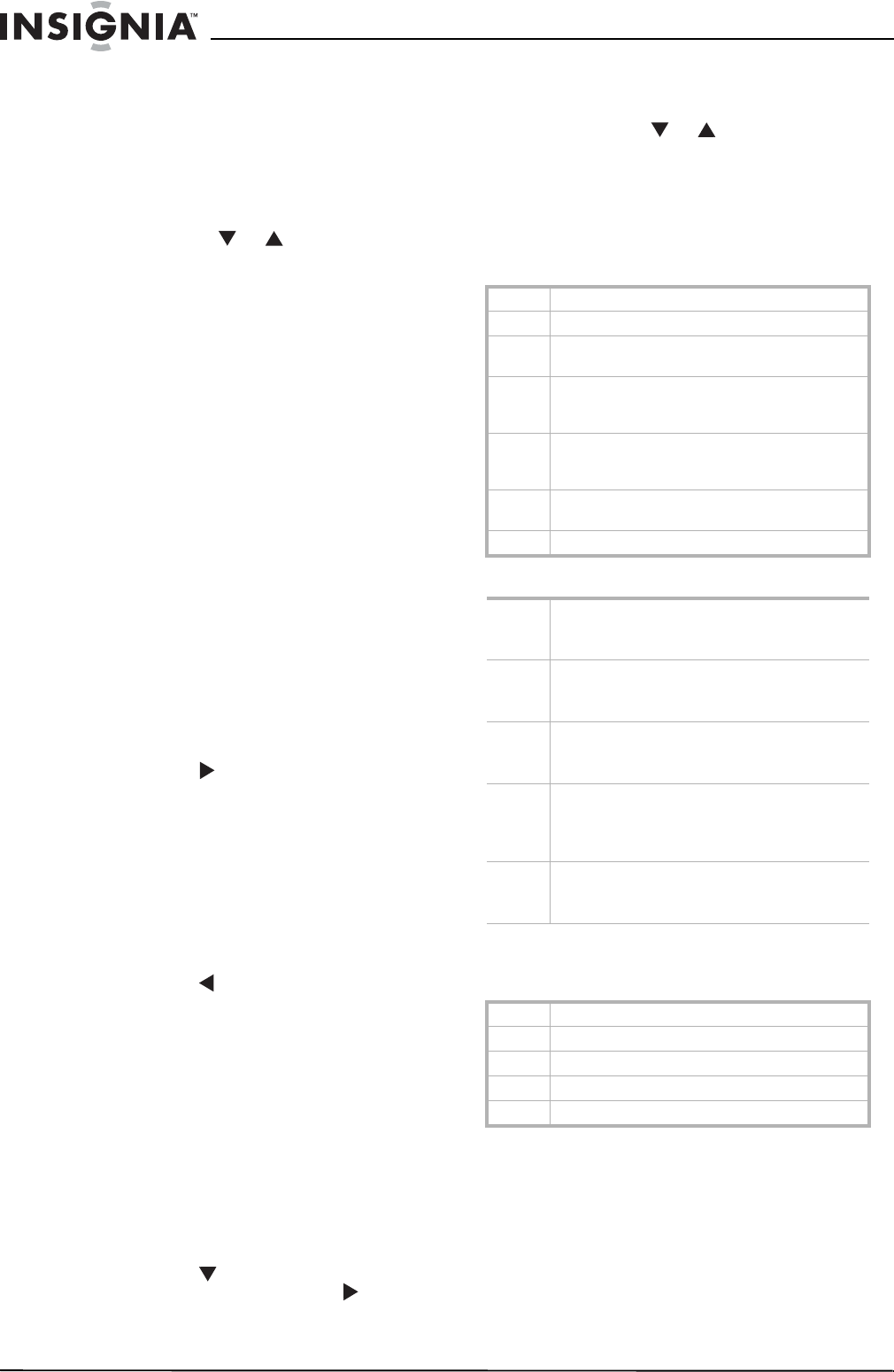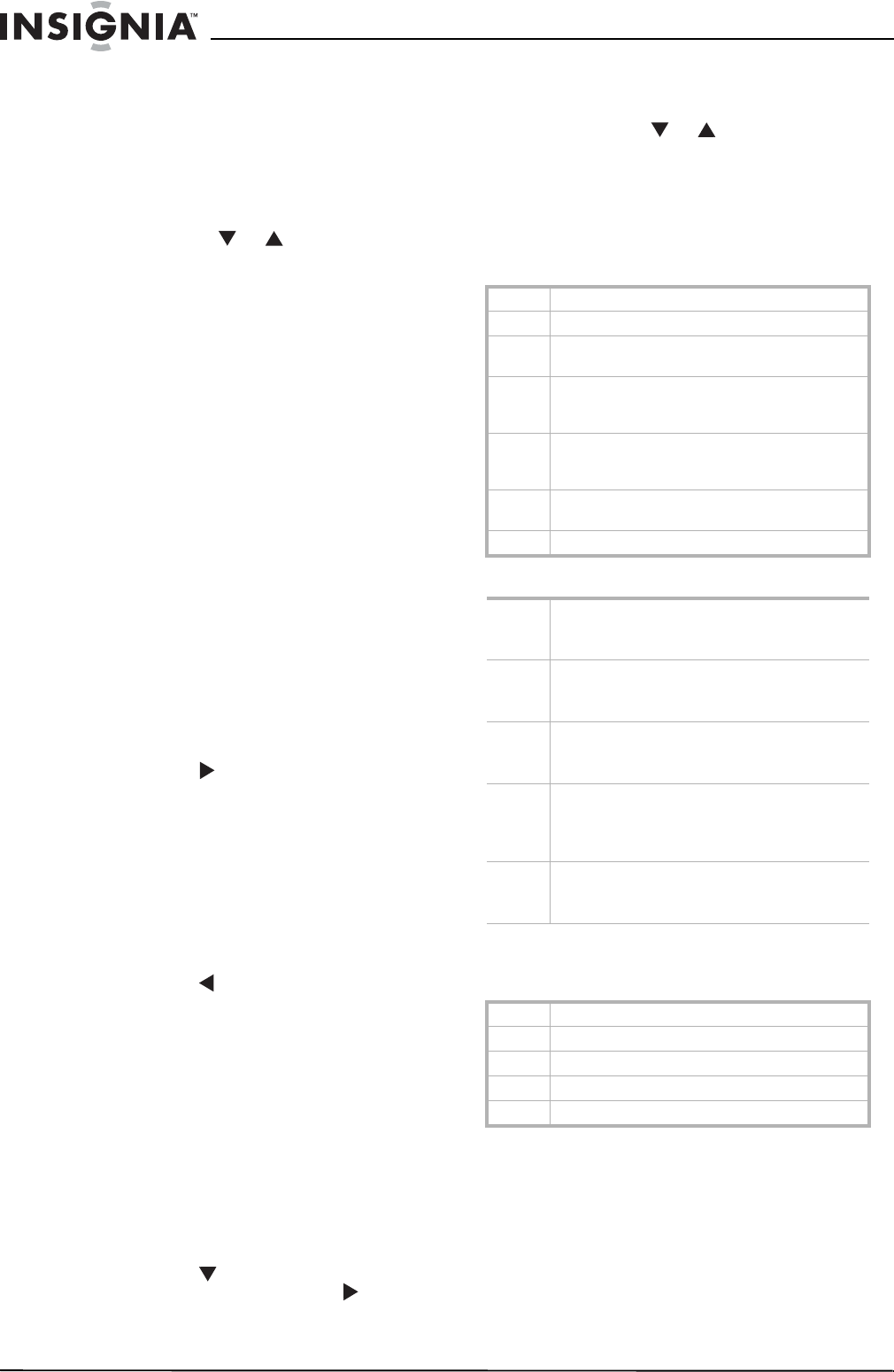
8
Insignia NS-14FCT TV/DVD Combo
www.insignia-products.com
Selecting the video mode
To select the video mode:
• Press the INPUT button to select the video
mode. You can select TV, AV1, AV2, or DVD.
Changing the TV channel
To change the TV channel:
• Press the the CH or button or use the
number buttons to enter a channel number.
When you change channels with the number
buttons, you can enter a single channel
number, for example 5. Your TV/DVD combo
waits for a second or two for you to press
another number button, then changes to the
channel number you entered. If you press 0,
then press the single channel number, your
TV/DVD combo changes to the channel
immediately.
If the channel buttons skip a channel you know is
available, you may need to set up the channel
list. For more information, see “TUNING” on
page 10.
Adding a label to a channel
You can add a label (description) to a channel to
make it easier to find.
To add a label to a channel:
1 Open the OSD, then select the TUNING
menu. For more information about using the
OSD, see “Using the TV on-screen display
(OSD)” on page 10.
2 Enter the channel number you want to label
in the CHANNEL option.
3 Select LABEL OPTION.
4 Press the VOL button, then enter the first
character of your label within one second.
The cursor moves to the next character.
5 Enter the rest of the characters. When you
enter the fifth character, your label is saved.
You must enter five characters or the label is
not saved.
To remove a channel label:
1 Repeat the steps 1 through 3 in the previous
task.
2 Press the VOL
button to delete the
characters.
Setting TV parental controls
You can set the rating levels for movies and TV
programs. When you select a rating and turn on
parental controls, the rating you selected and all
higher ratings are blocked.
To set TV parental controls:
1 Turn on your TV/DVD combo, and make sure
that you are in TV mode.
2 Press the MENU button to open the OSD.
3 Press the MENU button one or more times to
select V-CHIP.
4 Press the VOL button on the front of your
TV/DVD combo or press the VOL on the
remote control to open the CONFIRM
PASSWORD screen.
5 Use the number buttons on the remote
control to enter your four-digit password. The
default password is 0358.
6 Press the CH or button to select an
option. You can select:
• V-CHIP–Turns parental controls on or off.
• MPAA–Selects the ratings for movies.
• TVPG SETTING–Selects the rating for TV
shows.
MPAA ratings
TV program ratings
TV content ratings
In addition to the program ratings, you can select
content ratings for TV programs.
Playing a disc
Your TV/DVD combo can play DVDs, audio CDs,
CD-Rs, and CD-RWs.
To play a disc:
1 Turn on your TV/DVD combo.
2 Press the INPUT button on the front of your
TV/DVD combo or press the INPUT or DVD
button on the remote control to select DVD
mode.
N/R Not rated.
G (General) Movies intended for all ages.
PG (Parental Guidance Suggested) Movies that may
contain content not appropriate for children.
PG-13 (Parental Guidance Suggested) Movies that are
not appropriate for children under 13 years of
age.
R (Restricted) Movies that should require a parent’s
or guardian’s supervision for children under 17
years of age.
NC-17 Movies that are intended for people who are 17
years of age and over.
X Adults only.
TV-Y7 Children over 7 years of age. Programs with this
rating may contain comedic or mild violence or
content that may frighten children under 7.
TV-G (General Audience) Programs contain little or no
violence, no strong language, and little or no
sexual dialog or situations.
TV-PG (Parental Guidance Suggested) Programs may
contain limited violence, some sexual dialog or
situations, or coarse language.
TV-14 Children 14 years of age or older. Programs may
contain intense violence (V), intense sexual
situations (S), coarse language (L), or intensely
suggestive dialogue (D).
TV-MA (Mature) Children 17 years of age or older.
Programs may contain graphic violence (V),
explicit sexual activity (S), or profanity (L).
D Sexually explict dialog
FV Fantasy violence
L Adult language
S Sexual situations
V Violence