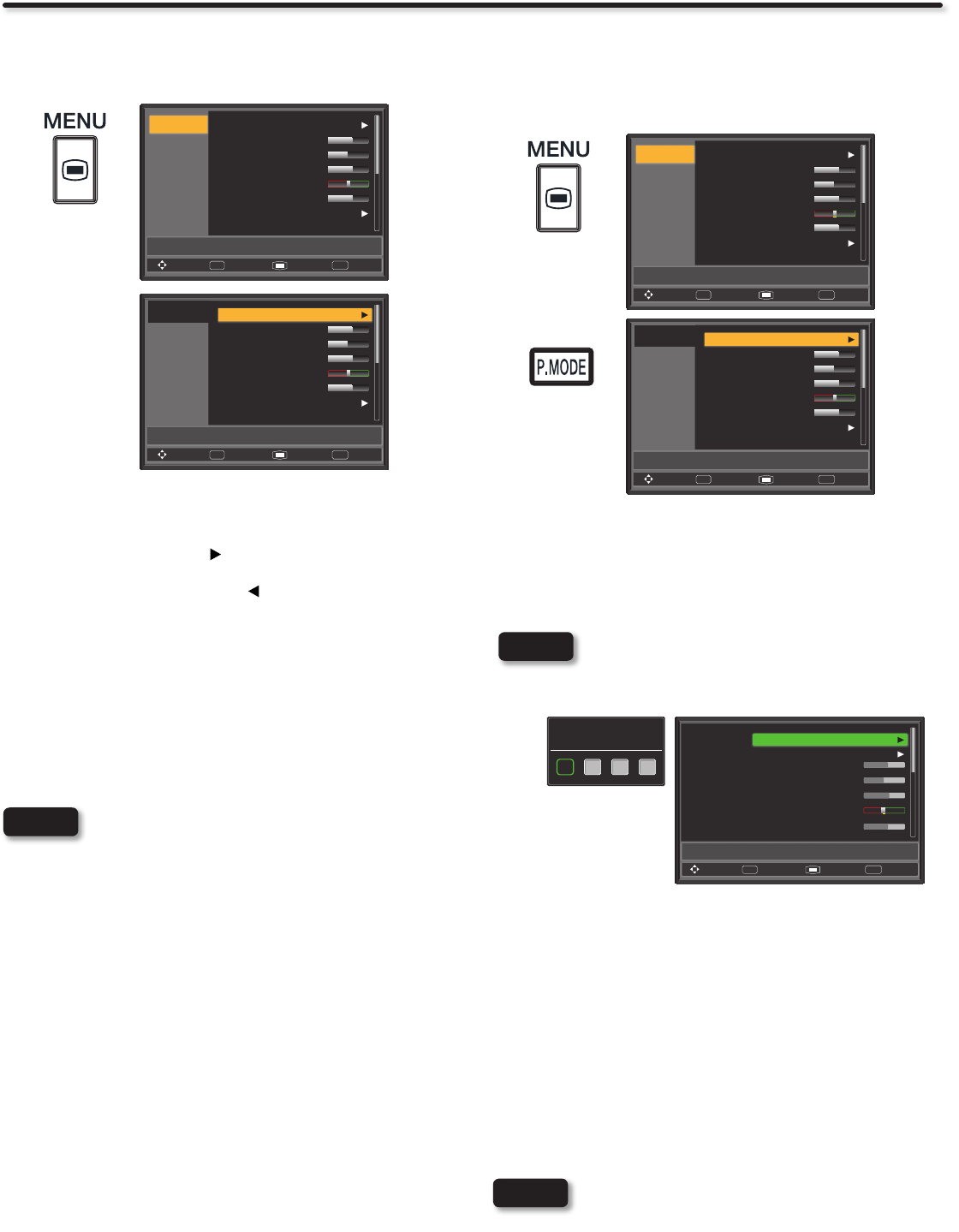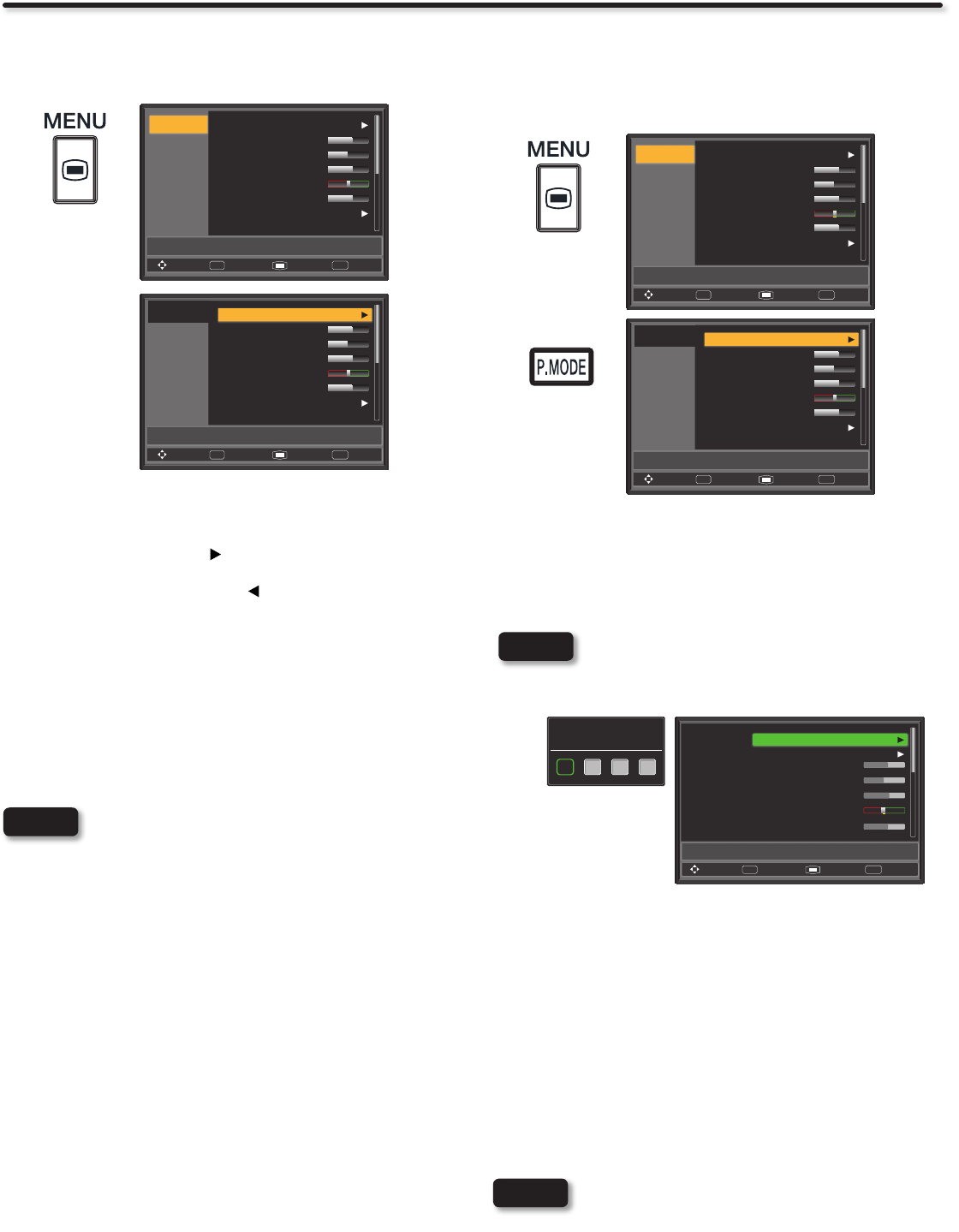
30
Select Video to adjust picture settings and improve picture quality.
You can independently customize each of the video inputs,
including Analog channels separately from Digital Channels (under
TV Mode). Adjustments will be applied to Custom settings.
Picture Mode
Use this function to choose from preset picture settings to optimize
your TV’s performance.
Use the CURSOR PAD 1. to select Picture Mode settings
(Dynamic, Standard, Movie, Custom, Game or Pro modes).
Then press the CURSOR PAD 2. to return to the Video menu
or press the EXIT button to quit menu.
There are seven Picture Modes available: Dynamic, Standard, 3.
Movie, Custom, Game, Pro-Day, and Pro-Night Mode.
Standard mode is the factory preset mode for your TV. The
only mode that can be directly changed by adjusting any Video
setting to your desired conditions is the Custom mode. The
other modes, with the exception of the Pro-Day and Pro-Night
(refer to Calibration Menu on page 30 for adjusting these
modes), are preset. Any changes made to these modes will
be applied to Custom mode.
For the PC input, there are only two Picture modes •
available: Standard and Custom. In this case, only
the Custom mode can be changed to your desired
conditions.
Video setting can be set to the user’s preference •
in Game mode (Similar to Custom mode) with the
exception of the Auto Movie setting.
If you change any of the adjustments in the Dynamic, •
Standard and Movie modes, the name of the
Custom option will change. For example, changes
on Dynamic will rename the option as “Custom-
Dyn.”. This means that the original picture mode is
not affected by the changes; the only thing affected
is that Custom mode will take the video adjustments
of the mode where the change was made.
Pro Mode
This Hitachi LCD TV includes a picture quality mode called “Pro
Mode” designed to customize the picture settings and is protected
by a password in order to keep your settings as you want it. This
option will give a couple extra picture modes (Pro-Day and Pro-
Night) on your LCD TV for your viewing pleasure.
Please follow the next steps in order to adjust these special modes
on your LCD TV.
Using the remote control, press the MENU and select the 1.
Video menu by pressing the SELECT or the CURSOR PAD
►.
Use the CURSOR PAD ▼ to highlight the Picture Mode option, 2.
then press and hold the P.MODE button for 3 seconds, the
Access Screen should appear.
The code to enter the Pro Mode feature is a four digit access 3.
code. The factory preset code is 0000. Use the NUMERIC
buttons on the remote control to enter the access code. After
entering the correct access code, the Calibration Menu (green
OSD) should appear and the picture mode changes to Pro
Mode.
The code used to access the Pro Mode feature is
the same password that is used to set and activate
parental controls. To change this code please refer
to the “Set the Password” Function on page 34.
Calibration
Menu
Input Mode
Please Enter Access Code
Access Code
Pro-Day
45
65
R1
56
53
Picture Mode
Contrast
Brightness
Color
Tint
Sharpness
TV
Move
Select the input you want to customize the picture settings on.
Select
SEL
Return Exit
EXIT
While in the Calibration menu, use the CURSOR PAD ▲, ▼ to 4.
highlight the desired function to be adjusted.
Press the SELECT or the CURSOR PAD ► to select the 5.
function settings.
Press the CURSOR PAD ◄ or ► to adjust the function.6.
Press the MENU to return to the Main menu or the EXIT to quit 7.
the Calibration menu.
Calibration Menu
White Balance: Use this function to adjust the dark end (Cutoff)
and bright end (drive) of the White background.
Blue Only Mode: This function removes the red and green
signal from the video signal and displays the blue signal only. This
lets you accurately adjust the color and tint settings.
For Input Mode, CABLE and AIR share the same
Video adjustment settings. Also, each of the video
inputs have their own independent video adjust-
ment settings.
Video
NOTE
NOTE
NOTES
Video
Audio
Setup
Channels
Multimedia
Picture Mode Standard
Medium
45
65
56
53Contrast
Brightness
Color
Tint
Sharpness
Color Temp.
Move
Adjust picture settings and customizes picture quality.
Select
SEL
Return Exit
EXIT
R1
Video
Picture Mode Standard
Audio
Setup
Channels
Multimedia
Medium
45
65
56
53Contrast
Brightness
Color
Tint
Sharpness
Color Temp.
R1
Move Select
SEL
Return Exit
EXIT
Select the preferred picture mode preset setting to optimize your TV’s
performance.
Video
Audio
Setup
Channels
Multimedia
Picture Mode Standard
Medium
45
65
56
53Contrast
Brightness
Color
Tint
Sharpness
Color Temp.
Move
Adjust picture settings and customizes picture quality.
Select
SEL
Return Exit
EXIT
R1
Video
Picture Mode Standard
Audio
Setup
Channels
Multimedia
Medium
45
65
56
53Contrast
Brightness
Color
Tint
Sharpness
Color Temp.
R1
Move Select
SEL
Return Exit
EXIT
Select the preferred picture mode preset setting to optimize your TV’s
performance.