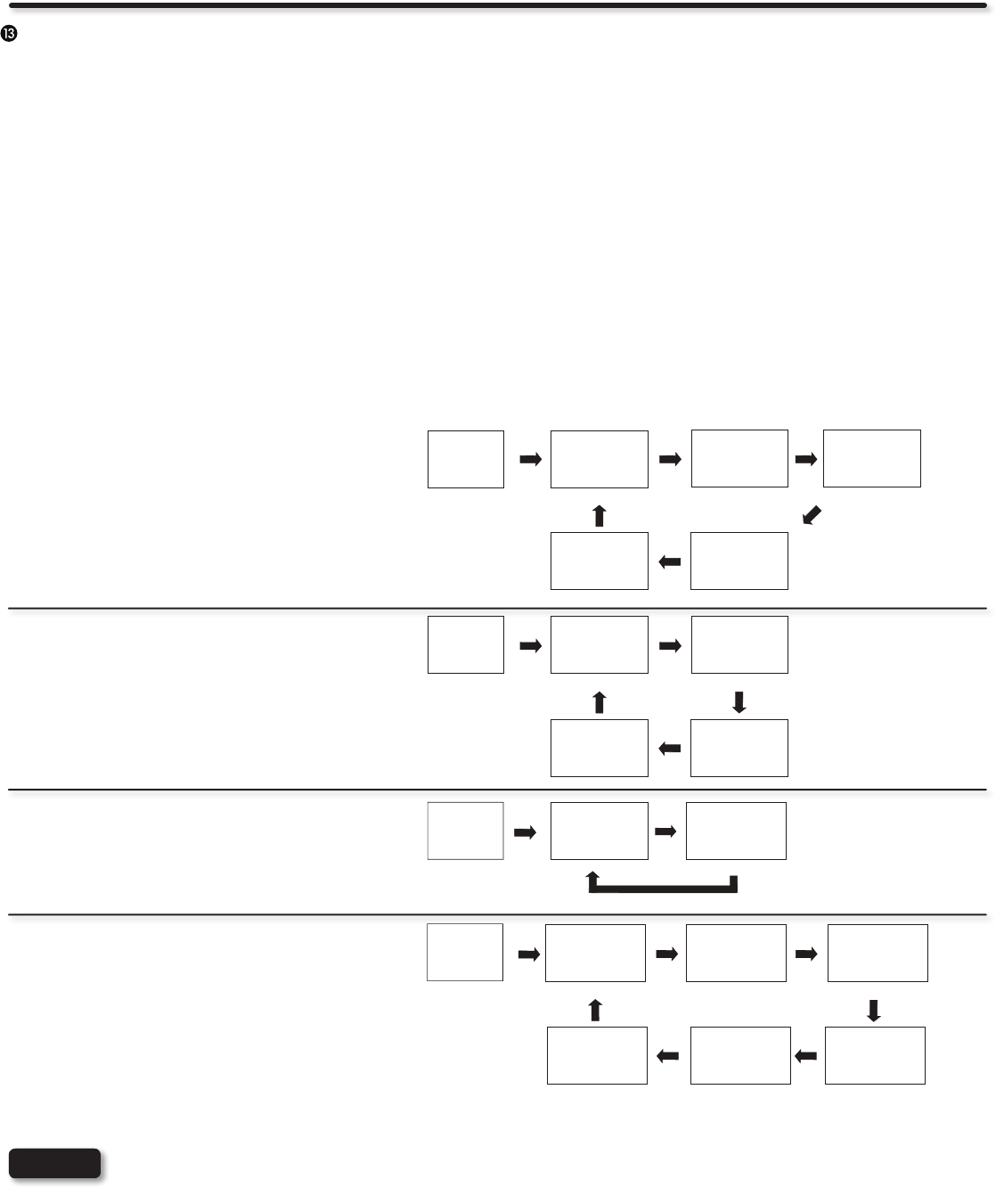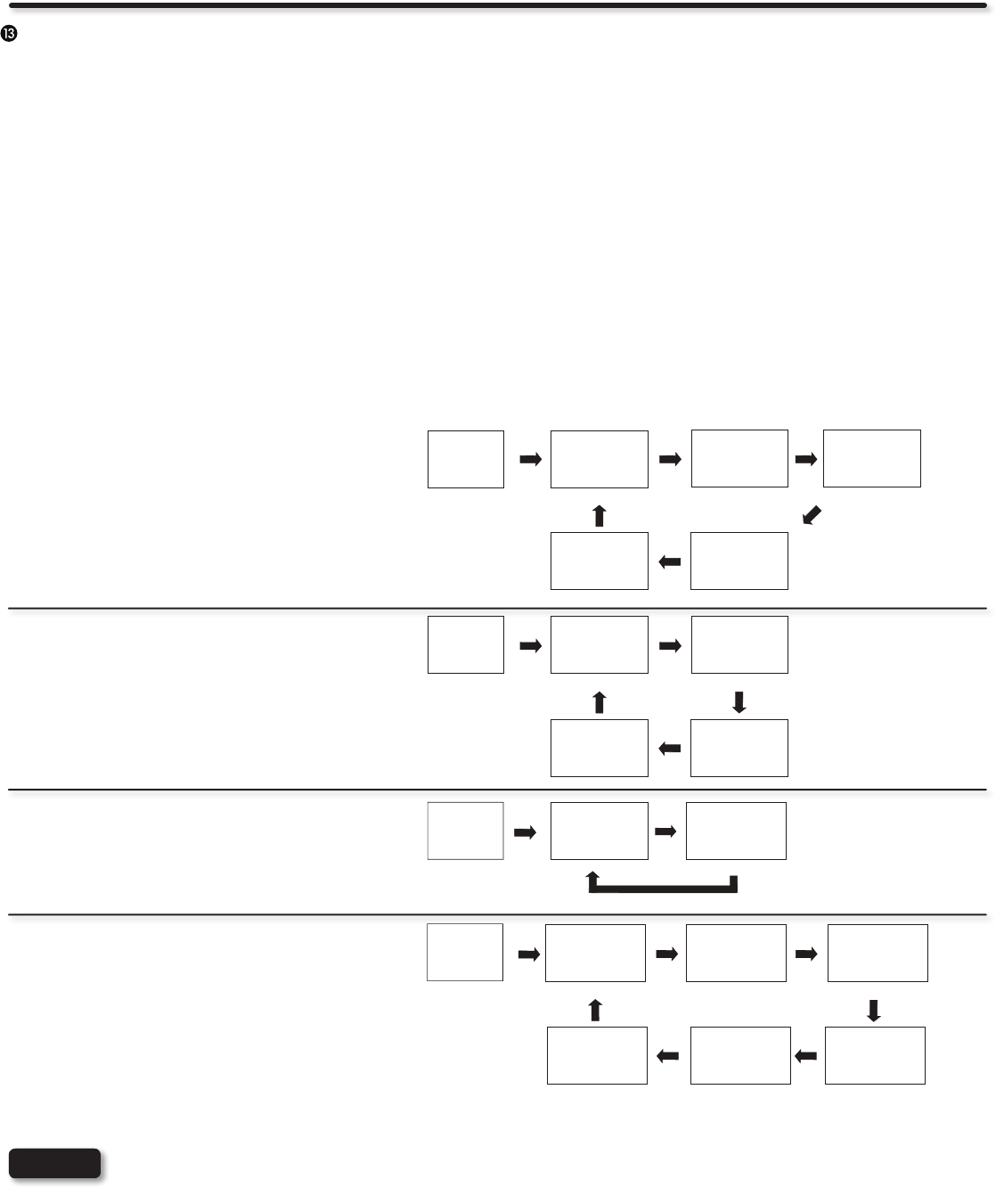
20
How To Use The Remote Control To Control Your TV
Auto
Use this aspect mode to have the aspect mode change automatically
by signal detector.
4:3
Use this aspect mode to display conventional (4:3) images. Side
panels (black areas) are placed to the left and right of the image to
preserve the original aspect ratio of the source.
16:9
Use this aspect mode to display 16:9 sources like HDTV and DVD’s
preserving the original 16:9 aspect ratio showing 95% of the size.
Full
Use this aspect mode to display 16:9 sources like HDTV and
DVD’s preserving the original 16:9 aspect ratio showing 100% of
the size.
Zoom1/Zoom2
Use these aspect modes to zoom in and to reduce the black bars.
ASPECT button
Press this button to quickly change the picture format ASPECT ratio. Depending on the picture format, ASPECT allows you to adjust the
image through the following options.
Each input has memory for the Aspect setting. Changing the aspect on one input will not affect the aspect settings on •
other inputs.
When displaying “Full” you may notice noise at the top of the picture. Select the “16:9” aspect mode to remove the noise. •
The noise is normal for some signals.
See page 55 for Aspect availability according to signal format in use.•
NOTES
IMAGE
INPUT
Zoom2
Auto
Zoom1
16:9 4:3
IMAGE
INPUT
IMAGE
INPUT
IMAGE
INPUT
4:3
Zoom2 Zoom1
16:9
Auto
Full
AIR/CABLE - Analog Signal •
AIR/CABLE - Digital Signal•
COMPONENT•
AV•
HDMI - VGA•
DVI - VGA•
RGB•
HDMI - 1080p/1080i/720p/480p/480i•
DVI - 1080p/1080i/720p/480p/480i•
Auto
4:3
Zoom2
Zoom1
Full
16:9