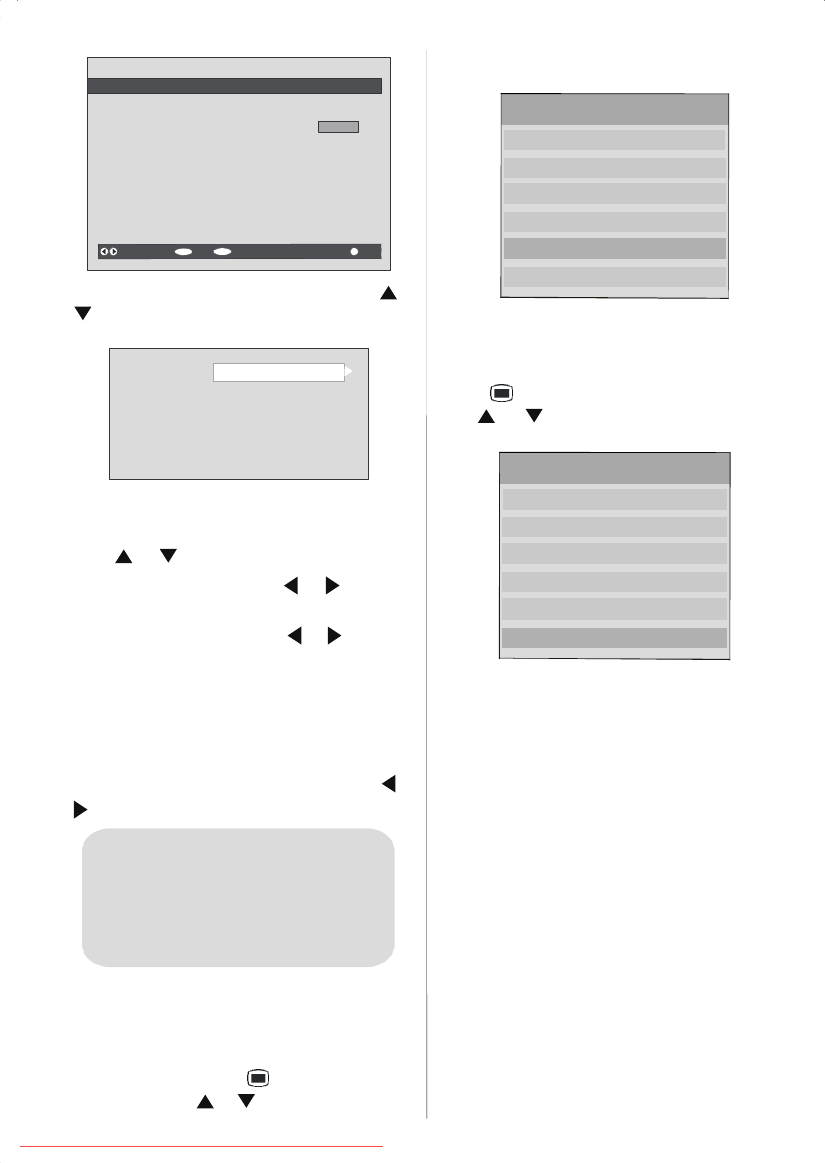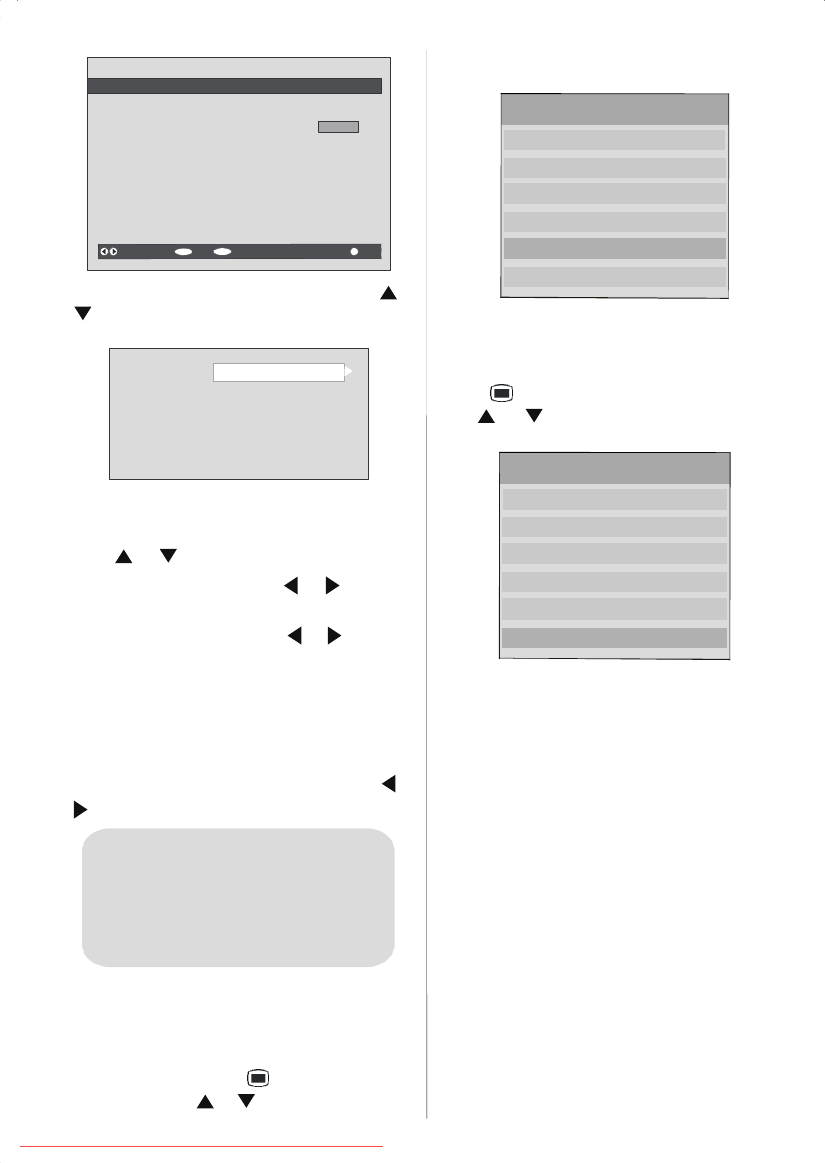
English -19-
MENU
ProgrammeTimers
o C hannelName Start End Date Mode
. ITV1 20:00 21:00 12/05/2005 Active
2. BBCONE 00:00 00:00 01/01/2005 Inactive
3. BBCONE 00:00 00:00 01/01/2005 Inactive
4. BBCONE 00:00 00:00 01/01/2005 Inactive
5. BBCONE 00:00 00:00 01/01/2005 Inactive
6. BBCONE 00:00 00:00 01/01/2005 Inactive
Move/Change
Exit EditTimer More
OK
10:42
04/07/2005
•To s et anevent, highlight its mode button using or
buttons and press OK button to display the timer
entry window.
e:
Name:
Start:
End:
Date:
Mode:
TV
3. ITV
00:00
00:00
03/06/2005
Once
• Here the six settings of channel type, channel name,
start time, end time, date and frequency mode can
be set. You can move freely between each setting
using
or buttons.
• The channel type is set using
or buttons. It
enables displaying only the selected type channels.
• The channel name is set using
or buttons to
display the c hannel which broadcasts the
programme.
• The start time, end time and date are each set with
the number buttons on the r emote control in 24-hour
format.
• The frequency mode determines how often the re-
ceiver operates this event and is set w ith the
or
buttons to be either Once, Daily,orWeekly.
Hint
f an invalid number for the start or end times
or the date is entered, “Entered time is not
valid” message appears on the menu.
TV Setup
To be able to go through TV functions, you can use
thisitem.
The digital TV Setup menu screen is accessed from
the Main Menu. Pr ess the
button to display the
Main Menu and use
or buttons to highlight “TV
Setup”.PressOK button to display TV Setup menu
screen.
Channel List
Installation
Timers
TV Setup
Common Interface
Detailed information for all menu items is in Analogue
TV M enu System section.
Common Int erfa ce
•Press button to display the Main Menu and use
the
or buttons to high li ght the “Common
Interface” line and press OK button.
Channel List
Installation
Timers
TV Setup
Common Interface
It is required to subscribe to a pay channel company
to vi ewthe p aychannels o fthe DigitalTerrestrial bro ad-
casting. Obtain the C onditionalAccess M odule (CAM)
and the Viewing card by subscribing to a pay chan-
nel company , then insert those to the Television using
the following procedur e.
1. Switch off the TV and unplug from the mains.
2. Insert the CAM, then Viewing Card to the slot that is
located in the terminal cover at the left-hand side
of the TV (from fro nt view).
• The CAM should be correctly inserted, it is impos-
sible to insert fully if reversed. The CAM or the TV
terminal may be damaged if the CAM is forcefully
inserted.
3. Connect the TV to the mains supply, switch on and
then wait for f ew moments until the card i s acti-
vated.
• S ome CAMs may requi rethefollowing setup. P lease
set the CAM by entering the IDTV menu, Common
Interface t hen pressing OKbu tto n.(CAMset upmenu
is not displayed when it is not required.)
Downloaded From TV-Manual.com Manuals