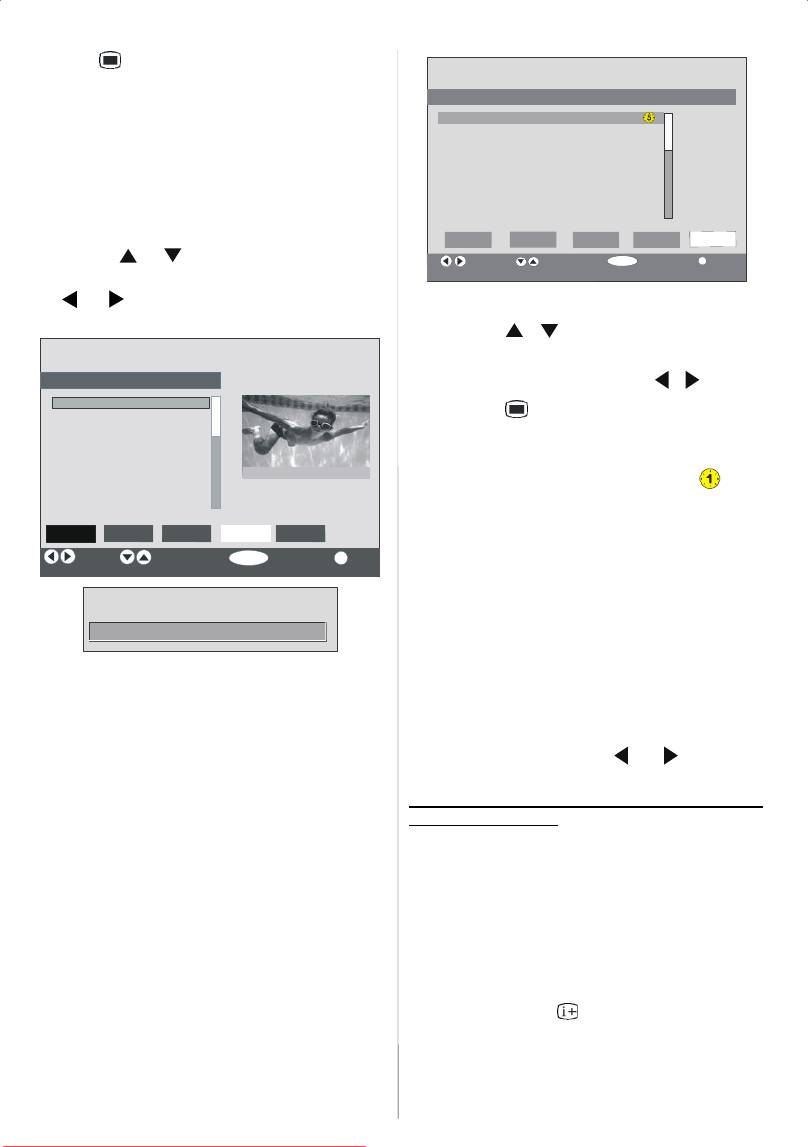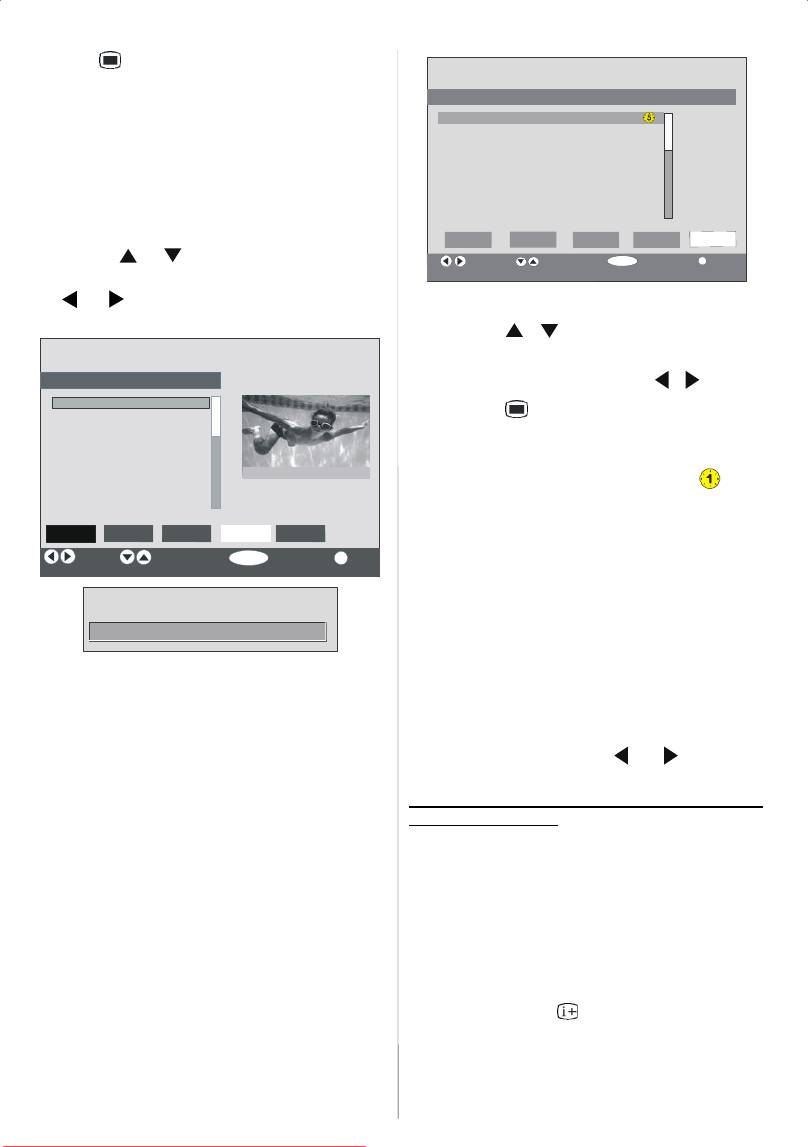
English -14-
Pressthe button to cancel the edi ting orOK button
to save the new name.
Ad ding lock sto ch an nels
Channel Locking provides a password-protected ac-
cess to channels selected by parents.
In order to lock a channel you should know the Paren-
tal Lock password (default v alue is set to 0000 in the
factory and can only be changed from the Configu-
rati on M en u).
By pressing
or buttons, highlight the channel
to be locked and sel ect the “Lock” option by press-
ing
or buttons.Then press the OK button, a
password box is displayed.
ELE
T
HANNEL LIST
1.BBC ONE
2.BBC TWO
3.ITV8
4.Channel4
5.BBC THREE
6.Teletext
7.BBC FOUR
8.SkyTravel
9.UKHistory
10.RTL
Select
Function Select Channel
Lock/Unlock
More
1BBCONE
K
elete EditName Lock Favourites
Enter Lock Key
Setting Favourites
You can set various channels as favourites so that
only t he favourite channels are navigated. To set a
favourite you should highlight the “Favourites”item
at bottom of the Channel List menu.
To set a favourite you should highlight the
“Favourites”item at bottom of theChannel List menu,
and then p ressing OKkey, Edit FavouriteLists menu
appears on the screen.
You can list your favourite channels using List 1, List
2, List 3, List 4 or List 5.
Using 5 lists enables listing channels for diffrerent
categories (s port, music etc.). And by activating the
favourites list number that you want in Favourite
Mode submenu of Configuration menu, you enable
only t he channels i n the selected l ist. C onfiguration
menu is entered from the Main Menu.
ELECT
i
K
CHANNELLIST
1.BBCONE
2.BBCTWO
3.ITV8
4.Channel 4
5.BBCTHREE
6.T eletext
7.BBCFOUR
8.SkyTravel
9.UKHistory
SelectList Se lect Channel Add/Remove More
List 1 List2 List 3 List4 List5
How To A dd A C hannel To A Favou rite List:
•Bypressing / buttons, highlight the channel
that y ou want to add to the favourite list.
• Select the list number by pressing
/ buttons.
•Bypressing
button, the highlighted channel is
added to selected list number .
For each channel, an i con indicates which favourite
list a channel is in. (i.e. In figure above,
icon
indicates that BBC ONE is added to List 1. )
To remove any channel that is added to a
favourite list:
• Highlight the channel that you want to remove from
the favourite list you have added;
• Highlight the list number that the channel will be
removed, and press OK button. The icon indicating
the added list number disappears on the menu.
Note: A channel can be added to more than one
favourite list.
To activate Favourites, go to the Configuration menu
and select the list number in Favourite Mode you
want to activate by pressing
or buttons. ToTo
cancel Favourites, set Favourite Mode to Off.
Using
BLUE button to navigate through the
favourite channels:
You can navigate through the favourite channel lists
viapressi ngBLUE button.For eac hpressing of BLUE
button, you can navigate through the favourite chan-
nels that are top of the each channel list, sequentially.
While a channel list is selected, you can navigate
through the favourite channels in that list by pressing
P+or P-buttons.
On Screen Help Pressing INFO Button
For all menus press button to display the help
information about the menu functions. For Ch annel
List menu the following message is displayed on the
screen.
Downloaded From TV-Manual.com Manuals