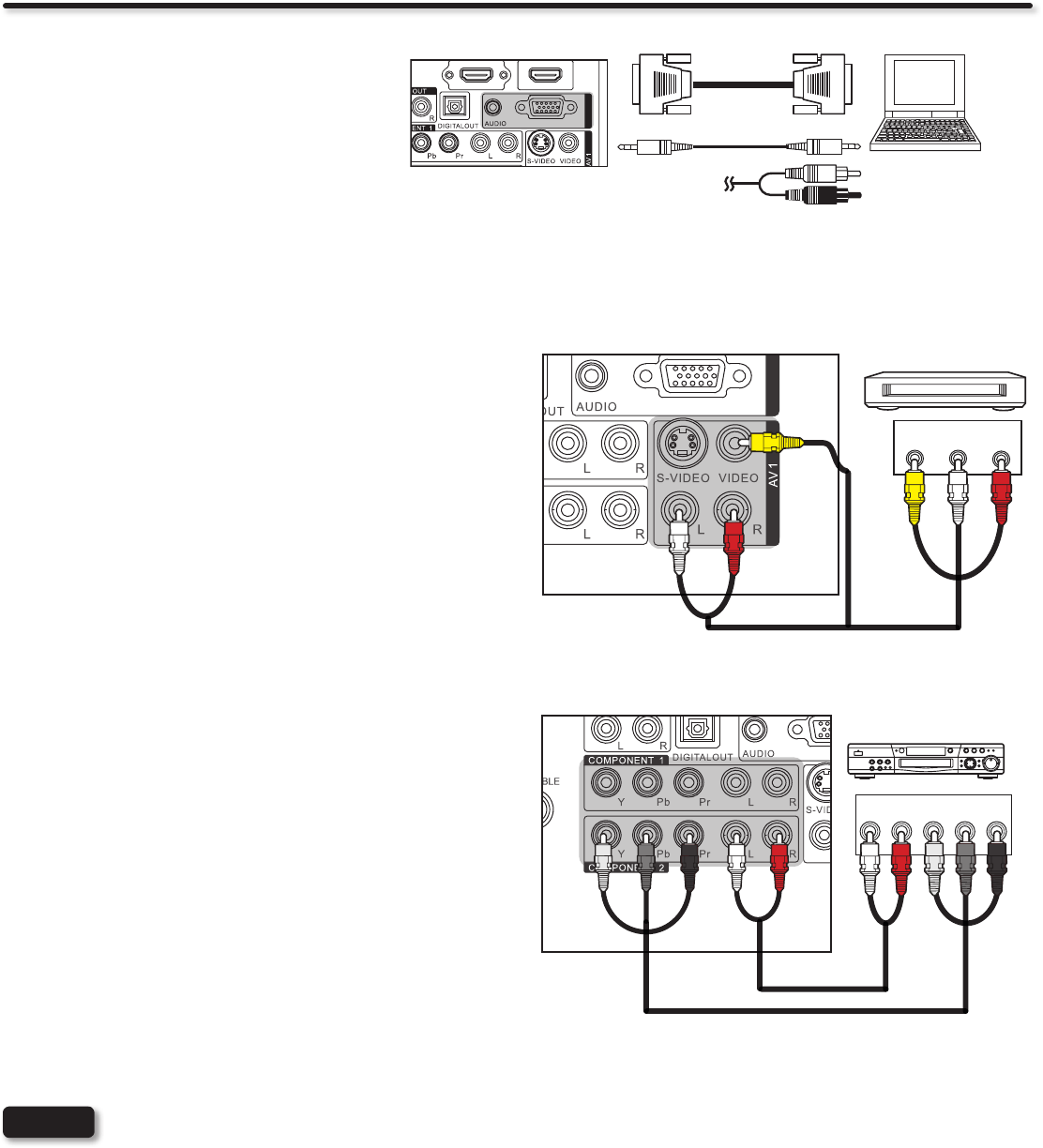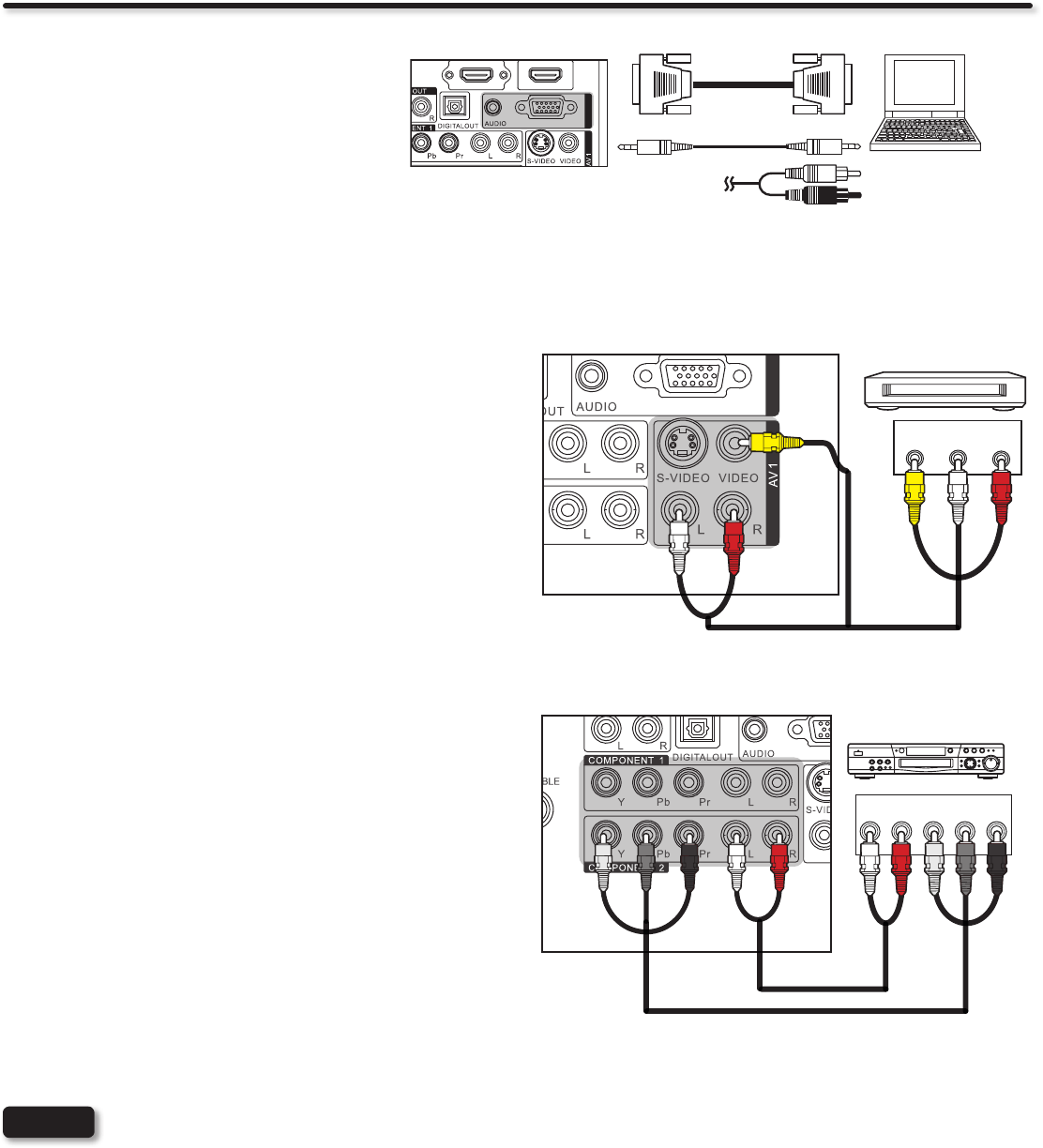
16
Rear Panel Connections
• Completely insert the connection cord plugs when connecting to rear panel jacks. If you do not, the picture and/or sound
may be abnormal.
• Cable plugs are often color-coded. Match colors of plugs and jacks, i.e. connect red to red, white to white, etc.
• To return to the last channel viewed, select “0.TV” from the INPUTS menu.
NOTES
CONNECTING A DEVICE AND STEREO AUDIO DEVICE
TO COMPONENT 1 or 2: YPbPr
1. Connect the Y, Pb/Cb, Pr/Cr and AUDIO cables from the Y, Pb/
Cb, Pr/Cr OUT and AUDIO OUT jacks of the DVD PLAYER
or HDTV set top box to the COMPONENT 1 or 2 YPbPr and
AUDIO jacks. A DVD connection to Rear Panel COMPONENT
2 example is shown on the right.
2. Press the INPUT button, then select COMPONENT 1 or 2
from the INPUTS menu to view the program from the DVD
player or HDTV set top box.
CONNECTING A VIDEO AND STEREO AUDIO DEVICE
TO AV1
1. Connect the VIDEO and AUDIO cables from the VIDEO OUT
and AUDIO OUT jacks of the VCR to the AV1 (VIDEO) jacks.
A VCR connection to Rear Panel AV1 example is shown on
the right.
2. Press the INPUT button, then select AV1 from the INPUTS
menu to view the program from the VCR.
CONNECTING A PERSONAL COMPUTER
Use the RGB PC connection jack and the Analog
Audio Input jacks to connect the PC.
1. Connect the RGB (D-sub 15 Pin) and AUDIO
cable from the RGB and AUDIO OUT jack of
the PC to the RGB and AUDIO jack, as shown
on the Rear Panel on the right.
2. Press the INPUT button, then select RGB from
the INPUTS menu to view the signal from the
PC.
RGB
RGB
+0
176
2GTUQPCN%QORWVGT
&UWD2KP
#WFKQ
QT
OUTPUT
VIDEO
L R
VCR
RGB
RGB
TV REAR PANEL
(Yellow)
(White)
(Red)
TV REAR PANEL
Output
L R Y PB PR
DVD Player/ HDTV STB
White
Red
Green
Blue
Red