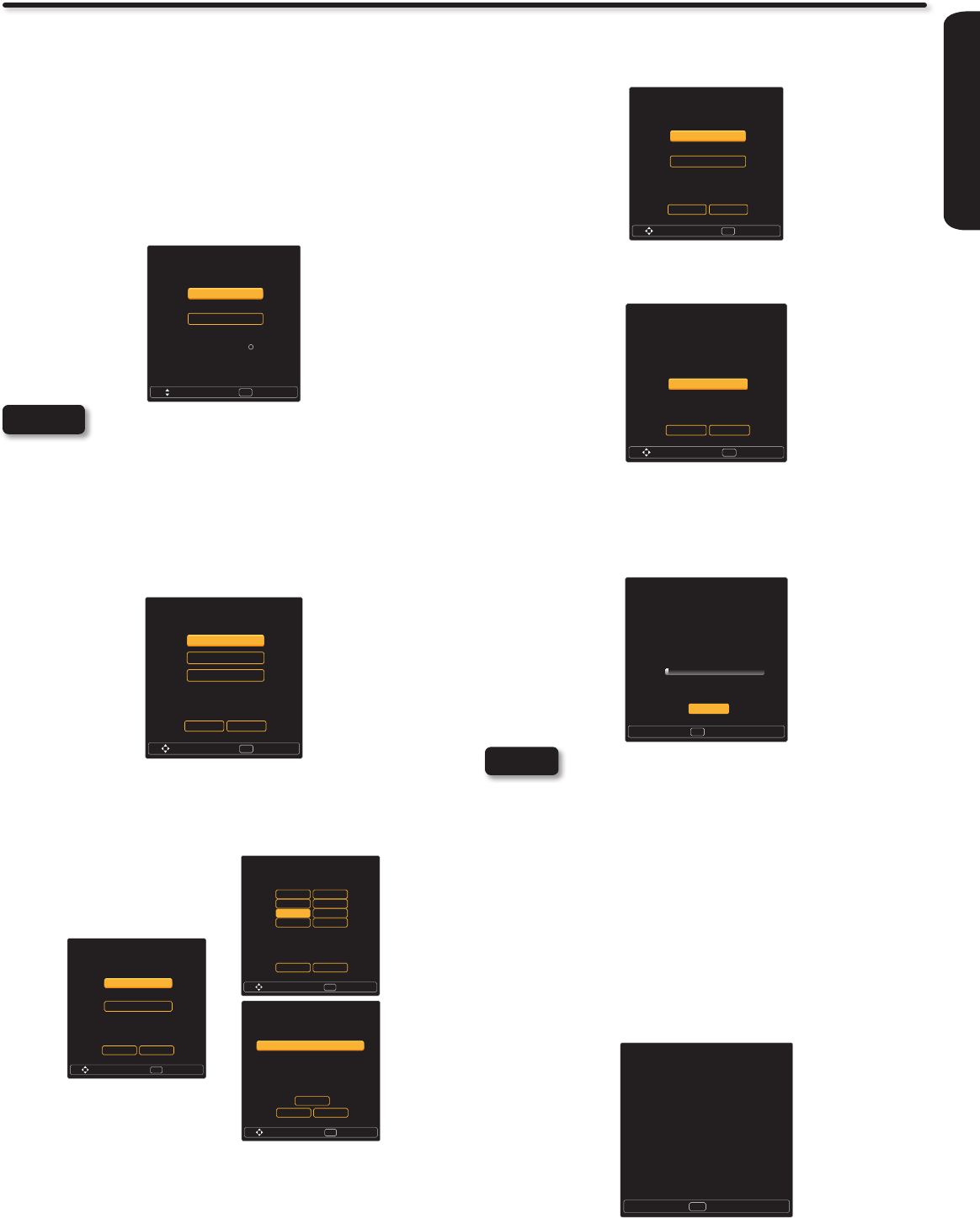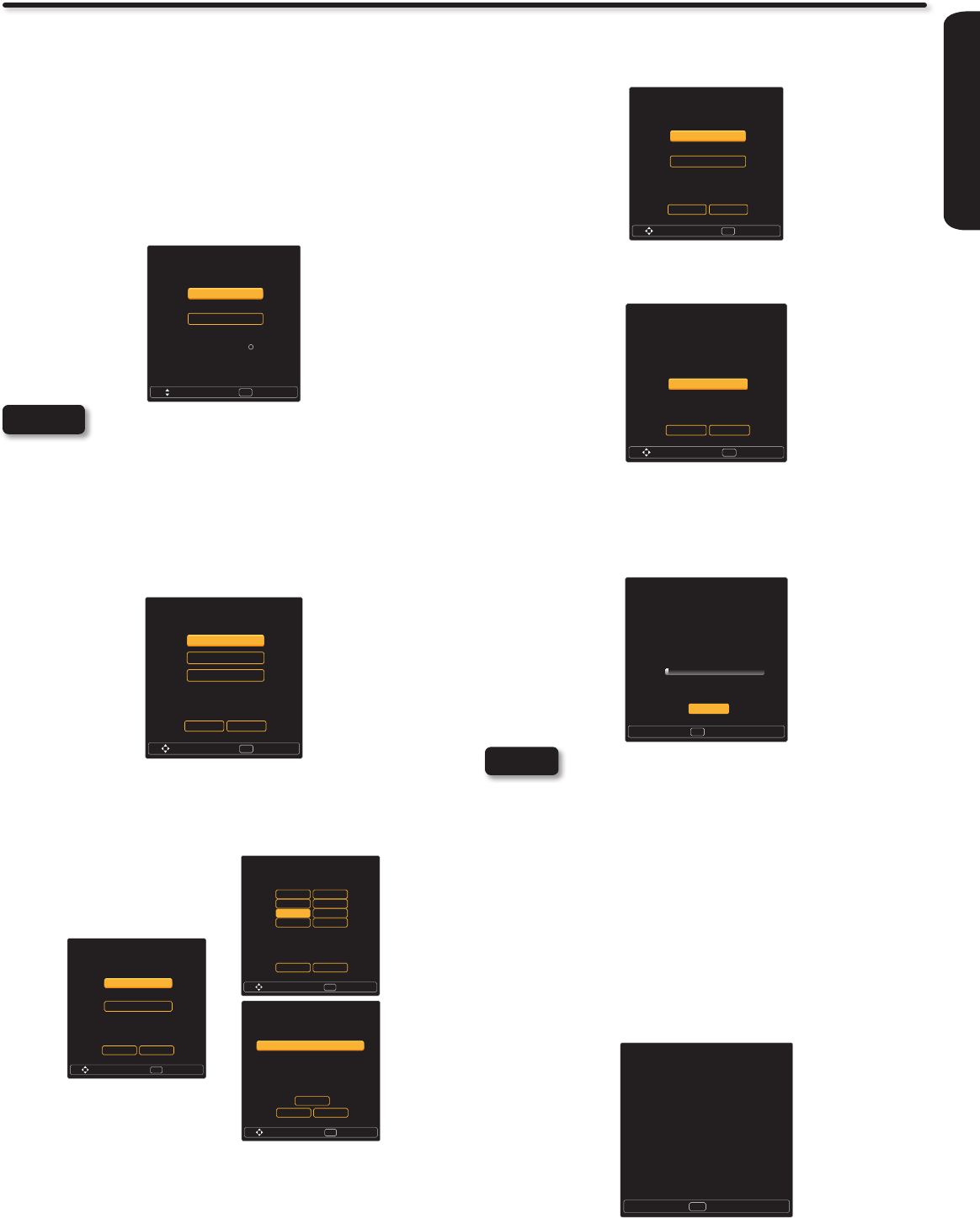
FIRST TIME USE
13
TV Setup Wizard
Setup Wizard (5/8)
Please select TV RF tuning band ...
Move SelectSEL
Air
Cable
Previous Cancel
The sixth step will start the scanning feature to nd the channels
available on the antenna or cable system. Press the SELECT
button on the remote control to start the channel scan.
Setup Wizard (6/8)
Please check that the RF cable is
connected properly.
Scan time may take over 20 minutes.
Move SelectSEL
Start
Previous Cancel
The seventh step is the channel scanning process, it shows the
scan of digital channels rst and then the analog channels next.
The scanning process will show how many channels have been
found. Please be patient while the scanning process searches
for the available channels in your area. If you wish to cancel the
process, press the SELECT button on the remote control.
Setup Wizard (7/8)
Searching, Please wait...
Searching Digital CH Channel 3
0
0
Digital Channels Found
Analog Channels Found
1%
SelectSEL
Skip
• Once the user cancels the wizard, the wizard will
not be shown again.
• If you see the screen above and if you did not
connect your Antenna cables to your TV, turn off
your TV, unplug the power cord and connect your
cables according to the applicable connections in
the “First Time Use” section of this Owners Guide.
• After completing the TV Setup Wizard, these
screens will not appear again. For updating and
adding the channels available in your area refer to
the Add Channels to List feature on page 33.
The last step is the completion of process, it shows a brief message
and you are ready to view TV programing. This nal message will
be shown for a few seconds and then the rst detected channel
will be tuned in. You may also press the EXIT button on the remote
control to tune to the rst detected channel.
Setup Wizard (8/8)
Congratulations. TV Setup is done.
ExitEXIT
Your Hitachi LCD television has a TV Setup Wizard feature which has the ability to help you easily setup the rst time you turn on your TV
and nd the channels available in your area. Please follow the instructions below.
The rst time you turn on your Hitachi LCD TV, the Energy Savings
Initial Settings screen will appear. Please select either Home or
Retail mode settings to advance to the TV Setup Wizard screen.
If you select Home mode, this will save energy, and is intended
for home use. Retail mode will set the Picture to Dynamic default
settings and the picture will be brighter. This setting is intended for
showroom and shop use. If later you want to change the Energy
Savings Initial Settings, you can use the Setup menu (refer to page
30).
Setup Wizard (1/8)
Please select Home/Retail ...
Home mode default settings are recommended
for in-home use. ENERGY STAR qualified.
Retail mode is intended for in-store display and
resets video settings at AC Power On.
Move SelectSEL
Home
Retail
R
NOTE
Retail mode is intended for showroom or shop use.
If you make adjustment changes in this mode, they
will not be saved when TV’s AC power is lost (e.g.
power cord unplugged).
The TV Setup Wizard screen automatically starts after the Energy
Savings Initial Settings the rst time the TV is turned on.
The second step is to set the language of your TV On Screen
Menu. Select the language that you prefer. Use the CURSOR PAD
p and q to select language and press the SELECT button on the
remote control.
Setup Wizard (2/8)
Please select language ...
Move SelectSEL
English
Español
Français
Previous Cancel
The third and fourth steps are to set the date and time. There are
two options; one for automatic time setting in which you will select
only the time zone in your area and the second option is a manual
setup for the date and time. Use the CURSOR PAD to select and
change the options with the remote control.
Setup Wizard (4/8)
Please enter the date and time ...
Move SelectSEL
Year 2010
Month Jan
Date 1
Time 3:59 AM
Previous Cancel
OK
Setup Wizard (3/8)
Please select Time mode ...
Move SelectSEL
Auto
manual
Previous Cancel
Setup Wizard (4/8)
Please select Time Zone ...
Move SelectSEL
Previous Cancel
NST MST
AST PST
EST AKST
CST HST
The fth step is designed to nd broadcasting or cable channels.
There are two options, Air for an external antenna and Cable for a
cable system provider in your home. Use the CURSOR PAD p or
q to select a source and press the SELECT button on the remote
control.
NOTES