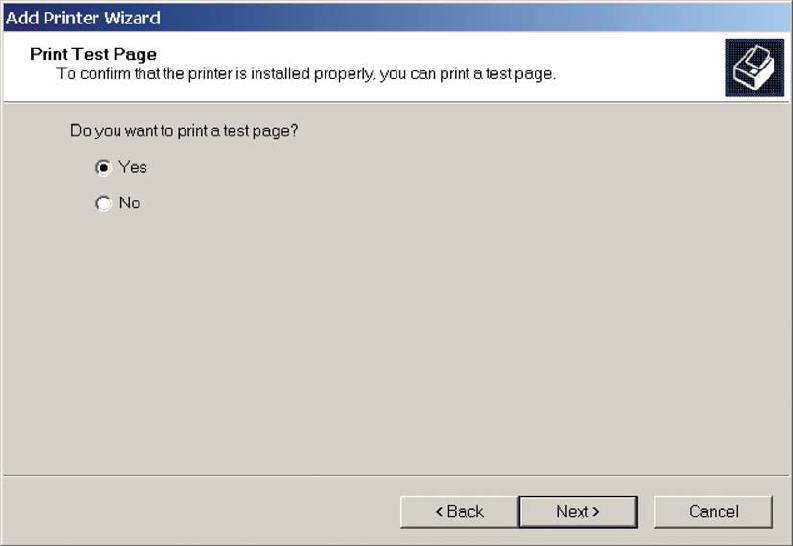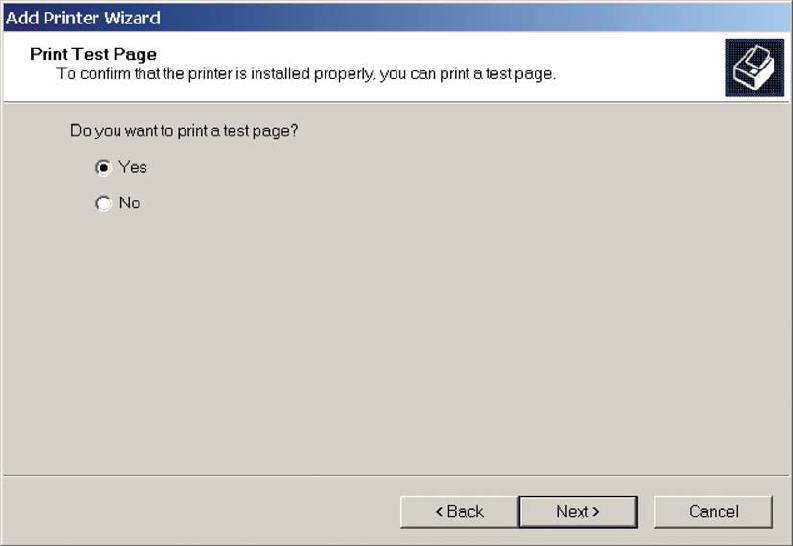
13. Select the Yes option if you want to print a test page after the software is installed. Select the No
option if you do not want to print a test page after the software is installed.
Click the Next > button to continue to the Completing the Add Printer Wizard screen.
Figure 3-8 Add Printer Wizard — Print Test Page screen
14. Review the installation details, and then click the Finish button to complete the Add Printer Wizard.
Create a new TCP/IP port for a direct connection
Perform the following when the product is connected via the network without using a print server and a
printer port does not exist:
1. On the Start menu, click the Settings option, and then
Windows XP Home: Click the Printers and Other Hardware Devices option.
-or-
Windows XP Professional, Windows Server 2003, and Windows Server 2008: Click the
Printers and Faxes option.
-or-
Windows Vista or Windows 7: Under the Hardware and Sound category, click the Printer option.
2. Click the Add a printer option on the Printer Tasks pane.
3. Click the Next button on the Add Printer Wizard welcome dialog box.
ENWW General Microsoft Windows installation instructions 63