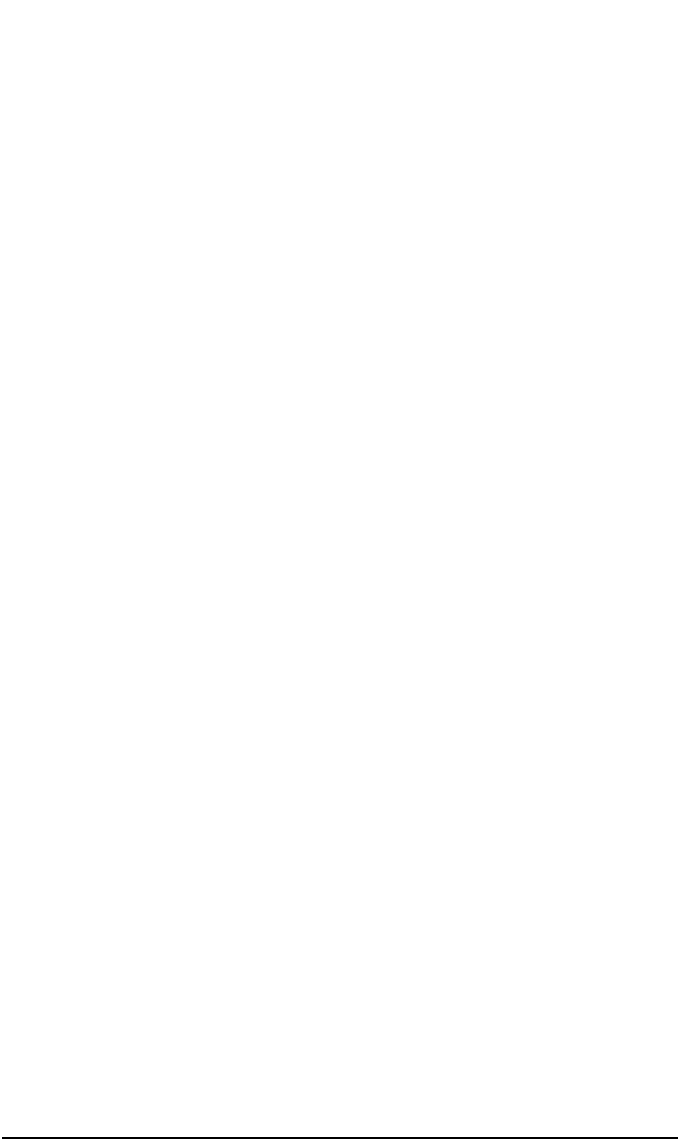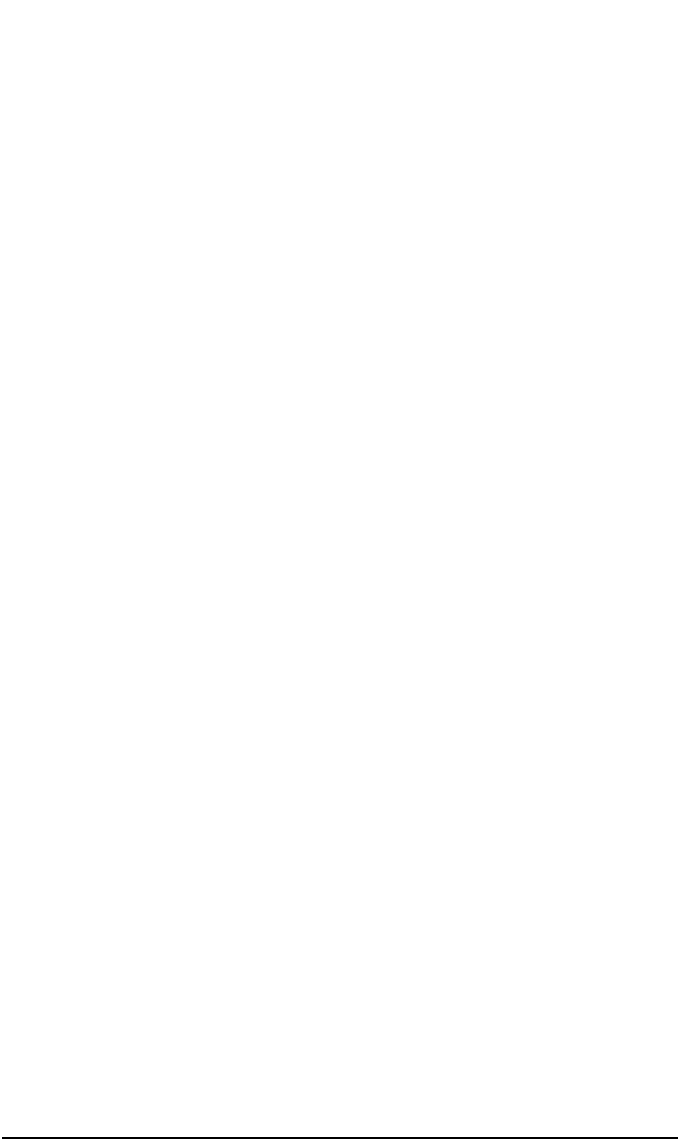
ADIC/GRAU DAS and STK ACS Libraries
The STK ACS Library Device
Chapter 14 691
11.Optionally, use the Medium Capacity button to define whether Data
Protector will Determine the storage size of the medium, or whether
you want to Specify the storage size of the medium. You can leave
the default, which is Determine.
12.Optionally, using the Force Initialization button will
automatically initialize blank media or media in other formats
recognized by Data Protector (tar, cpio, OmniBackI, and so on). You
can leave the default value. Data Protector media containing
protected data will not be re-initialized even if this option is set. The
Eject option, if set, will eject a medium from the drive after the
initialization completes.
Follow online Help for information on specific items in the wizard.
13.Click Finish to confirm and exit this wizard.
Verifying Media
Use this function to verify media in a media pool. By reading all media
blocks and parsing all the headers, then parsing all Media Agent blocks
and checking records in each block, Data Protector determines whether
the data on the media is valid. If the CRC option was set during backup,
Data Protector recalculates the CRC and compares the values.
You can only verify resident Data Protector media.
1. In the HP OpenView Storage Data Protector Manager, switch to
the Devices & Media context.
2. In the Scoping Pane, click Devices. The list of configured devices will
display in the Results Area.
3. In the list of configured devices click the name of the library, then
expand it to display the Drives and Slots items.
4. Click Slots to display the list of slots in the Results Area.
5. Select a range of media to verify.
6. Right-click your selected media, and then click Verify.
See online Help for further information.
Scanning Media
Use this function to examine the format of selected media. Also see
“Scanning Media in a Device” on page 129 for more information.