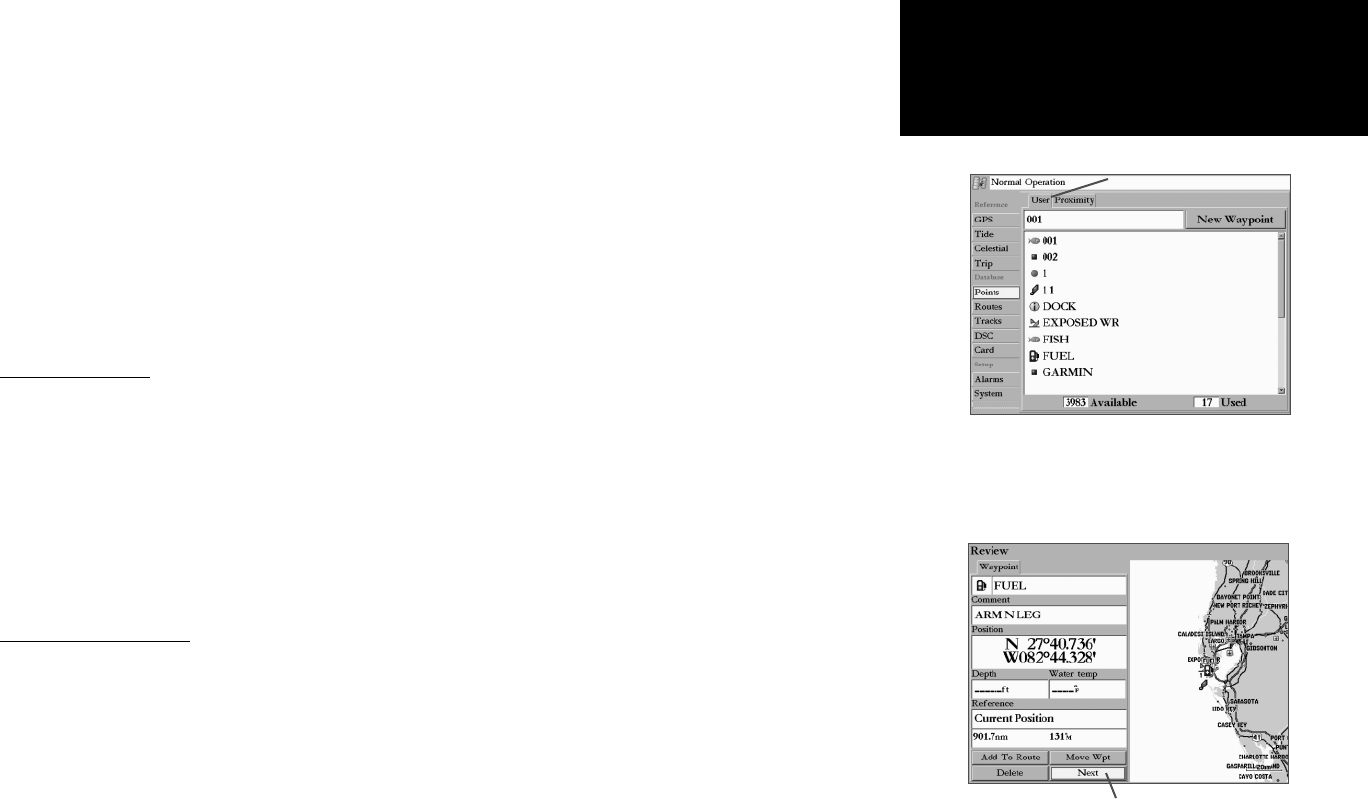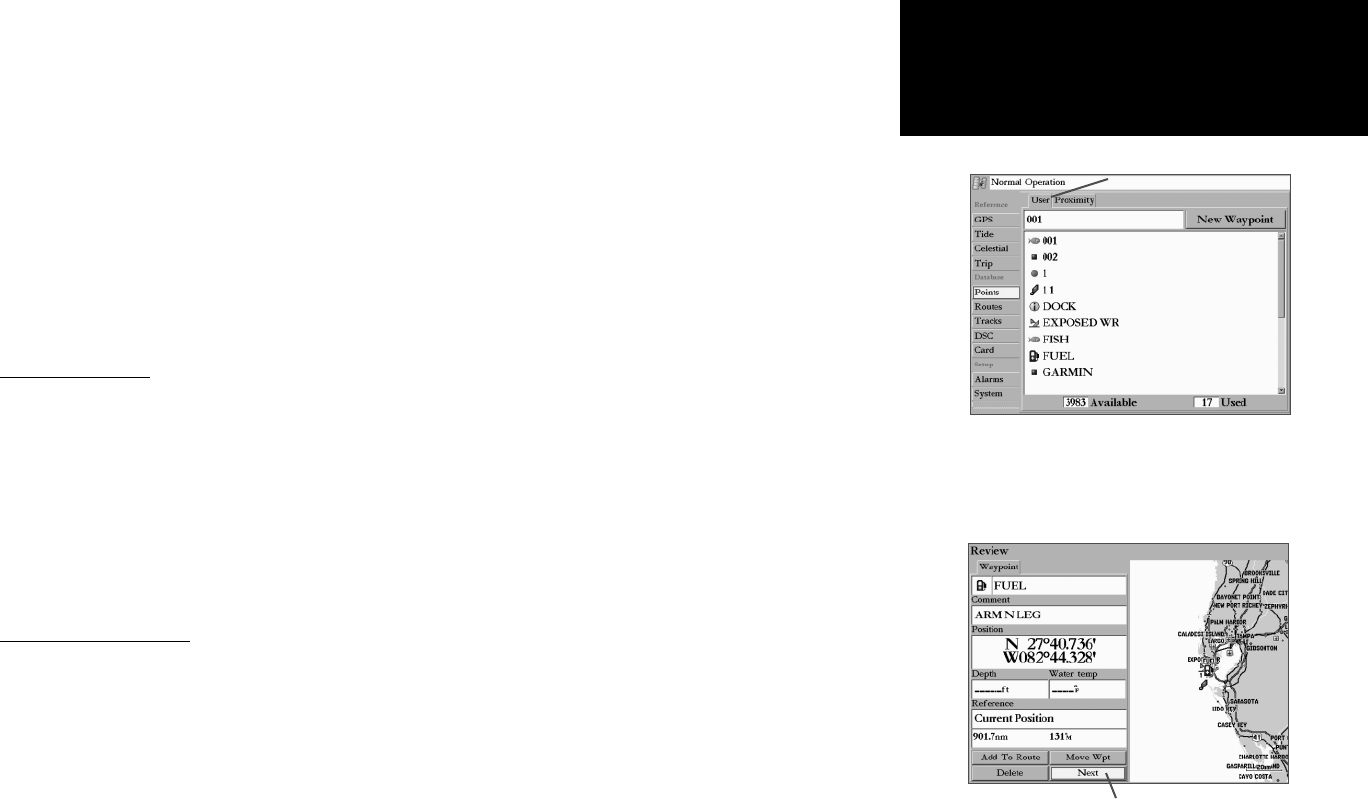
41
Getting Started
Main Page Sequence
41
Reference
The “ Reference” fi eld displays the waypoint’s distance and bearing from your current position. You may
also reference the waypoint’s location from another waypoint, map location, or category from a data card.
To reference a waypoint from another item:
1. From the waypoint Review page, highlight the “Reference” fi eld and press ENTER. The “Find From Current
Position” window appears.
2. Select the desired category and press ENTER. For some categories, you may need to select multiple subcat-
egories. Once selected, the waypoint Review page displays the Reference fi eld with the waypoint’s distance
and bearing from that point.
3. For referencing from a Map Position, use the ARROW KEYPAD to select the Reference position and press
ENTER. As you move the cursor around the map the data changes to show the distance and bearing.
Waypoint Lists
The GPSMAP 3006C/3010C’s ‘Points’ tab features two submenu tabs, ‘User’ and ‘Proximity’, that let
you manage a large number of waypoints quickly and effi ciently. The submenu tabs also provide a con-
tinuously updated proximity waypoint alarm function that can be used to defi ne an alarm circle around
submerged hazards, shallow waters, etc.
To access the waypoint submenus of the Main Menu:
Hold ADJ/MENU for two seconds, highlight the ‘Points’ tab using the ARROW KEYPAD, then highlight
the desired submenu tab.
User Waypoint List
The ‘User’ submenu of the Points tab displays a master list of all waypoints currently stored in
memory. From the User list, you may review, edit, rename or delete individual waypoints, or delete all
user waypoints. The total number of stored and available waypoints is displayed at the bottom of the User
page, with the stored waypoints arranged in numerical/alphabetical order.
To scroll through and review the waypoint list:
1. With the ARROW KEYPAD, highlight the ‘Points’ tab on the main menu, then highlight ‘User’.
2. Use the ARROW KEYPAD to scroll through the list in the desired direction.
3. Press ENTER to review the highlighted waypoint on the waypoint Review page (see page 39 for detailed
information on reviewing and editing waypoints).
Waypoint Review Page
Select ‘Next’ to advance to the next
point on the list.
Waypoint Lists
Main Menu—Points Tab
Submenu Tabs