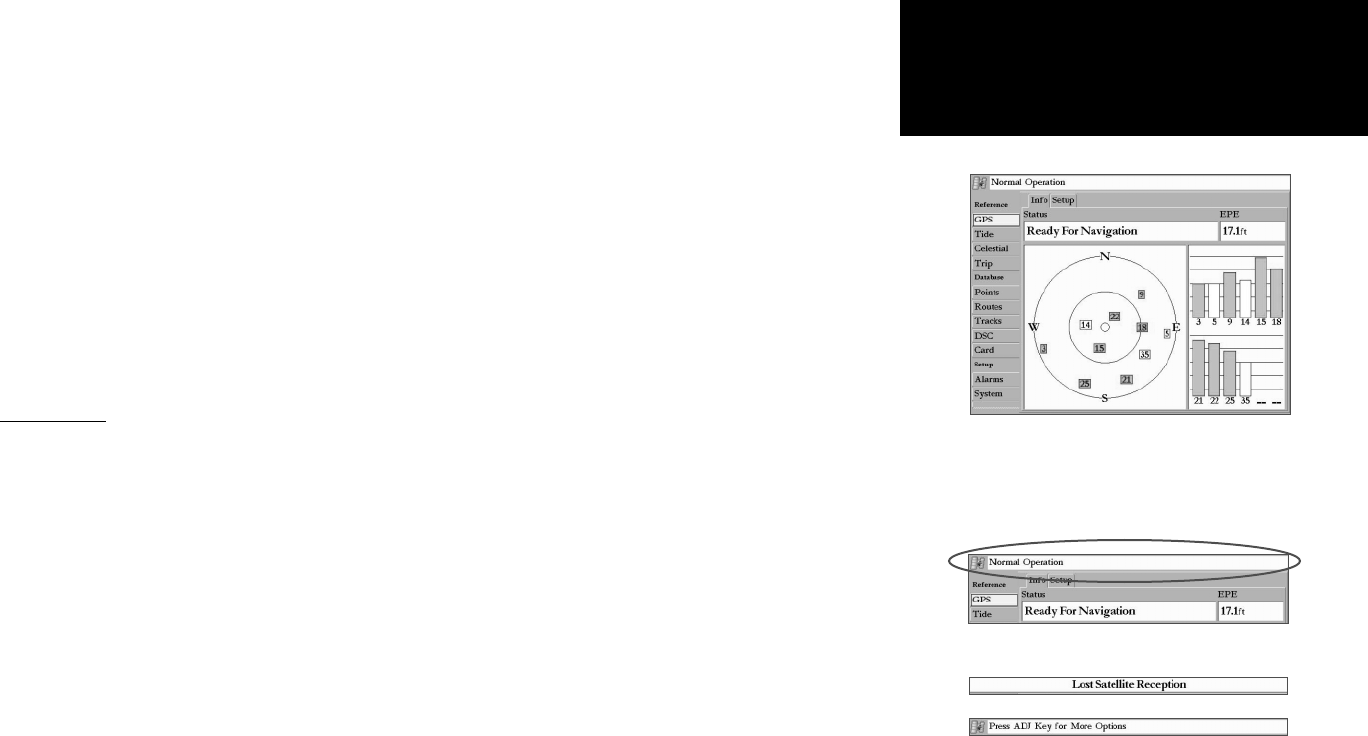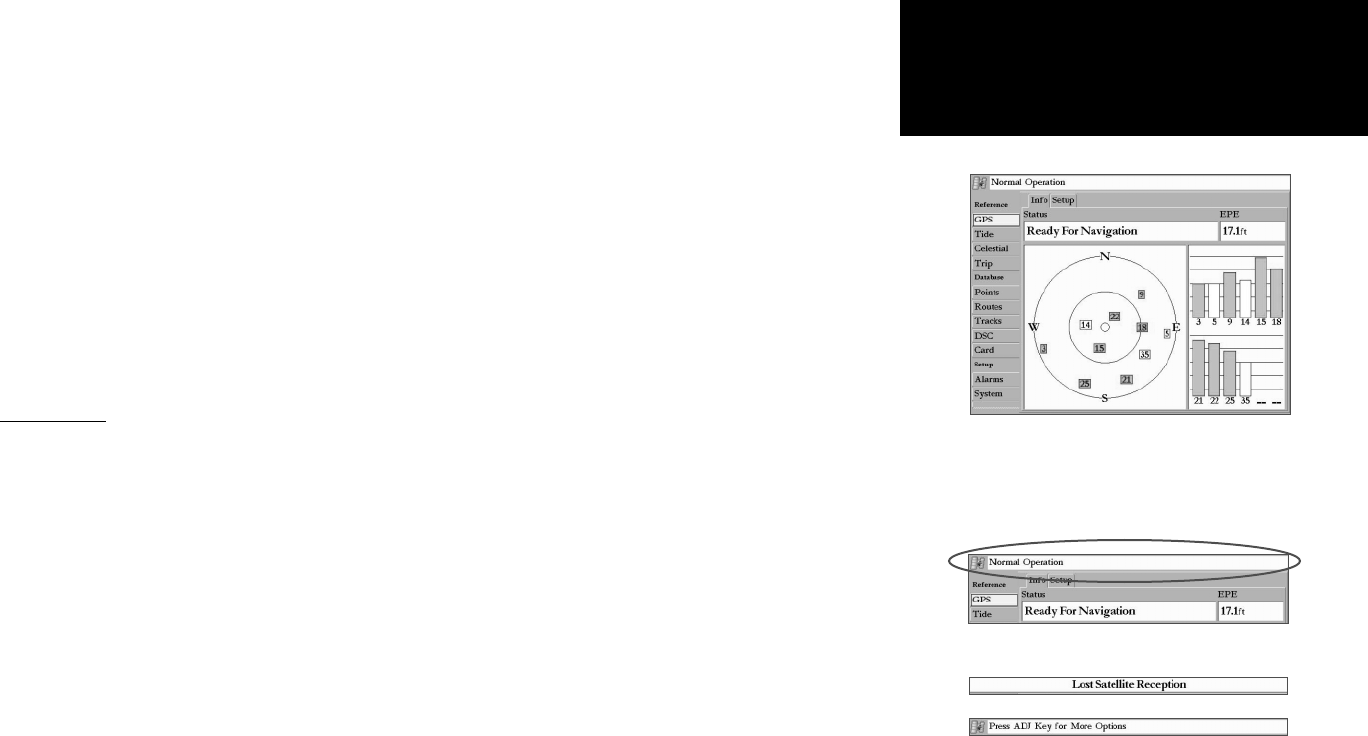
17
Getting Started
Main Page Sequence
17
Getting Started
Initializing the Receiver/
Status Bar
When viewing the GPS Info, a signal strength bar for each satellite in view appears on the right of the
page, with the appropriate satellite number under each bar. The progress of satellite acquisition is shown
in three stages:
• No signal strength bars— the receiver is looking for the satellites indicated.
• Hollow signal strength bars— the receiver has found the indicated satellite(s) and is collecting data.
• Solid green signal strength bars — the receiver has collected the necessary data and the satellite(s)
are ready for use.
Once the receiver has collected information from at least three satellites, the ‘Status’ fi eld displays
either “Ready for Navigation” or “Ready for Navigation with WAAS”. The GPSMAP 3006C/3010C is now
ready for use! Press QUIT to return to the Map Page.
For more detailed information on the GPS tab, its related options, WAAS, and GPS, see pages 56-57.
Status Bar
At the top of each page, a Status Bar provides current status information for connected devices and
several of the MFD functions. As additional devices are added to the MFD or Garmin Marine Network,
icons for the device appear in the Status Bar. Please refer to the documentation for the additional devices
for specifi c information for that device’s icon.
When navigating lists of similar items, such as waypoints, the Status Bar displays helpful tips if addi-
tional ADJ/MENU key options are available.
Alarm alerts also appear in this area. To acknowledge an alarm, press the QUIT key. If an alarm condi-
tion persists, it displays in the Status Bar area until the alarm condition no longer exists. More on alarms
may be found on page 68.
GPS Tab
Status Bar
Status Bar Messages
Press QUIT to acknowledge.