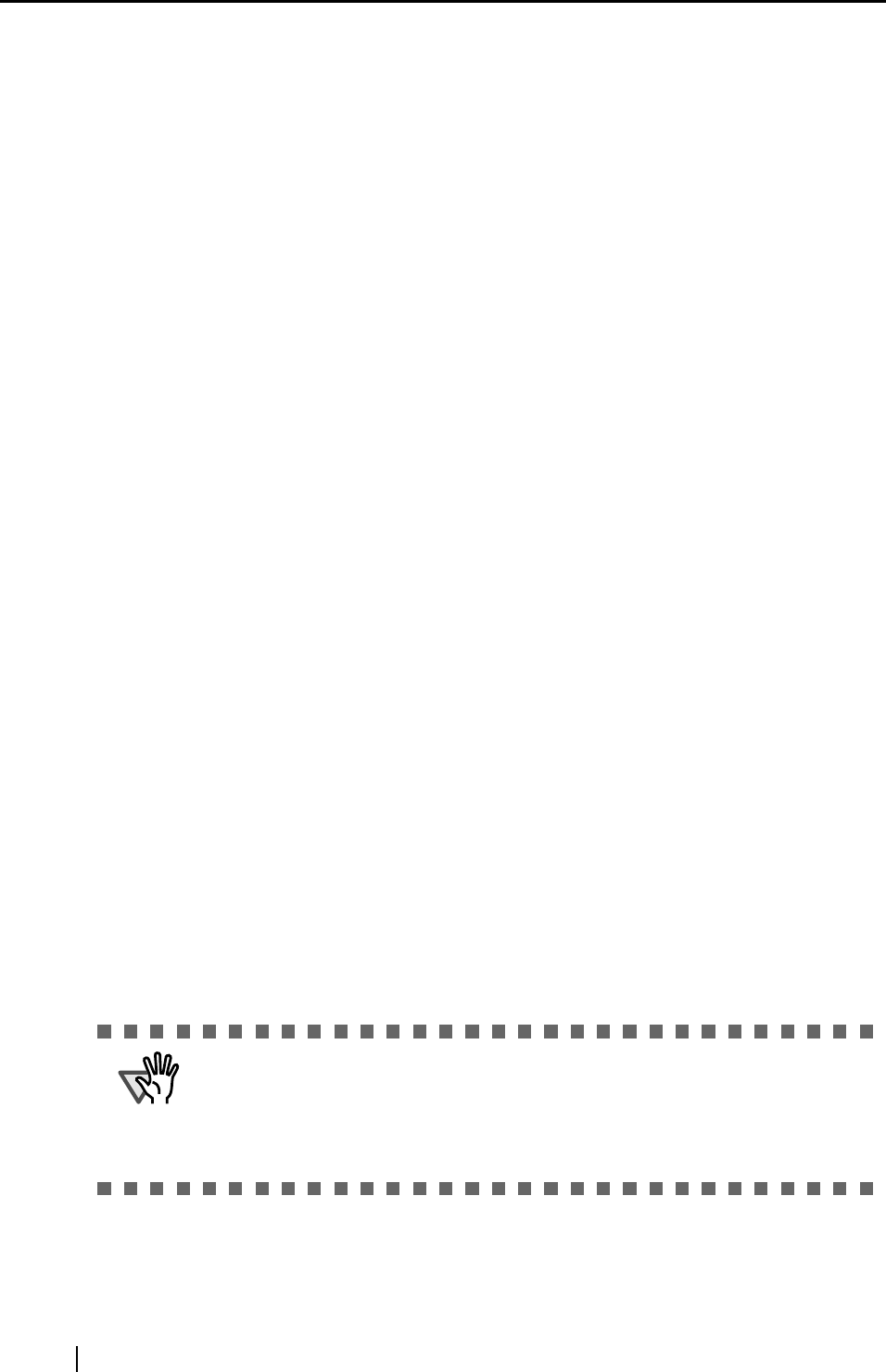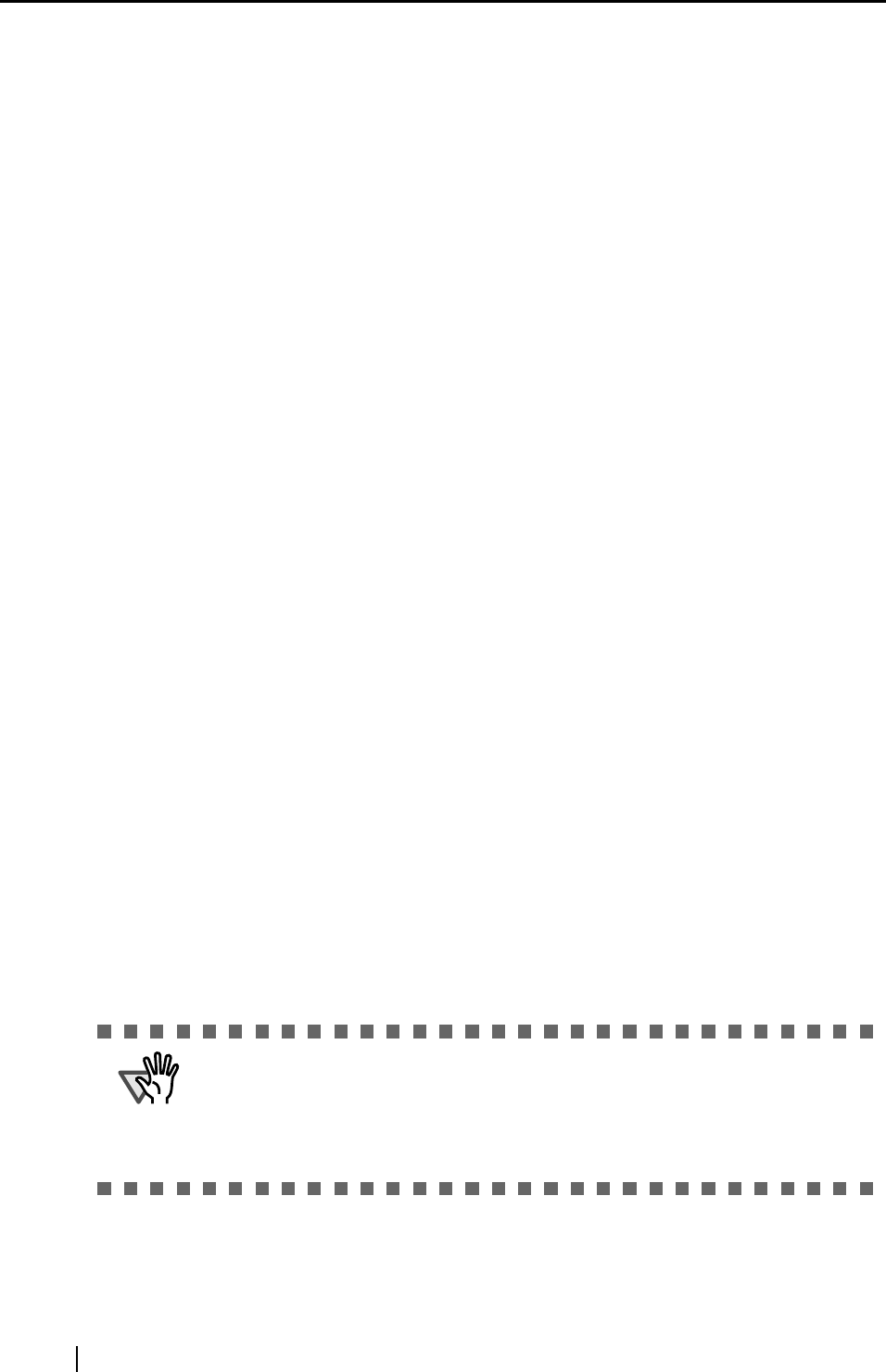
64
5.7 Settings of [Launch Options]
From the [Launch Options] tab, you can configure the application to start when a button on the
scanner ([Scan]/[Send to]) is pressed.
Depending on the setting, the scanner starts scanning automatically, saves the scanned image to
file, or displays images on the screen.
As an example of the "Launch Options" configuration with "ScandAll 21", an scanning application
provided with this product, is shown below.
"ScandAll 21" is provided with arguments designed for FUJITSU fi-series image scanners.
By using "ScandAll 21", you can easily experience a one-touch button operation.
The following arguments are available.
/ScanToFile: Saves the scanned image to file.
/ScanToView: Displays the scanned image on the monitor.
/Exit: Exits the application after scanning. (ScanToFile only)
/PROGRES:0 Hides the FUJITSU TWAIN 32 progressive indicator window.
/SHOWUI:X Displays or hides the FUJITSU TWAIN 32 setting window.
X=0: To hide
X=1: To display
X=2: Follows the setting done in ScandAll 21
/SCANDEF:XX Specifies the setting file of FUJITSU TWAIN 32 (XX=00~99).
/NOSCNERR Hides the FUJITSU TWAIN 32 error messages.
/NOAPPERR Hides the ScandAll 21 error messages.
/AppendToView Adds the currently scanned image to the previous one to
view.
/NOOPDLG Specifies not to show the following dialog box that can be set
from Scan-Option.
File setting dialog
FTP server setting dialog
Print setting dialog
Microsoft SharePoint Portal Server setting dialog
Mail setting dialog
ATTENTION
You can combine and use these arguments. You have to put a space
between each argument. (before slash "/".)
The arguments require no particular order.
However, "/AppendToView" must be used alone because the other argu-
ments will be ignored.