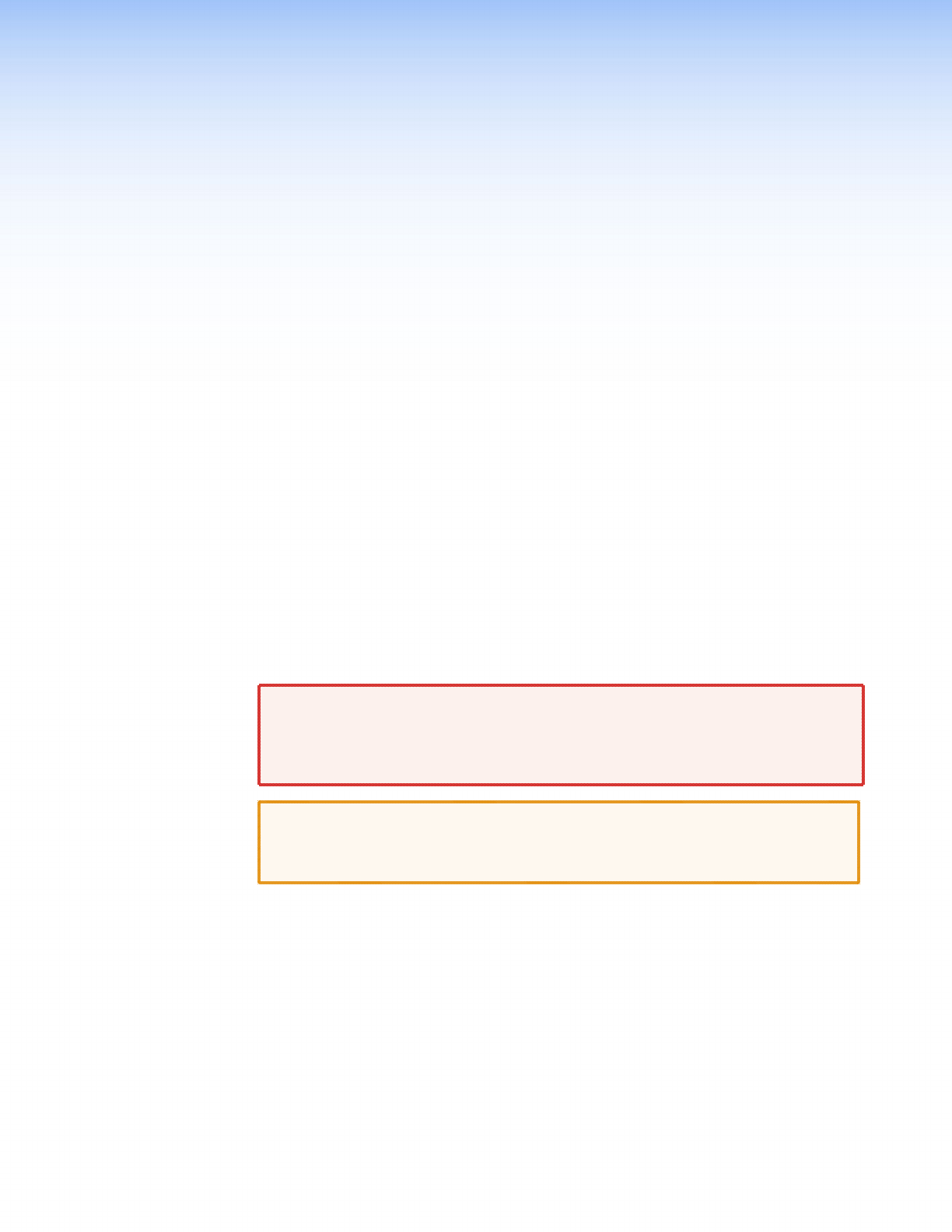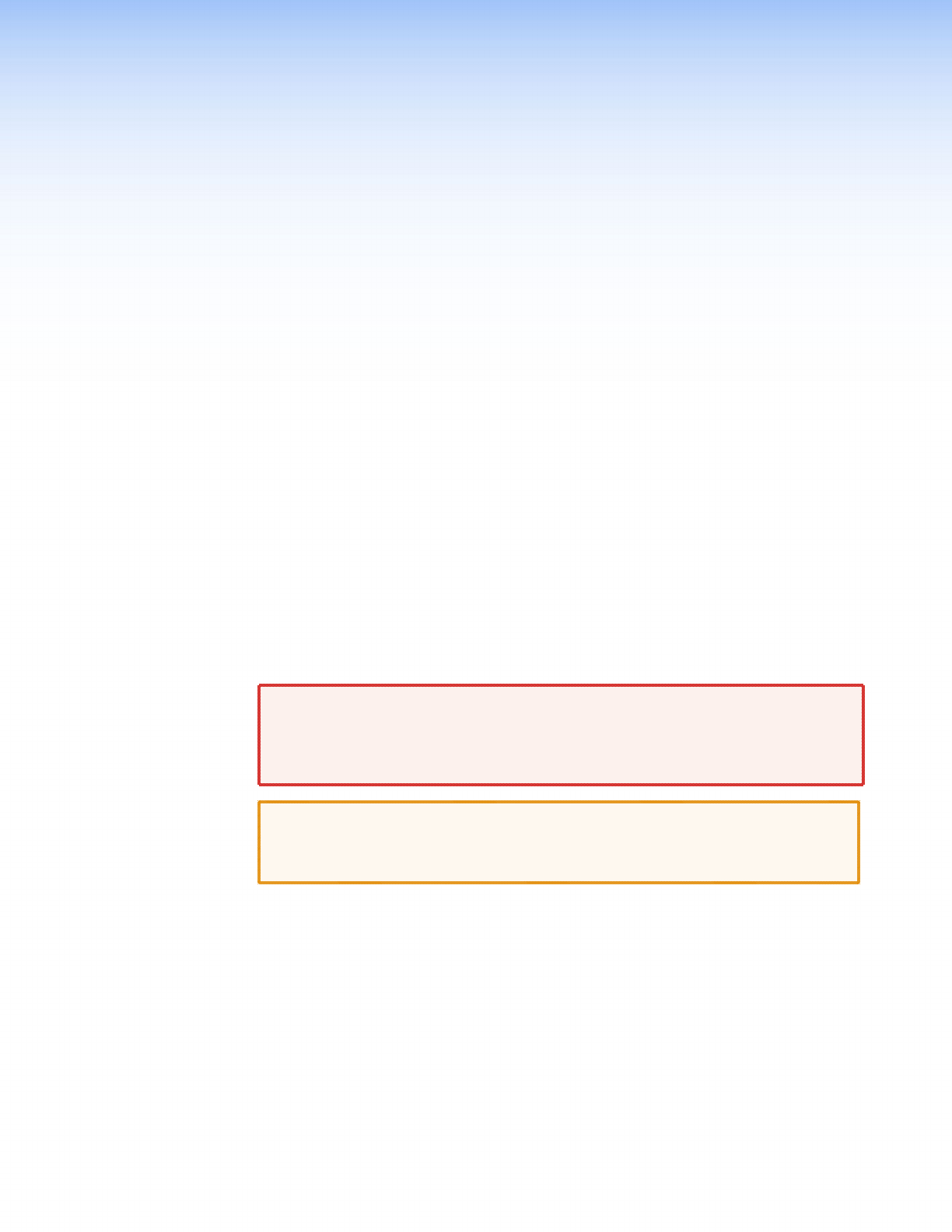
QGE 100 • Installation and Operation 8
Installation and
Operation
This section provides the steps to install the QGE 100. It also describes the front and rear
panel components and provides instructions for cabling and operating the encoder. The
following topics are included:
• Installation Overview
• Rear Panel Features
• Connecting the Source Computer to the QGE 100
• Connecting the QGE 100 to the Network
• Connecting Power to the Unit
• Connection Diagrams
• Front Panel Features
Installation Overview
To install and set up the QGE 100 encoder, follow the steps listed below. Where
appropriate, each step contains a reference to detailed explanations later in this section;
refer to these sections as needed.
WARNING: To avoid the risk of electric shock or product damage due to
condensation, always allow the QGE 100 and the provided power supply
to become acclimated to ambient temperature and humidity for at least
30 minutes before switching it on. This is particularly important when you
are moving the unit from a cold to a warm location.
CAUTION: Keep the QGE 100 in a horizontal position while it is operating. When
using it free-standing (not rack mounted), place it on a stable, flat, and
level surface. Ensure that the surface nish will not be affected by the heat
produced by the QGE when the unit is in use.
1. Disconnect power from the QGE and power off all other equipment in the system.
2. Connect the mouse PC, keyboard PC, and DVI-I In ports of the QGE, respectively, to
the PS/2 mouse and keyboard ports and the monitor port of the source computer (see
“Connecting the Source Computer to the QGE 100” on page 10).
3. Connect the mouse, keyboard, and monitor of the source computer, respectively, to
the Periph mouse and keyboard ports and the DVI-I Out port of the QGE.
4. Connect the QGE Ethernet port to the network port of your host (viewing) computer
or a Quantum Elite videowall (see “Connecting the QGE 100 to the Network” on
page 12).
5. Power on the QGE 100 (see “Connecting Power to the Unit” on page 13).
6. Power on the source computer. Always do this step last.