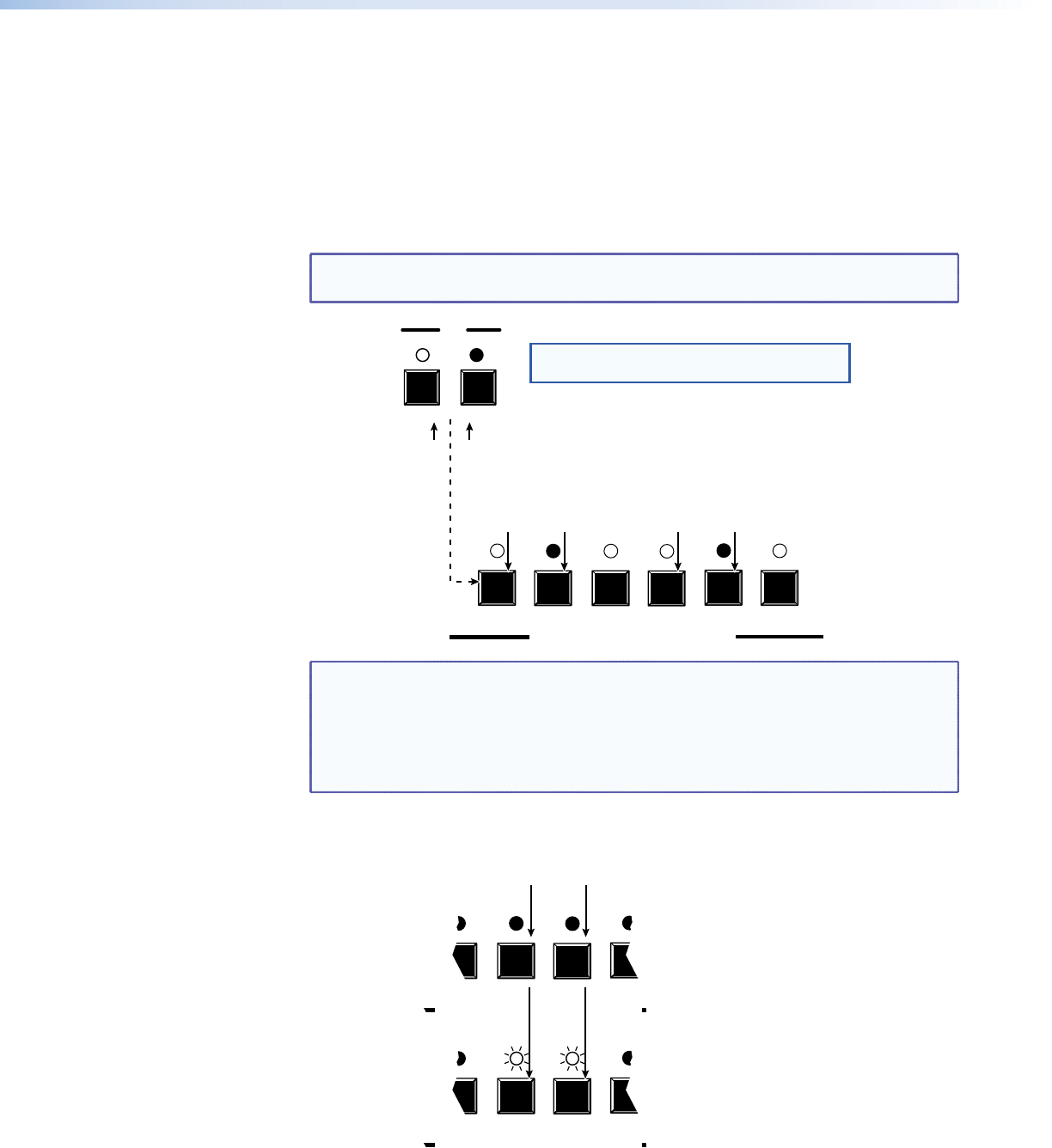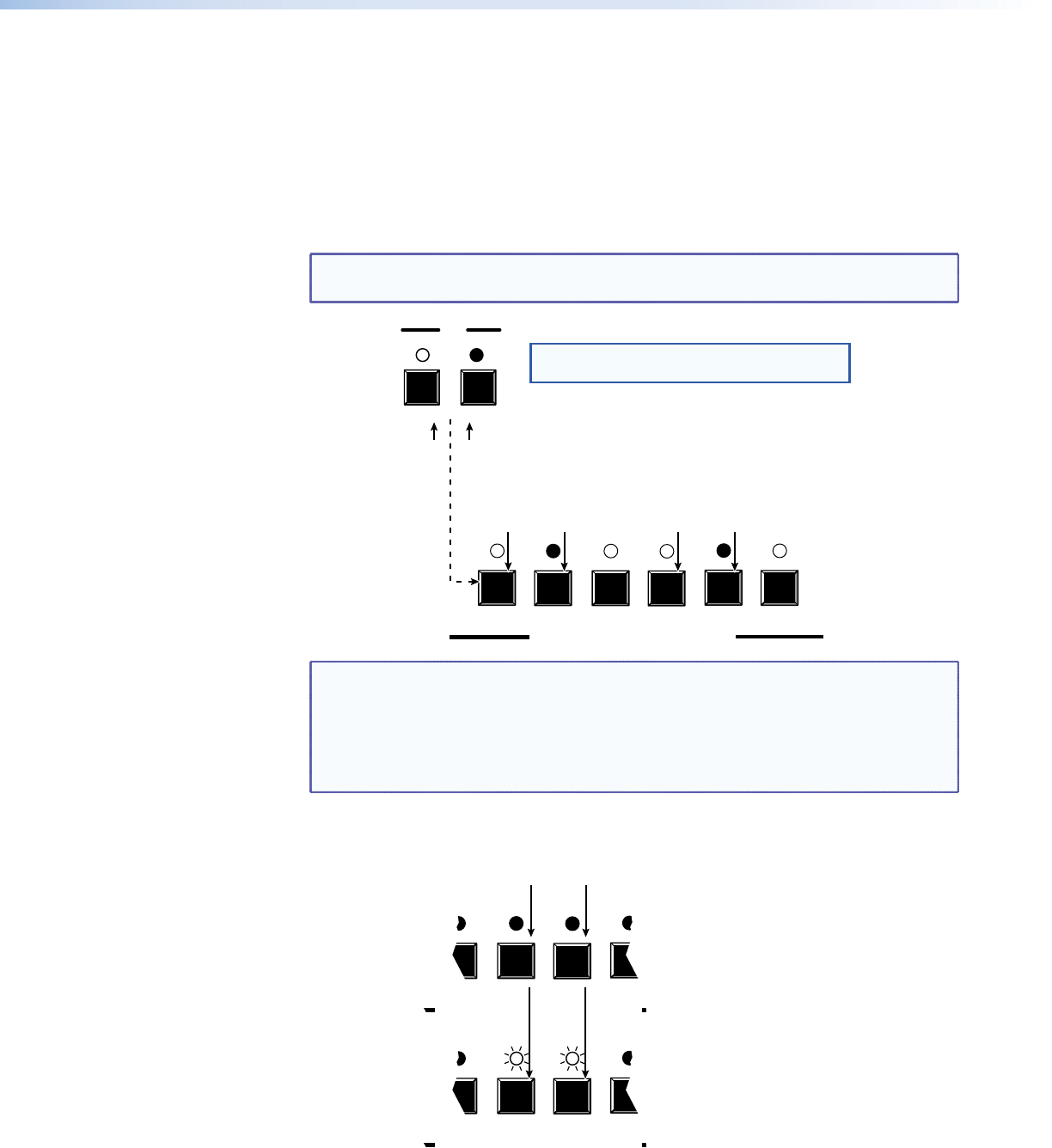
Example 6: Muting and unmuting an output
In the following example, several switcher outputs are muted and unmuted. The steps show
the front panel indications that result from your action.
1. Clear all selections: Press and release the Esc button. The button flashes once.
2. Select View-only mode: Press and release the View button. The View button lights red.
3. Select either video or audio for viewing: Press and release the Video button and the
Audio button.
NOTE: This example shows the front panel indications if example 1, example 2, and
example 3 have been completed.
VIDEO AUDIO
1 2 3 4 5 6
COMPUTER/AUDIO OUTPUTS
Until you select an input, the buttons for all untied outputs light.
Press the Audio button
to toggle on and off.
The LED lights when
selected.
Press the Video button to
toggle on and off.
The LED lights when
selected.
NOTE: Select only Video or Audio (not both) for muting.
You cannot mute video and audio simultaneously.
NOTE: Mutes are protected when front panel Lock mode 2 is selected. You can
view the mute status in Lock mode 2 but you cannot change it from the
front panel (see “Setting the Front Panel Locks (Executive Modes)” on
page 47).
If front panel Lock mode 2 is selected and you try to perform step 4, the
actions are ignored and the Enter, Video, and Audio buttons flash.
4. Mute the outputs: One at a time, press and hold the Output 3 button and then
the Output 4 button for approximately 2 seconds until each LED begins to blink. The
output 3 and output 4 signals are muted.
2345
2345
COMPUTER/AUDIO OUTPUTS
COMPUTER/AUDIO OUTPUTS
The LEDs blink to indicate that the
computer video outputs are muted.
Release the button.
Press and hold the Computer/Audio
Output 3 and Computer Output 4 button.
2 seconds
MPX 866 A Media Presentation Matrix Switcher • Operation 35