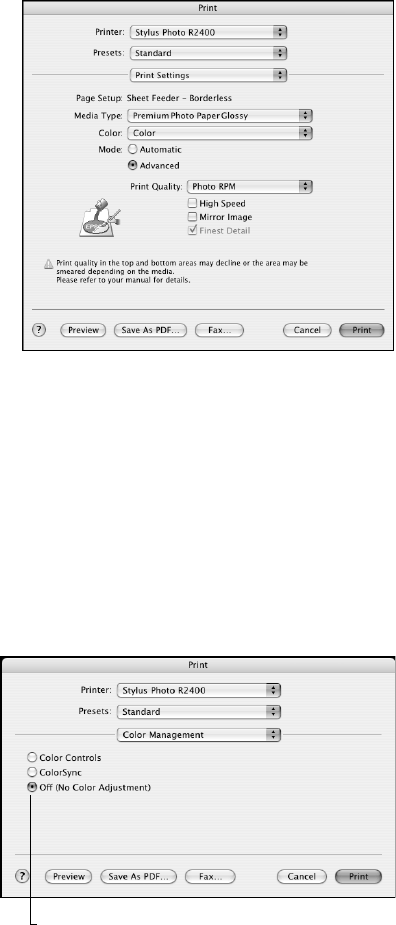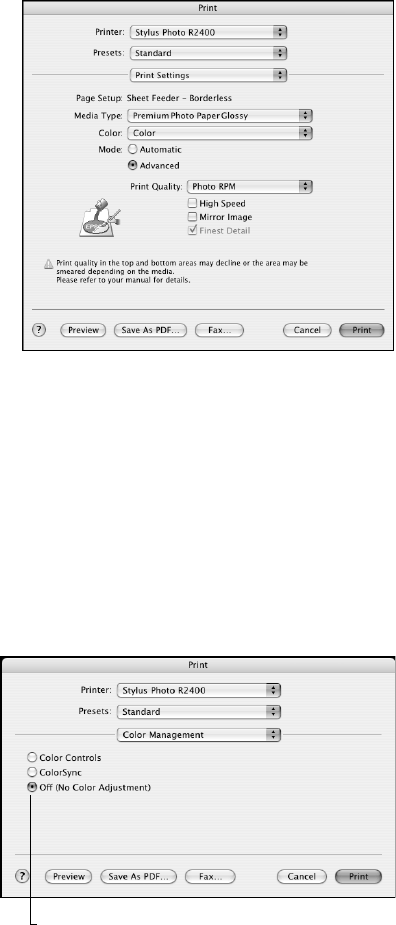
Printing Special Photos 61
3. Select Print Settings from the
pop-up menu.
Note: In certain programs you may
need to select Advanced before you
can select Print Settings.
4. Select the Media Type setting for the
paper you’ll use for the print.
Note: For printouts on Epson
PremierArt Water Resistant Canvas,
select Ultra Premium Photo Paper
Luster for the paper type setting. For
printouts on Piezo Pro Matte Canvas,
select Premium Presentation Paper
Matte. Additionally, make sure the
Photo Black ink cartridge is installed.
See “Matching Black Ink to Paper
Type” on page 68.
5. Click the Advanced button.
6. If you are using an Epson Premium ICC profile, set the Print Quality setting to
match your profile.
7. Turn off the High Speed setting.
8. Select Color Management from
the pop-up menu.
9. Select Off (No Color
Adjustment
).
Note: Make sure that you select Off
(No Color Adjustment). If you don’t,
the printer driver will apply additional
correction to the image data,
producing inaccurate results.
10. Click Print to print your photo.
IMPORTANT!
Select Off (No Color Adjustment)