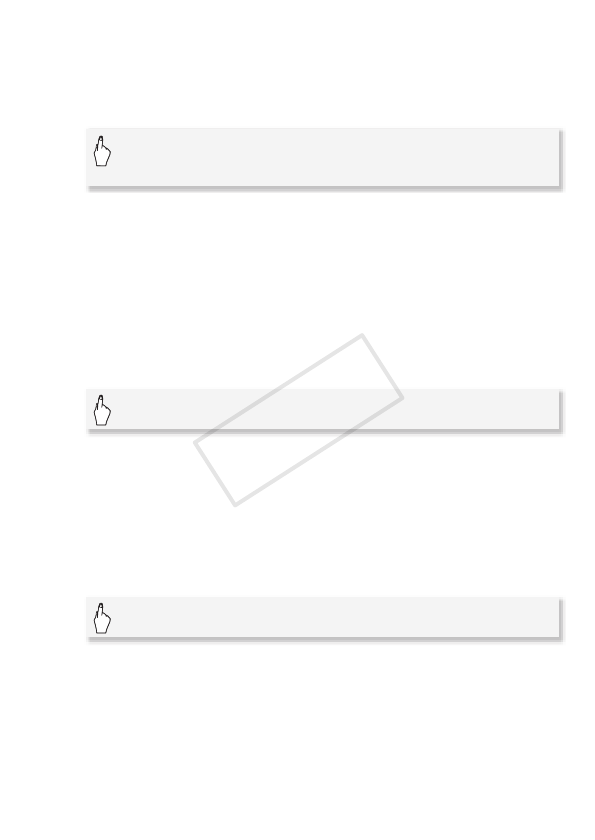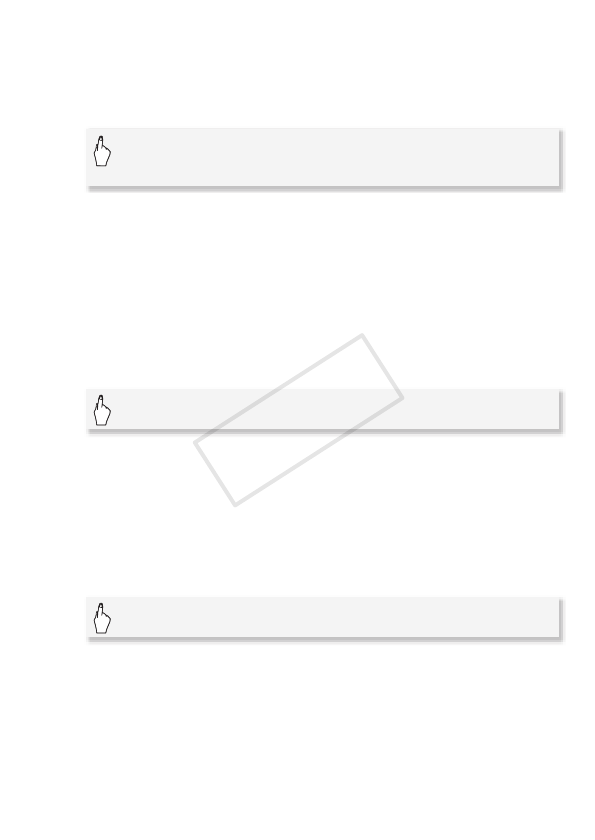
Video 91
To delete individual scenes
1 From the gallery screen, select the story that contains the scene
to delete.
2 Delete the scene.
• The scene is deleted and the gallery screen appears.
To delete scenes by rating
You can delete all the scenes in a story with a particular rating.
1 From the gallery screen, select the story that contains the scenes
to delete.
Drag your finger right/left to bring the desired story to the front.
2 Open the [Delete] screen.
3 Select a rating mark that corresponds to the rating of the scenes
to delete.
• The selected rating mark will be highlighted and the number of
applicable scenes will appear. If a story does not contain scenes of a
particular rating, the corresponding rating mark will be grayed out.
• You can select multiple rating marks.
4 Delete the scenes.
* Touch [Stop] to interrupt the operation while it is in progress. Some scenes may
be deleted nevertheless.
• The scenes are deleted and the gallery screen appears.
[Scene List] 8 Orange frame that appears to the right of
the desired scene 8 [d] 8 [Yes] 8 [OK] 8 [f]
[Story Details] 8 [Edit Story] 8 [Delete]
[Set] 8 [Yes]* 8 [OK] 8 [f]