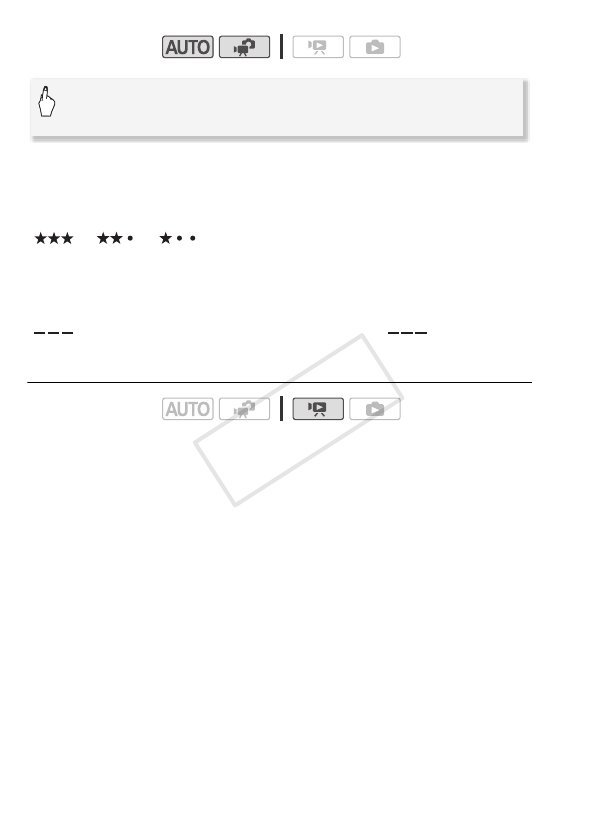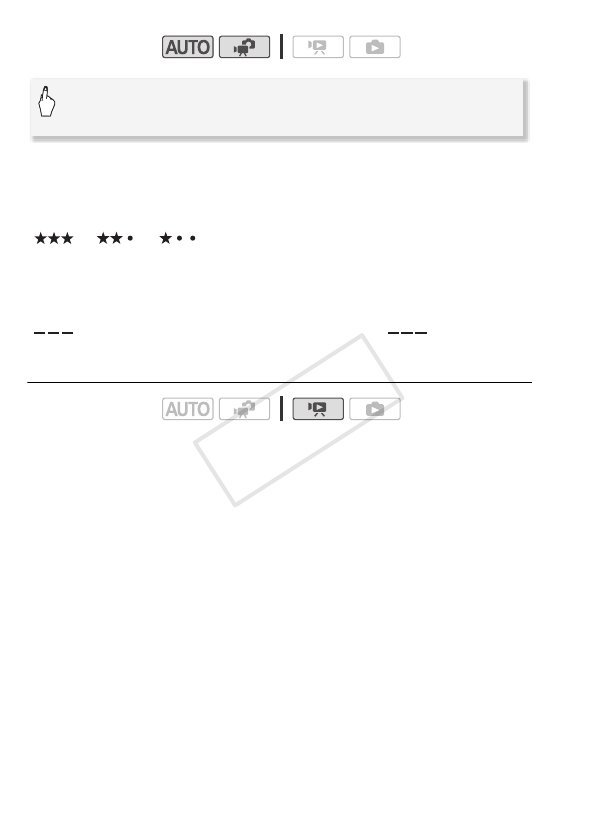
88 Video
• Select [B Off] to deactivate rating scenes after recording.
After you finish recording a scene, you can select one of the following
rating marks for the scene.
[ ], [ ], [ ]: Rates the scene with three, two or one star,
respectively.
[ •••]: Leaves the scene unrated. If [Rate Scenes
(Recording)] is set to [B Off], all recorded
scenes will be unrated.
[ ]: Rates the scene with a [ ] rating.
Rating Scenes in the Gallery
1 From the gallery screen, select the story that contains the scenes
to rate.
Drag your finger right/left to bring the desired story to the front.
2 Touch [Scene List].
3 When the desired scene appears in the orange bar, touch the
frame on the right side.
• You can drag your finger up and down to browse through the scene
list.
• The [Edit Scene] screen will appear.
4 Select the desired rating for the scene.
The selected rating mark will be highlighted.
5Touch [f].
• The [Scene List] screen appears and the scene will have the selected
rating.
• To return to the gallery screen, touch [f] again.
Operating modes:
Operating modes:
[FUNC.] 8 [MENU] 8 [8] 8
[Rate Scenes (Recording)] 8 [A On] 8 [a]