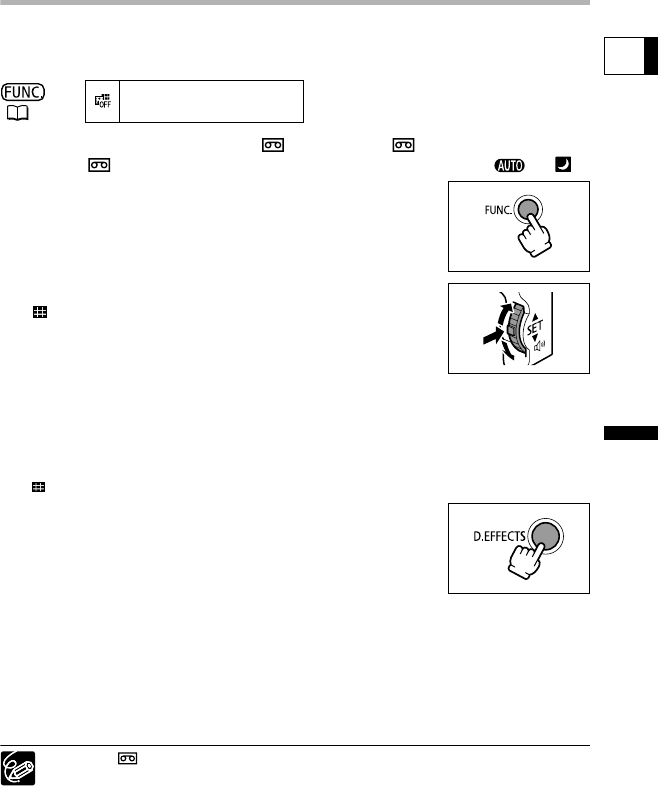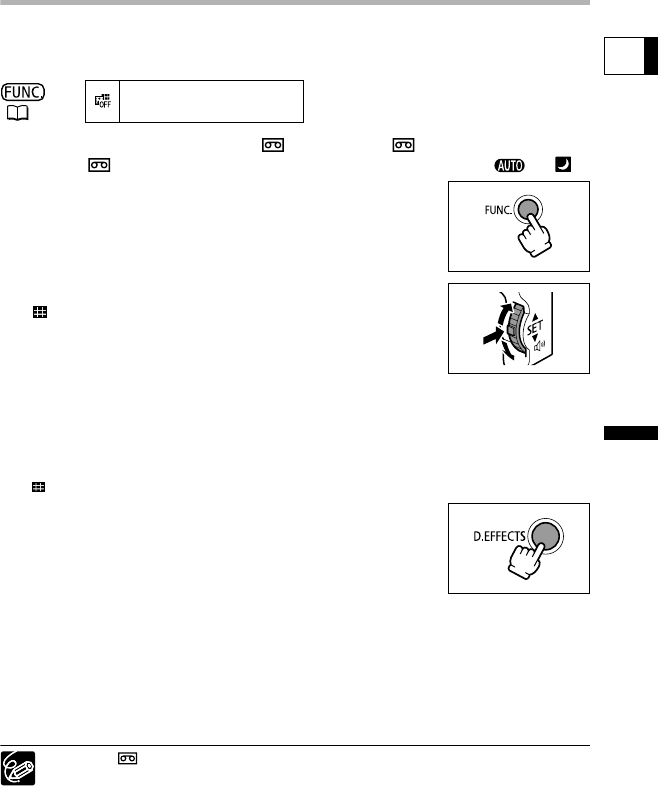
61
Advanced Functions
Changing the Settings (1)
E
Using the Multi-Image Screen
You can operate the multi-image screen only in the following playback modes:
• When [S.SPEED] is set to [MANUAL]: Playback pause, slow forward/reverse playback
• When [S.SPEED] is set to [FAST], [MOD.] or [SLOW]: Playback pause
1. Set the camcorder to
CAMERA•
or
PLAY(VCR)•
mode.
CAMERA•
mode: Set the mode dial to a mode other than or .
2. Press the FUNC. button.
3. Select the digital effects symbol followed by
[ MULTI-IMAGE SCREEN].
4. Select [S.SPEED] and select the transition speed.
• Manual: For capturing images manually.
• Fast: Every 4 frames
• Moderate: Every 6 frames (8 frames in Slow Shutter mode)
• Slow: Every 8 frames (12 frames in Slow Shutter mode)
5. Select [S.SPLIT] and select the number of sequences.
6. Select [SET] and press the FUNC. button.
“ ” appears.
7. Press the D.EFFECTS button.
• The symbol turns green.
• FAST, MODERATE, SLOW: The set number of images will be
captured at the set speed. To cancel the multi-image screen,
press the D.EFFECTS button.
• MANUAL: Images will be captured each time you press the D.EFFECTS button. The
blue frame indicating the next sequence disappears after the last image. Pressing
the D.EFFECTS button for more than 1 second cancels the images one after
another.
8. Press the start/stop button to begin recording.
The multi-image screen is recorded on the tape.
PLAY(VCR)•
mode: Pressing any tape operation button (such as play or pause),
or performing date search cancels the multi-image screen.
(52)
D.EFFECT OFF
OPTURA 600_NTSC-E.book Page 61 Friday, June 3, 2005 9:27 AM