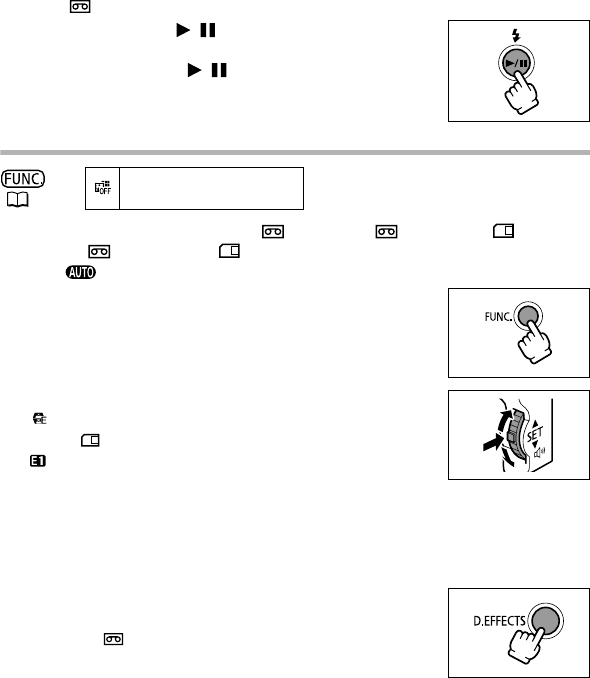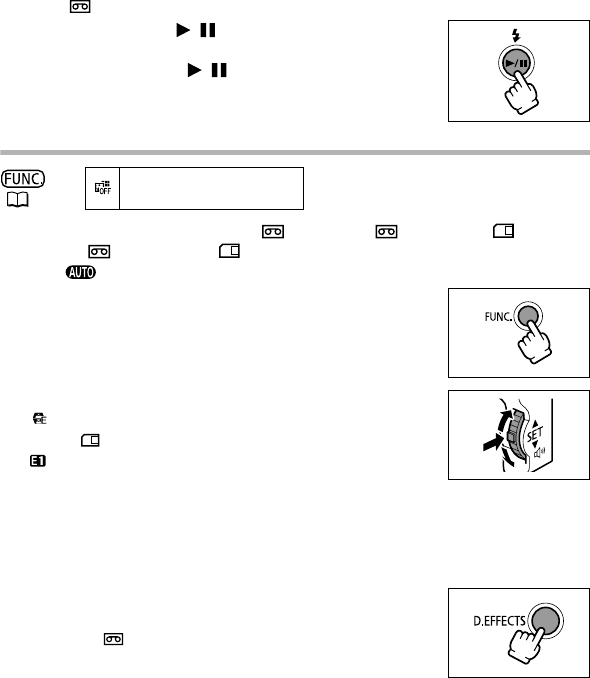
60
PLAY(VCR)•
mode:
7. Fade in: Press the / button in playback pause
mode.
Fade out: Press the / button in playback mode.
Selecting an Effect
1. Set the camcorder to
CAMERA•
,
PLAY(VCR)•
or
CAMERA•
mode.
CAMERA•
and
CAMERA•
mode: Set the mode dial to a mode other
than .
2. Press the FUNC. button.
3. Select the digital effect symbol followed by
[ EFFECT].
CAMERA•
mode: Select the digital effects symbol followed by
[ BLK&WHT] then move to step 5.
4. Select the effect type.
• The selected effect shows as an animation.
• The selected effect animates the image that appears on the screen.
5. Press the FUNC. button.
The symbol of the selected effect appears.
6. Press the D.EFFECTS button.
• The symbol turns green, and the effect is activated.
•
PLAY(VCR)•
mode: Playback the tape first and press the
D.EFFECTS button.
• Pressing the D.EFFECTS button again deactivates the effect.
(52)
D.EFFECT OFF
OPTURA 600_NTSC-E.book Page 60 Friday, June 3, 2005 9:27 AM