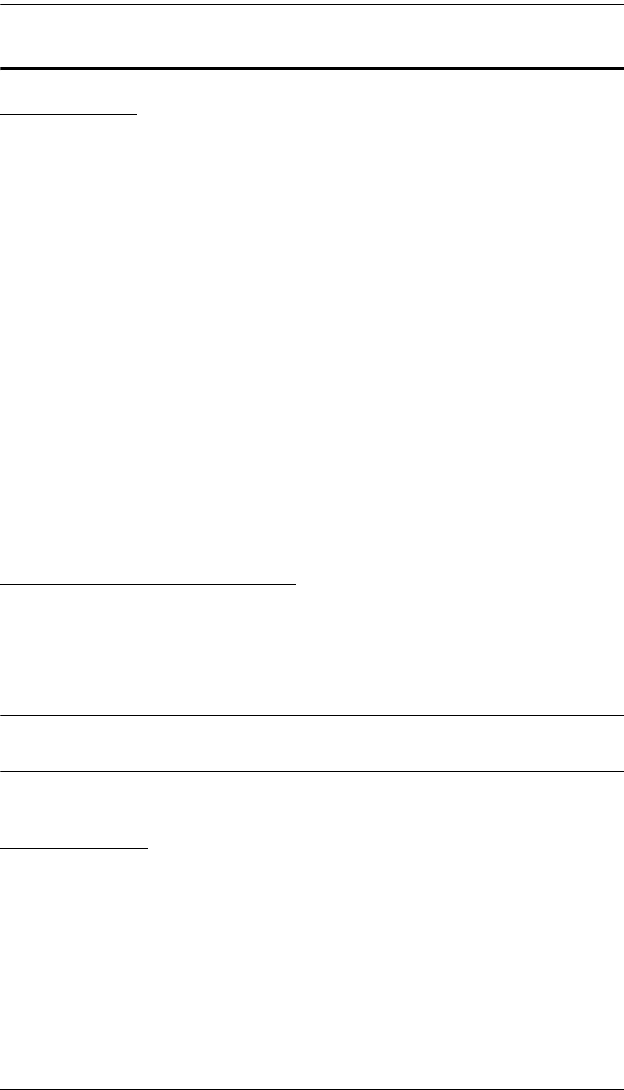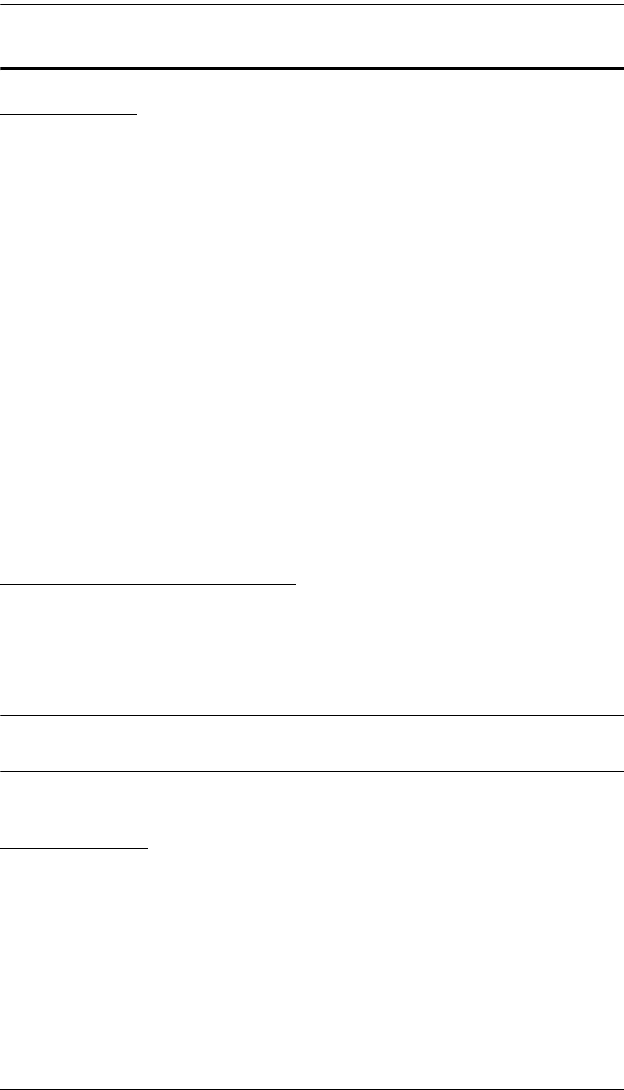
Chapter 2. Installation
27
Basic Operations
Hot Plugging
The KM0832 supports hot plugging—components can be removed and added
back into the installation by unplugging their cables from the ports without the
need to shut the station down. In order for hot plugging to work properly,
however, the procedures described below must be followed:
Switching Station Positions
On daisy chained installations, you can switch station positions by simply
unplugging from the old parent and plugging into a new one.
Hot Plugging User Ports
The keyboard, monitor, and mouse all can be hot plugged. If you experience a
problem after you plug in a new mouse, do a system reset by pressing the reset
switch on the KM0832's front panel (see p. 7 for details). If this doesn't resolve
the problem, restart the computers that have the problem.
Powering Off and Restarting
Powering off the KM0832 does not affect the computers attached to it. When
you restart the KM0832, you will regain control immediately. To replace a
KM0832, simply power it down, unplug the cables, plug them into the new
station, and power the new station on.
Note: If any of the computers behave strangely after powering off and
restarting, or changing a switch, simply restart the computer.
Port Selection
Port selection is accomplished either by means of the KM0832's OSD or by
entering Hotkey combinations from the keyboard. OSD Operation is discussed
in detail in Chapter 4; Hotkey Port Selection is discussed in Chapter 5.
Although hotkeys are handy for a single stage installation, we strongly
recommend you use the more powerful and versatile OSD—especially for
cascaded and daisy chained installations.