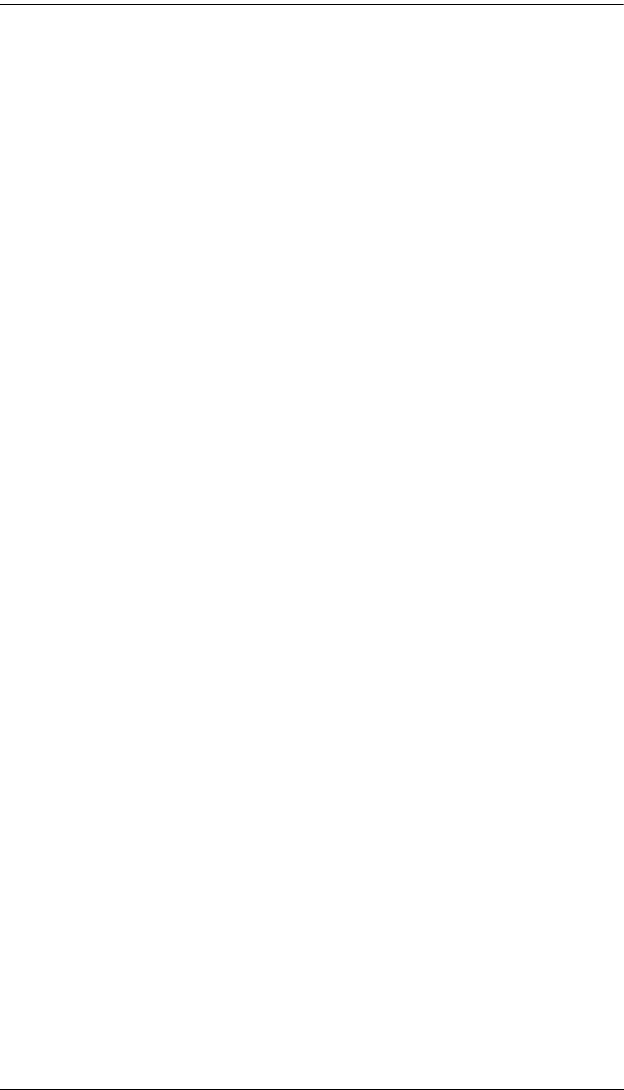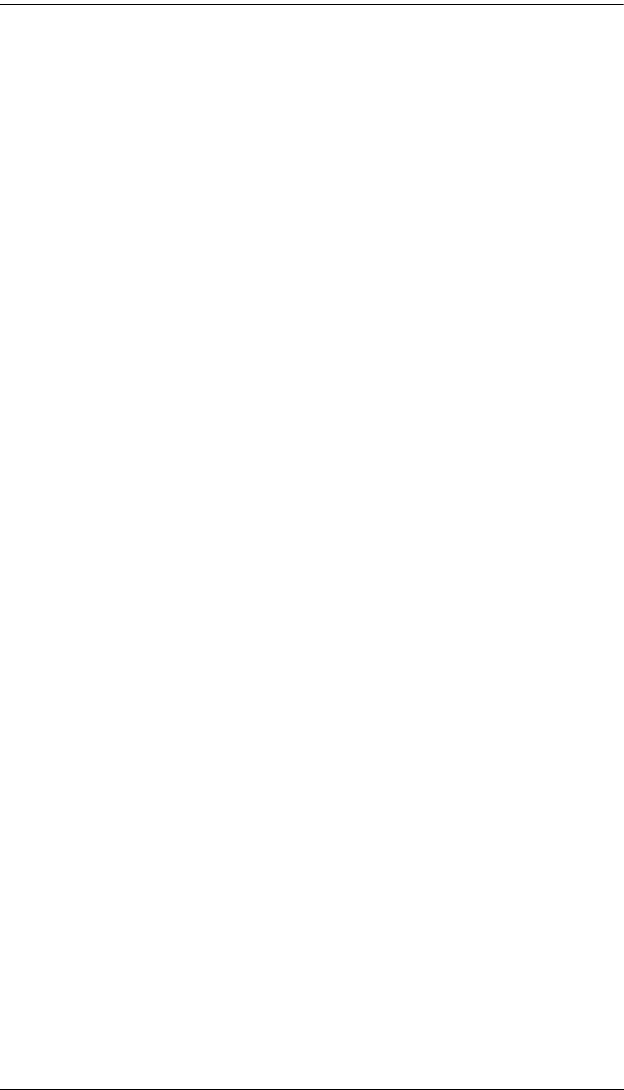
KM0832 User Manual
102
Invoking Auto Scan:
To start Auto Scanning, key in the following Hotkey combination:
1. Invoke HKM (see p. 99).
2. Press [A].
After you press A, you automatically exit HKM, and enter Auto Scan
Mode, and Auto Scanning begins.
While you are in Auto Scan Mode, you can pause the scanning in order
to keep the focus on a particular computer either by pressing P or with
a left-click of the mouse. During the time that Auto Scanning is
paused, the command line displays: Auto Scan: Paused.
Pausing and exiting are the two ways to stop scanning and keep the
focus on a particular computer. If you intend to continue scanning after
a brief stop, pausing is more convenient than exiting Auto Scan Mode
completely.
This is because when you resume scanning after pausing, you start
from where you left off. On the other hand, if you exit and then restart
Auto Scan, you start over from the very first computer on the
installation.
To resume Auto Scanning after you pause, press any key or left-click.
Scanning continues from where it left off.
While you are in Auto Scan Mode, press [ ← ] to switch to the
previous computer in the list; press [ → ] to switch to the next
computer in the list. After the amount of time set with the SCAN
INTERVAL elapses, the Scan function will switch to the next port.
When you skip, you only skip to the previous or next available
computer that is in the Scan Mode selection (see p. 84).
While Auto Scan Mode is in effect, ordinary keyboard and mouse
functions are suspended
—only Auto Scan Mode compliant keystrokes
and mouse clicks can be input. You must exit Auto Scan Mode in order
to regain normal control of the console.
3. To exit Auto Scan Mode press [Esc] or [Spacebar]. Auto Scanning stops
when you exit Auto Scan Mode.