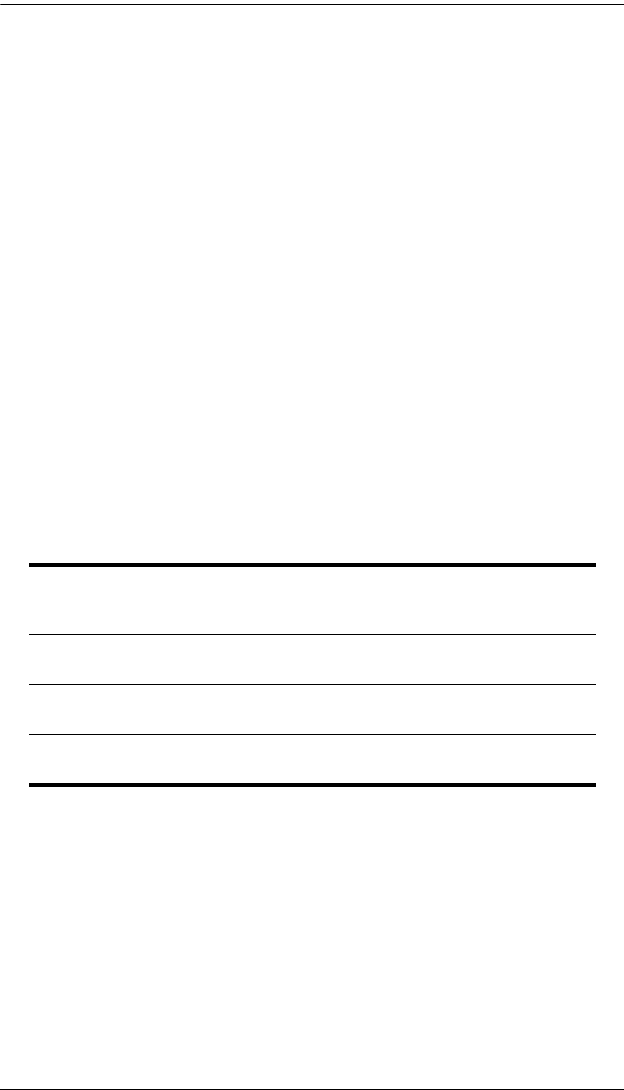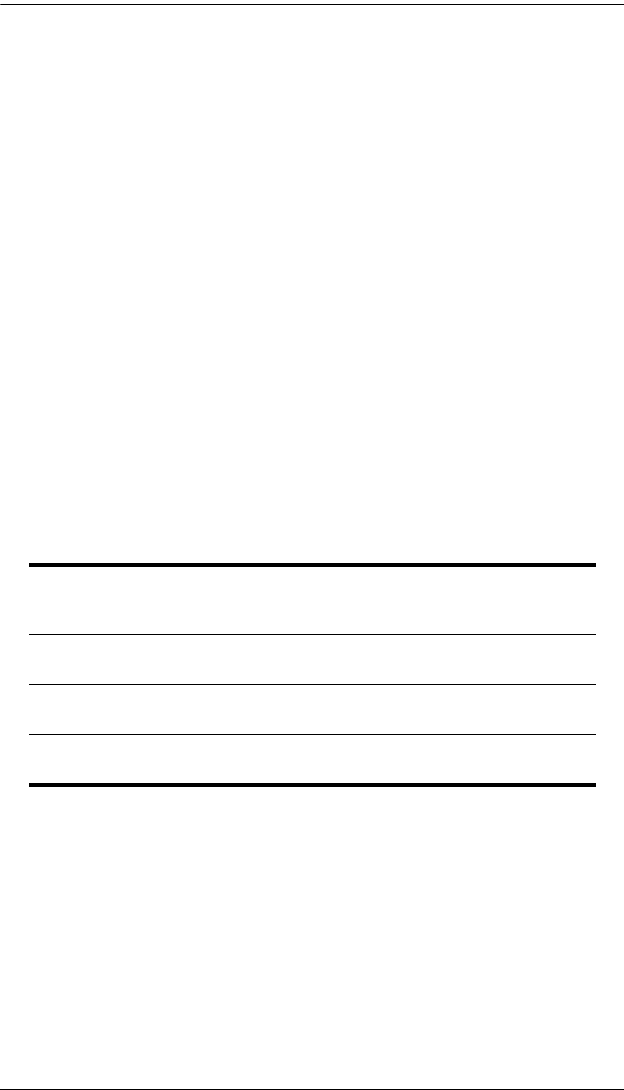
Chapter 6. The Windows Client
69
Pausing when you want to keep the focus on a particular computer is more
convenient than Exiting Auto Scan Mode because when you Resume scanning,
you start from where you left off. If, on the other hand, you were to exit and
restart Auto Scan Mode, the scanning would start from the very first computer
on the installation. To resume Auto Scanning, press any key except Esc or the
Spacebar. Scanning continues from where it left off.
Exiting Auto Scan
While Auto Scan Mode is in effect, ordinary keyboard functions are
suspended. You must exit Auto Scan Mode in order to regain normal control
of the keyboard. To exit Auto Scan Mode press Esc or the Spacebar. Auto
Scanning stops when you exit Auto Scan Mode.
Skip Mode
Skip Mode allows you to switch ports in order to monitor the computers
manually. You can dwell on a particular port for as long or as little as you like
- as opposed to Auto Scanning, which automatically switches after a fixed
interval. The Skip Mode hotkeys are the four Arrow keys. Their operation is
explained in the table below:
←
Skips from the current port to the first accessible port previous to it.
(See Scan Select, page 85, for information regarding accessible
ports.)
→
Skips from the current port to the first accessible port that comes
after it.
↑
Skips from the current port to the first accessible port on the
installation.
↓
Skips from the current port to the last accessible port on the
installation.