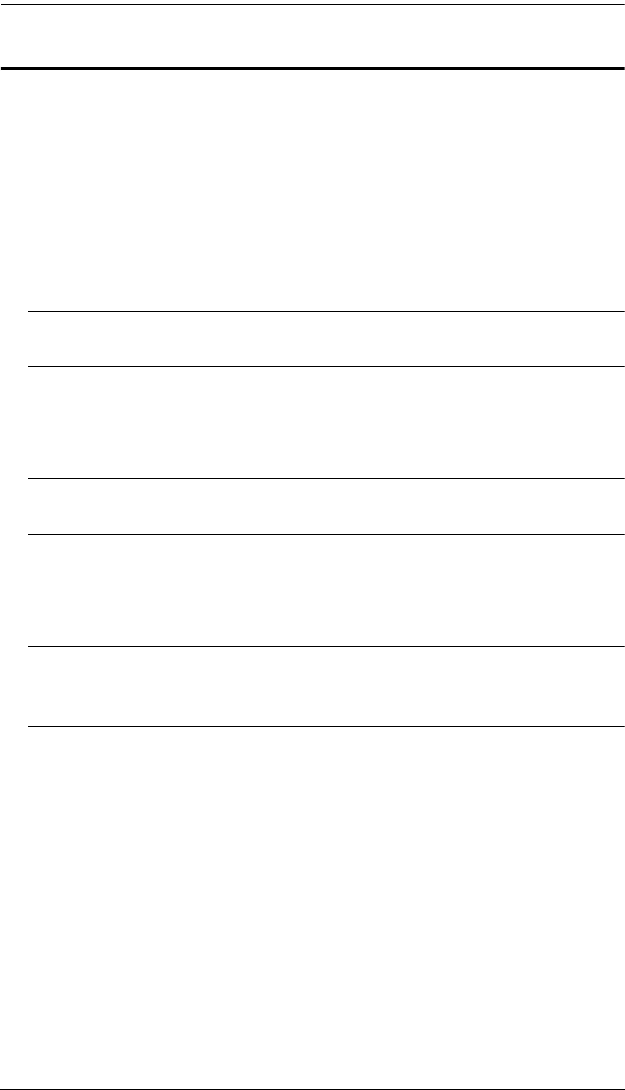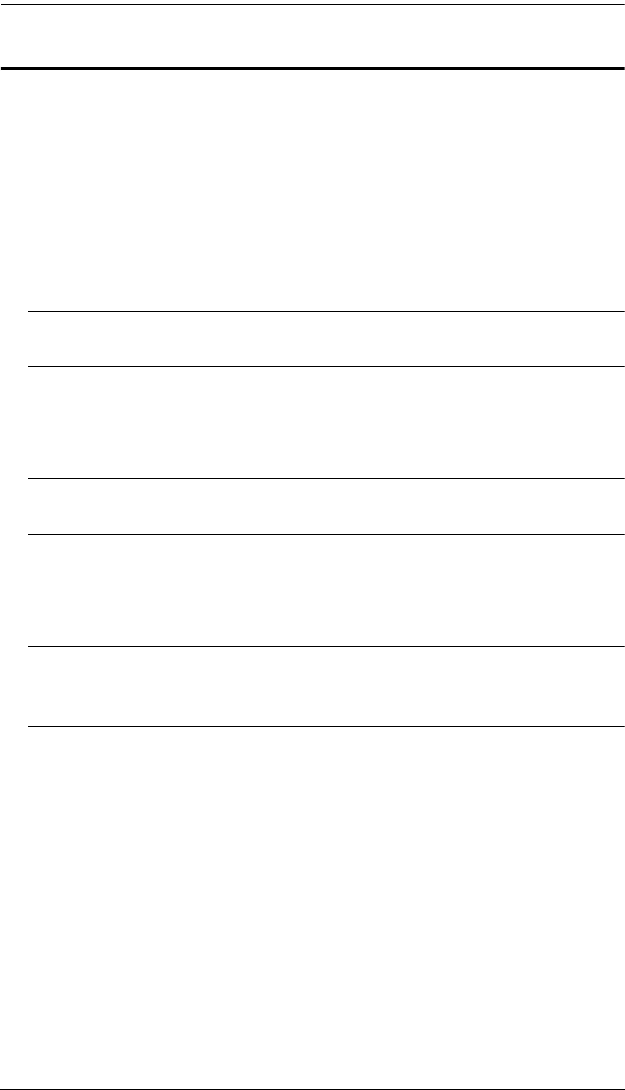
KH2508A / KH2516A User Manual
14
Single Station Installation
In a single stage installation, there are no additional KVM switches daisy
chained down from the KH2508
A / KH2516A. To set up a single stage
installation, refer to the installation diagrams starting on page 15 (the numbers
in the diagram correspond with the numbers of the instruction steps), and do
the following:
1. Ground the KH2508
A / KH2516A by connecting one end of the grounding
wire provided with your switch to the grounding terminal, and the other
end of the wire to a suitable grounded object.
Note: Do not omit this step. Proper grounding helps to prevent damage to
the unit from surges or static electricity.
2. Plug the the console keyboards, monitors, and mice into the unit’s Console
1 and Console 2 console ports. The ports are color coded and marked with
icons for easy identification.
Note: You can use any combination of keyboard and mouse connections.
For example, you can use a PS/2 keyboard with a USB mouse.
3. Use Cat 5e/6 cable to connect any available KVM port to a KVM adapter
cable that is appropriate for the computer you are installing (see KVM
Adapter Cables, page 5 for details).
Note: To support a resolution of 1280x1024, the recommended maximum
distance between the KH2508
A / KH2516A and the KVM adapter
cable is 50 meters.
4. Connect the KVM adapter cable to the computer.
Plug the connectors on the KVM adapter cable into the appropriate ports
of the computer you are installing. (See KVM Adapter Cable Installation
Diagrams, page 16 for connection examples.)
5. Plug the female end of the power cord into the KH2508
A / KH2516A's
power socket; plug the male end into an AC power source.
After the KH2508
A / KH2516A is cabled up, you can turn on the power. After
it is powered up, you can turn on the servers.