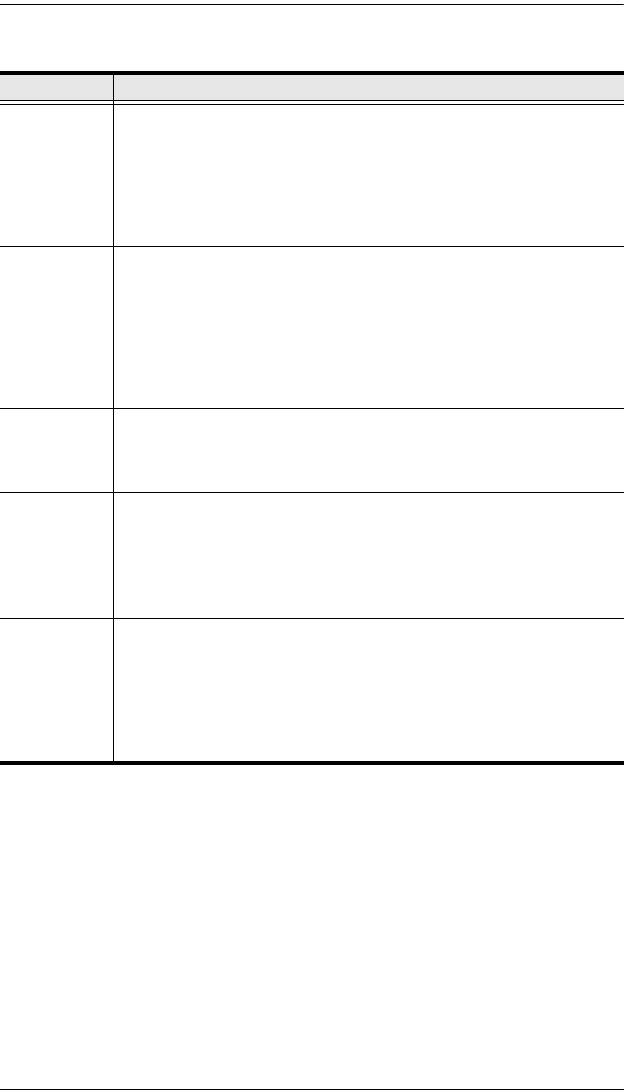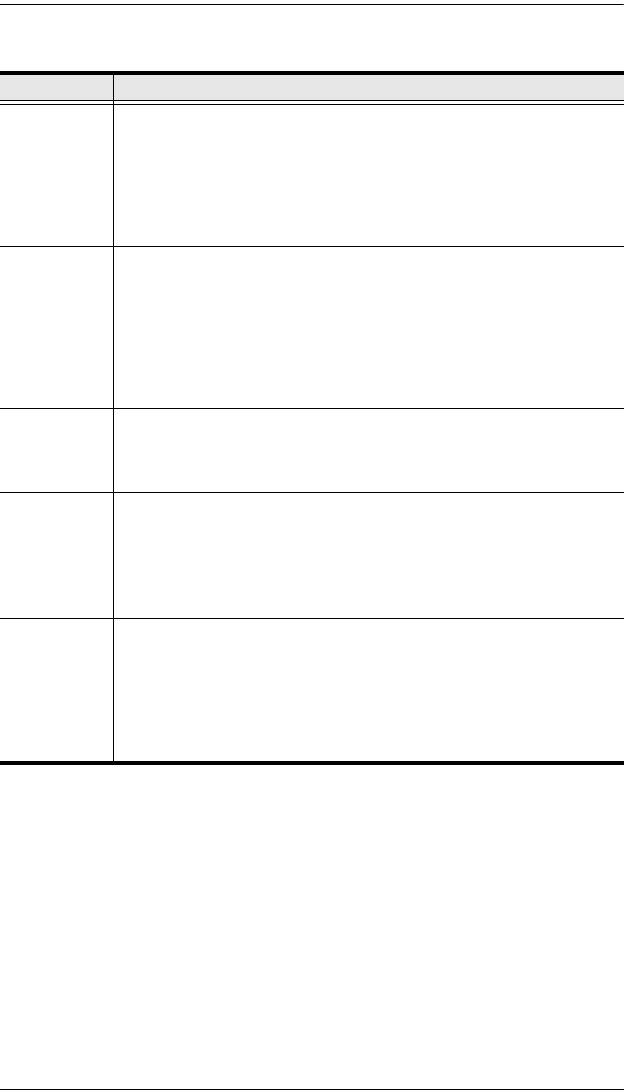
KH1508i / KH1516i User Manual
30
(Continued from previous page.)
Setting Function
SET
OPERATING
SYSTEM
Specifies the operating platform of the computer attached to each port.
For each port, press the [Spacebar] to cycle through the choices (PC,
Mac, Sun, and Other). Repeat until all the ports have been set, then
press [Esc]. The default is PC.
Note: If you are installing a Sun or Mac computer, before you run it for
the first time you must set the correct operating system for the port it is
connected to with this function; otherwise, it will not boot.
SET CAT 5
LENGTH
Lets you specify how long the Cat 5 cable between the port and the
KVM adapter cable is. Press [Spacebar] to cycle through the cable
length settings:
S: Short – for up to 25 m
M: Medium – for between 20 and 40 m
L: Long – for above 35 m
An S, M, or L appears next to the port to indicate the choice.
SET
KEYBOARD
LANGUAGE
Sets the keyboard language layout for the computers attached to each
port. Press [Spacebar] to cycle through the choices: English (US);
English (UK); French; German; Japanese; Korean; Traditional
Chinese; and Spanish. The default is English (US).
FIRMWARE
UPGRADE
In order to upgrade the KH1508i / KH1516i’s firmware (see KH1508i /
KH1516i Upgrade, page 40) you must first enable Firmware Upgrade
Mode with this setting.
When you bring up this menu, the current firmware version levels
display. Select Y to enable Firmware Upgrade Mode, or N to leave this
menu without enabling it.
ADAPTER
UPGRADE
In order to upgrade an Adapter Cables’ firmware (see Adapter Cable
Upgrade, page 46), you must first enable its Upgrade Mode with this
setting. Press [Spacebar] to select the KVM Adapter Cable you want
to upgrade.
When you select a KVM Adapter Cable, its current firmware version
levels display. Select Y to enable Firmware Upgrade Mode, or N to
leave this menu without enabling it.
kh15816i.book Page 30 Wednesday, December 26, 2007 11:12 AM