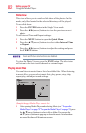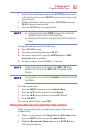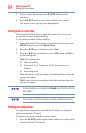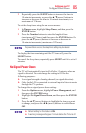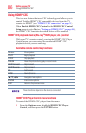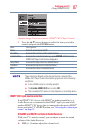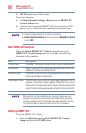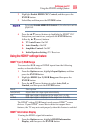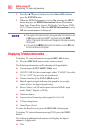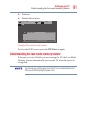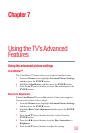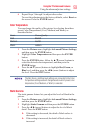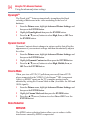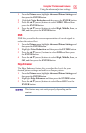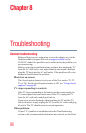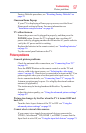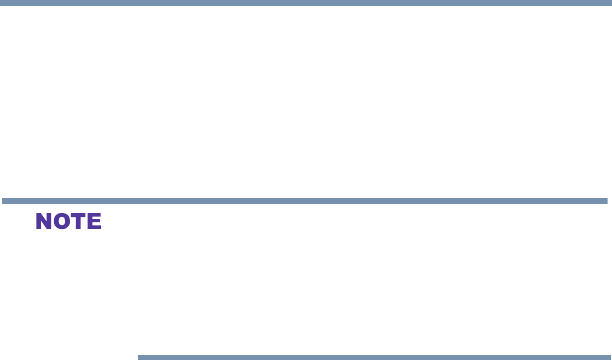
90
Setting up your TV
Displaying TV status information
2 Press the ▲/▼(arrow) buttons to select On or Off, and then
press the ENTER button.
3 When the HDMI Information is set to On, pressing the INFO
button displays the HDMI Information banner (Resolution,
Scan Type, Frame Rate, Aspect, Bit Depth, Color Space, RGB/
YUV, Chroma Format). When the HDMI Information is set to
Off, the normal banner is displayed.
vThe signal information banner will appear when this feature is set
to On and you watch an HDMI
®
input and press the INFO
button. The signal information will disappear after approximately
60 seconds.
vIf you press the INFO button when this feature is set to Off, only
the normal banner will appear.
Displaying TV status information
To display TV status information using the RECALL button:
v Press the RECALL button on the remote control.
The following information will be displayed (if applicable):
v Current input (ANT/CABLE, Video, etc.)
v If ANT/CABLE is the current input, either “CABLE” (for cable
TV) or “ANT” (for over-the-air broadcasts).
v Channel number (if in ANT/CABLE mode)
v Digital signal strength indicator (bar graph in lower right
corner of box; for digital signals only)
v Stereo, Mono, or SAP audio status (when in HDMI
®
input
mode, Dolby
®
Digital, or PCM)
v Video resolution
v Aspect ratio of incoming video signal (4:3 or 16:9)
v V-Chip rating status
v GameTimer (if set)
To close the Recall screen, press the RECALL button again.
To display TV status information using INFO, press the INFO
button.
The following additional information will display for digital
channels, if applicable:
v Title