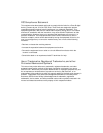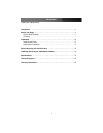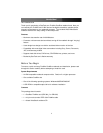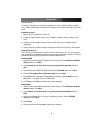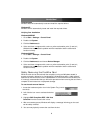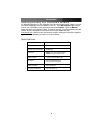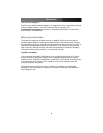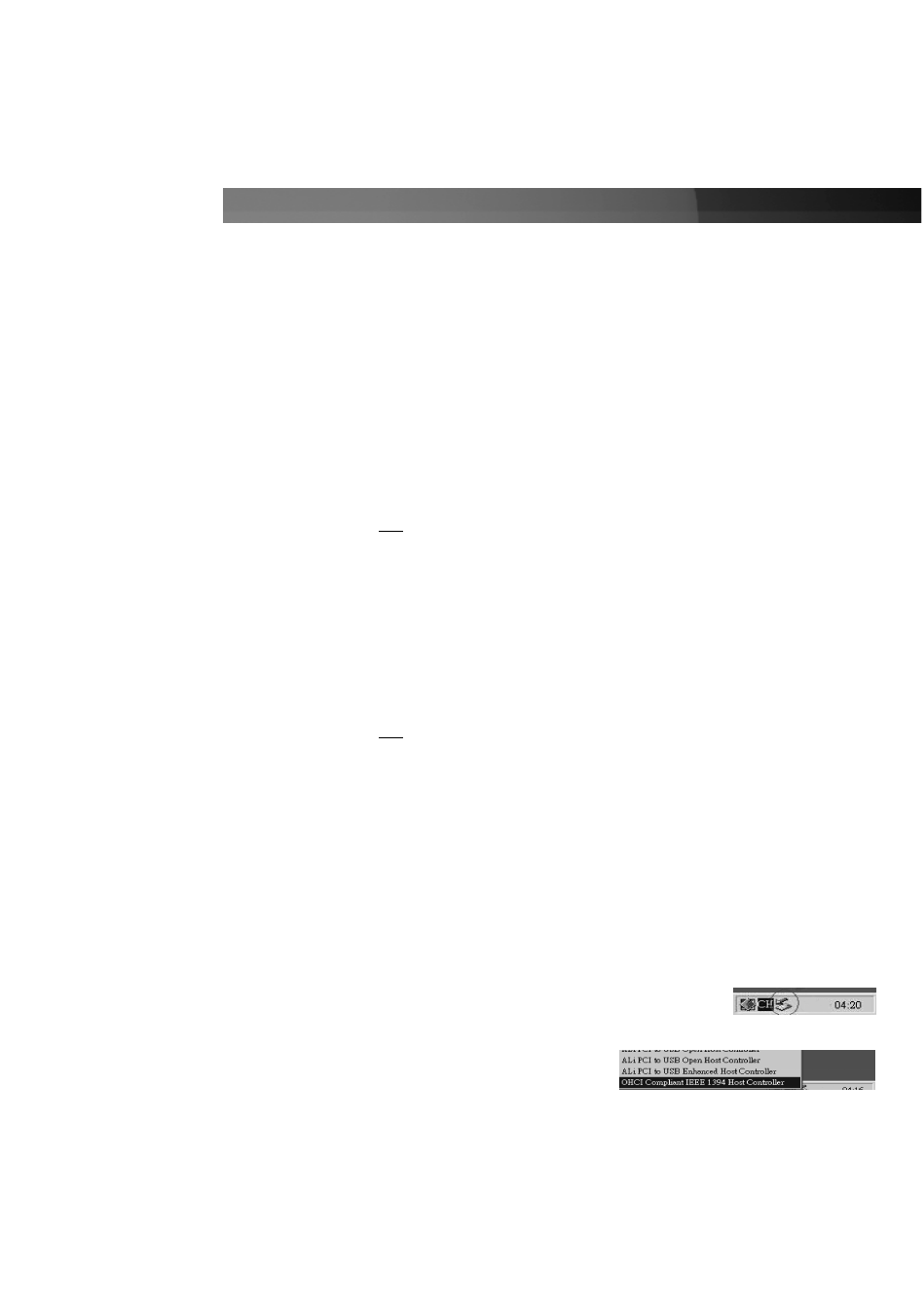
Windows 2000
Windows 2000 will automatically locate and install the required drivers.
Windows XP
Windows XP will automatically locate and install the required drivers.
Verifying Your Installation
Windows 98SE/ME
1. Go to Start > Settings > Control Panel.
2. Double click System.
3. Click the Hardware tab.
4. If the card does not
appear with a red x or yellow exclamation point (!) next to it,
Windows has not detected a problem with the installation and the card should
function normally.
Windows 2000/XP
1. Go to Start > Settings > Control Panel.
2. Double click System.
3. Click the Hardware tab and choose Device Manager.
4. If the card does not
appear with a red x or yellow exclamation point (!) next to it,
Windows has not detected a problem with the installation and the card should
function normally.
Safely Removing the FireWire Card
While the card can be removed with the computer running and Windows started (a
process commonly referred to as “hot-plugging”), Windows does offer a “safe removal”
feature that ensures that the card is inactive before it is removed from the CardBus slot.
It is strongly recommended that you follow this procedure when removing the card from a
computer to avoid data loss or equipment damage.
To use the safe removal feature:
1. Locate the hardware ejection icon in the System Tray (next to
the clock).
2. Left click the icon once to activate the device
menu.
3. Highlight OHCI Compliant IEEE 1394 Host
Controller from the list and click it once.
4. After a momentary pause, Windows will display a message informing you the card
can be safely removed.
5. You can now physically remove the card from the slot.
Instruction Manual
3