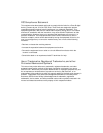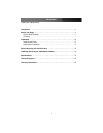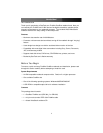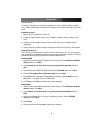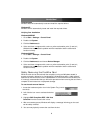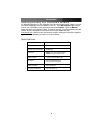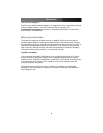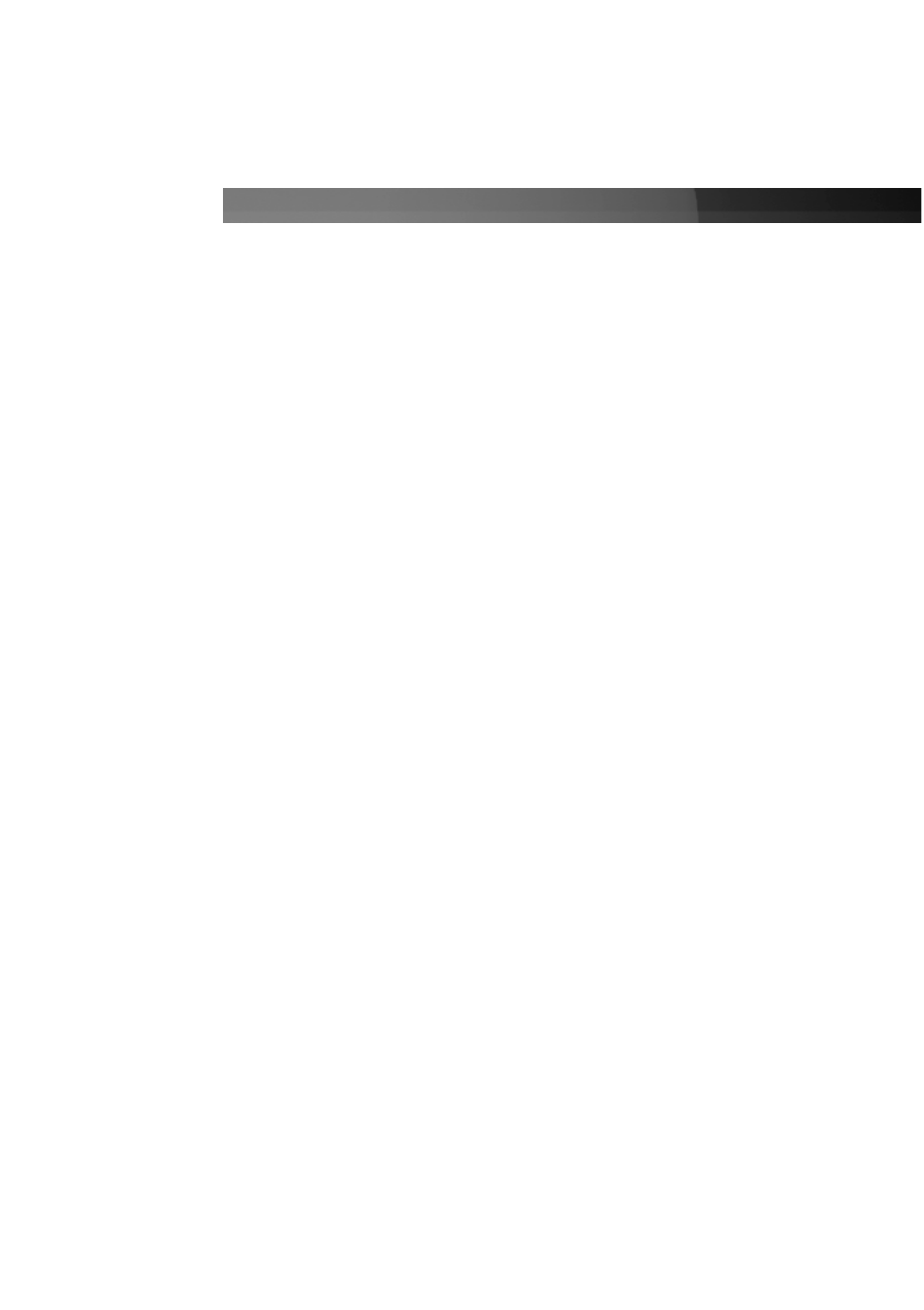
Installation
This section will guide you through the installation of your FireWire CardBus notebook
card. Please read through the instructions carefully and complete each step in the order
listed.
Installing the Card
1. Make sure your notebook is turned off.
2. Locate an empty CardBus slot on your notebook computer (usually located on the
side).
3. Remove the clear plastic protective film from the back of your notebook card (if
applicable).
4. Gently insert the FireWire CardBus notebook card into the slot until it is well seated.
Installing the Drivers
Once you have connected your FireWire card, the next time you turn on your computer
your notebook will automatically detect that you have installed new hardware. Follow the
instructions below to properly install the required software drivers.
Windows 98SE
1. Windows should automatically detect the new hardware. At the Add New Hardware
Wizard window, click Next.
2. Select Search for the best driver for your devices (Recommended) and click
Next.
3. Insert the Windows 98SE CD-ROM and check the CD-ROM option. Click Next.
4. Choose The Updated Driver (Recommended) and click Next.
5. Click Next again. If prompted for the Windows CD again, type x:\win98 and click
OK (where “x:” is letter of your CD-ROM drive).
6. Click Next, then Finish to complete the driver installation.
Windows ME
1. Windows should automatically detect the new hardware. At the Add New Hardware
Wizard window, click Next.
2. Select Search for the best driver for your devices (Recommended) and click
Next.
3. Insert your Windows ME CD into your notebook’s CD drive. Select CD-ROM
drivers and click Next.
4. Click Finish.
5. Remove the CD and select Yes to restart your computer.
Instruction Manual
2