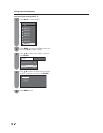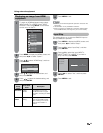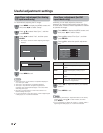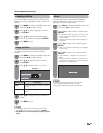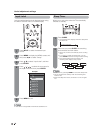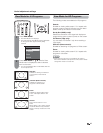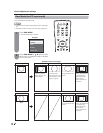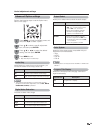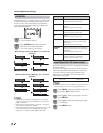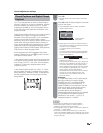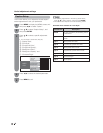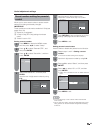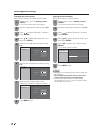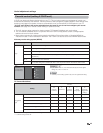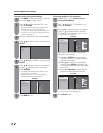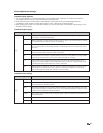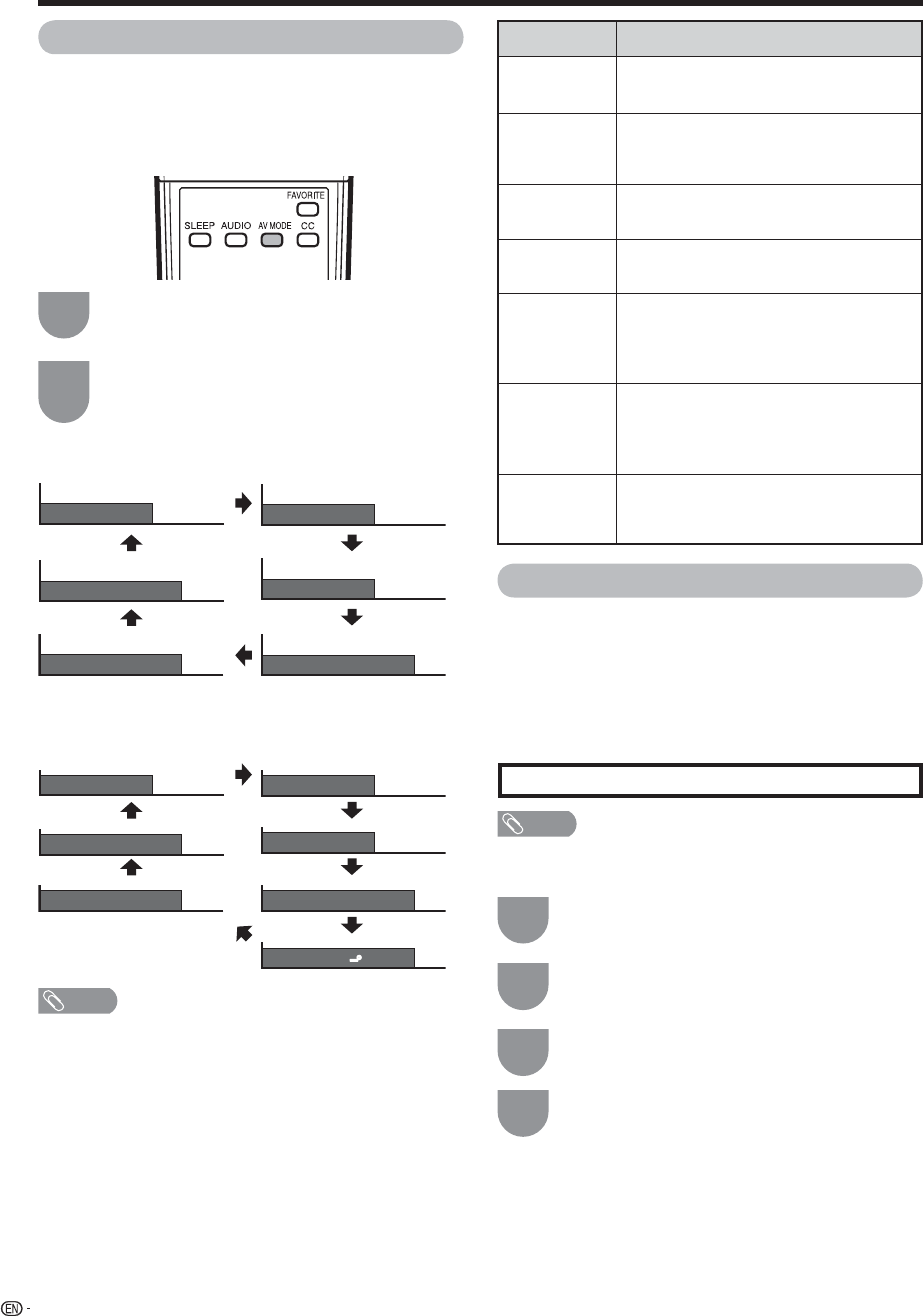
AV MODE: MOVIE
AV MODE: STANDARD
AV MODE: DYNAMIC
AV MODE: GAME
AV MODE: USER [TV]
AV MODE: DYNAMIC (Fixed)
AV MODE: MOVIE
AV MODE: STANDARD
AV MODE: DYNAMIC
AV MODE: GAME
AV MODE: PC
AV MODE: USER [ ]
AV MODE: DYNAMIC (Fixed)
40
Useful adjustment settings
Press MENU to exit.
4
When the input source is TV, INPUT 1, 2 or 3 terminals
(Example)
When the input source is INPUT 4, 5, 6 or 7 terminals
(Example)
Input Signal (for PC input mode)
Some input signals may have to be registered manually
to display properly.
The pair of input signals (resolutions) in the list below
are not distinguishable when received. In such case,
you have to set the correct signal manually. After
setting once, it will display when the same signal
(resolution) is input again.
NOTE
• You can only select the “Input Signal” on the Setup menu
when receiving one of the 2 input signals listed above.
Press
D
/
E
to select “Input Signal”, and then
press ENTER.
Press
D
/
E
to select the desired input signal
on the display.
Press MENU to display the MENU screen, and
then press
F
/
G
to select “Setup”.
1
3
2
AV MODE
AV MODE gives you 7 viewing options to choose from
to best match the surrounding environment of the TV,
which can vary due to factors like room brightness,
type of program watched or the type of image input
from external equipment.
Press AV MODE again before the mode
displayed on the screen disappears.
• The mode changes as shown below.
Press AV MODE.
• Current AV MODE displays.
1
2
NOTE
• You can select a different AV MODE item for each input
mode. (For example, select STANDARD for TV input and
GAME for INPUT 1.)
• When the input source is INPUT 1 or INPUT 4, the factory
preset value for AV MODE is “GAME”.
• “Enhanced Picture Contrast” technology detects the source
video characteristics and smoothly adjusts the screen
brightness accordingly to realize deeper black levels.
Selected item
GAME
STANDARD
MOVIE
PC
USER
DYNAMIC
(Fixed)
DYNAMIC
Description
Lowers image brightness for easier viewing
[Enhanced Picture Contrast: off]
For a highly defi ned image in a normal
lighting
[Enhanced Picture Contrast: on]
For a movie
[Enhanced Picture Contrast: off]
For PC
[Enhanced Picture Contrast: off]
Allows the user to customize settings as
desired. You can set the mode for each
input source.
[Enhanced Picture Contrast: off]
Changes the image and sound settings to
the factory preset values. No adjustments
are allowed.
[Enhanced Picture Contrast: on]
For a clear-cut image emphasizing high
contrast, useful for sports viewing
[Enhanced Picture Contrast: on]
1024
J
768
1360
J
768