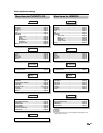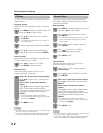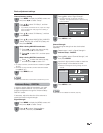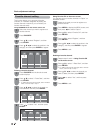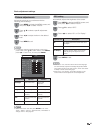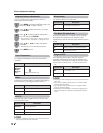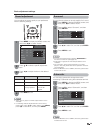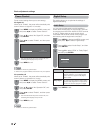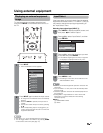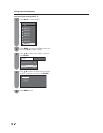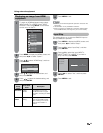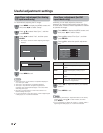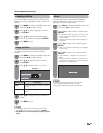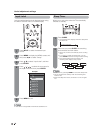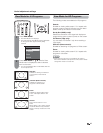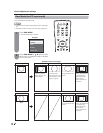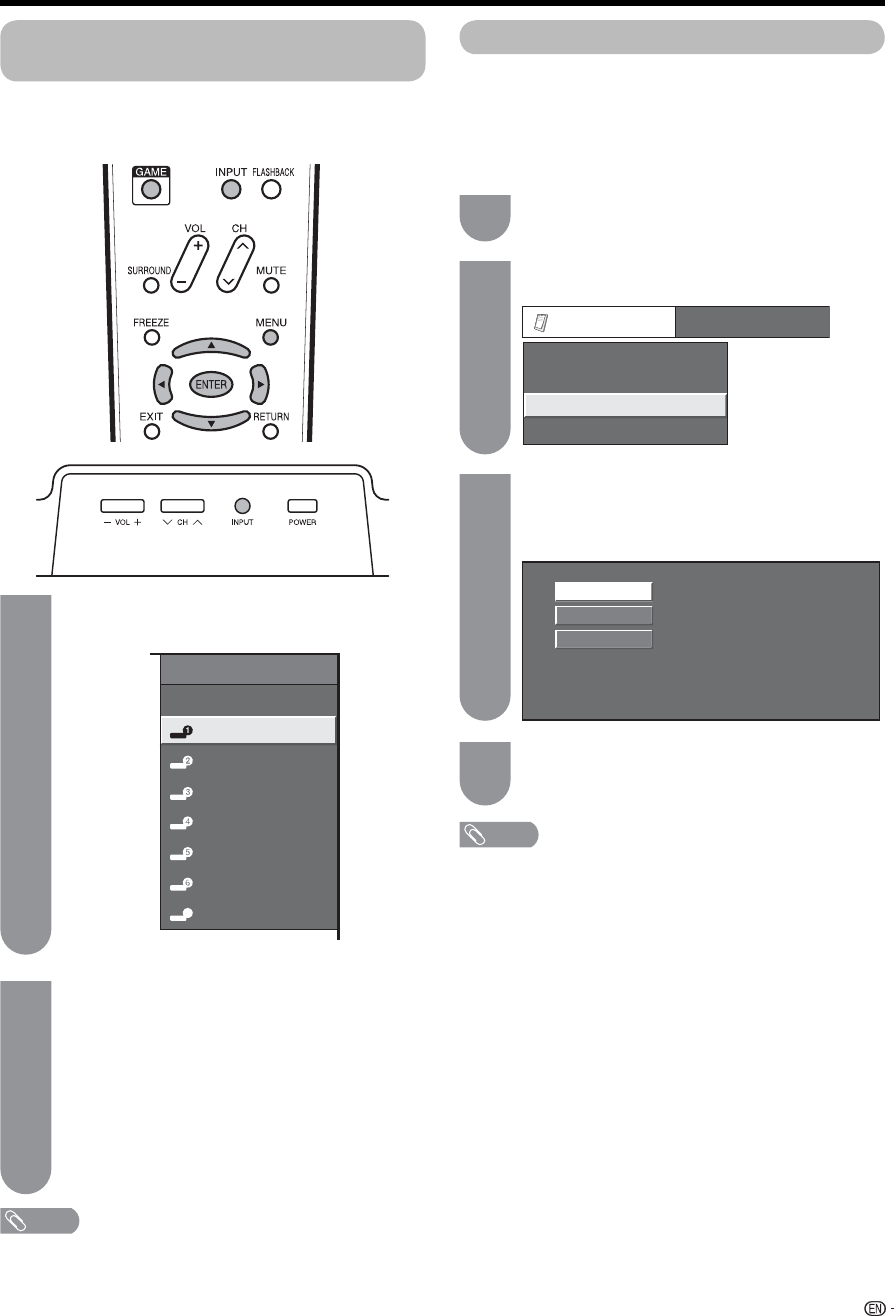
Auto
COMPONENT
VIDEO
INPUT SOURCE
TV
INPUT1
INPUT2
INPUT3
INPUT4
INPUT5
INPUT6
INPUT7
7
Option
Input Select
Output Select
Audio Only
Digital Noise Reduction
[Fixed]
[Off]
[Auto]
31
Using external equipment
Displaying an external equipment
image
To view external source images, select the input
source from INPUT on the remote control unit or on
the TV.
Input Select
If the image does not come in clearly from the external
equipment connected to INPUT 1 or INPUT 7 (DVI) you
may need to change the input signal type setting on
the “Input Select” menu.
Selecting input signal type (INPUT 1)
Press
a
/
b
to select the signal type you want
to set, and then press ENTER.
• If the selected signal type is incorrect, images are
not displayed or displayed without any color.
Press MENU to display the MENU screen, and
then press
c
/
d
to select “Option”.
Press
a
/
b
to select “Input Select”, and then
press ENTER.
NOTE
• Refer to your external equipment operation manual for the
signal type.
• If you set INPUT 1 to Auto, the TV will automatically select
the input signal.
• Check the operation manual of the external equipment for
the signal type.
• Setting INPUT 1 signal selection to “Auto” when other
equipment is connected will result in the following
connection priority.
INPUT 1:
1
COMPONENT VIDEO
2
VIDEO
Press MENU to exit.
• The setting is stored and can be selected on the
“INPUT SOURCE” menu.
NOTE
• See pages 13 to 16 for external equipment connection.
• You can toggle INPUT 1 and INPUT 4 by pressing GAME
on the remote control unit. (See page 13.)
Press INPUT.
• A list of selectable sources appears.
Press INPUT again to select the input source.
• An image from the selected source automatically
displays.
• Each time INPUT is pressed, the input source
toggles.
• You can also select the input source by pressing
a
/
b
.
• If the corresponding input is not plugged in, you
cannot change the input. Be sure to connect the
equipment beforehand.
1
2
1
3
2
4