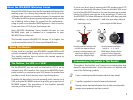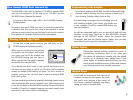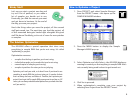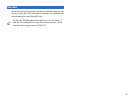4
Sticky Stuff
Let’s say you start a project one day and
try out a lot of patches, or you make a
lot of samples you decide not to use.
Eventually, you find the sounds you want
and get down to business. At the end of
the day, you save your project.
Here’s the thing: when you save the project, all the unused
stuff gets saved, too. The next time you load the project, all
of this unwanted data gets loaded right alongside the good
stuff. Ba-boom! Suddenly you’re out of room for new patches
or samples.
The Solution: Optimization
The MV-8000 offers a special operation that trims away
everything in sample RAM that you’re not using. It’s called
“optimizing” a project.
Optimization removes:
• samples that belong to patches you’re not using.
• individual samples you’ve made that you’re not using.
• unused copies of samples you’re using.
• samples in patches for notes you’re not playing.
Optimizing can’t read your mind, so it doesn’t know if you intend to use
something in sample RAM that you’re not using yet. It searches for data
that’s not being used now, and deletes it. Therefore, don’t optimize your
project if you’ve got stuff in sample RAM you may want to use later on. (Of
course, you can always reload discarded patches from your hard drive later
on if you need to.)
How to Optimize a Project
1. Press PROJECT and select Sample Manager
from the PROJECT menu—this opens up the
SAMPLE MANAGER window.
2. Press the MENU button to display the Sample
Manager’s MENU pop-up.
3. Select Optimize and click Select—the MV-8000 displays a
warning to remind you that anything in sample RAM that’s
not currently being used is about to get tossed out.
4. Click Yes to proceed.
5. When optimization’s complete, save your project by
selecting Save Project from the PROJECT menu.