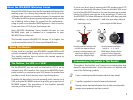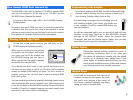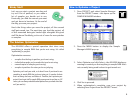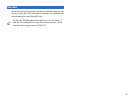3
How Sample RAM Gets Jammed Up
The MV-8000 ships with a generous 128 MB of sample RAM,
and you can expand it all the way up to 512 MB—see the
MV-8000 Owner’s Manual for details.
To learn more about what sample RAM is, see the MV-8000 Sampling
Workshop booklet.
No matter how much RAM you have, you may find yourself in
a situation like this: you’re only using a few patches or audio
phrases in your project, but you find you’ve run out of room for
new patches or samples. Here’s how this can happen.
Hunting for the Right Patch
To learn how to load patches stored on your hard drive, see the
MV-8000 Loading Patches Workshop booklet.
When you’re searching for the patches
you want to use in a project, each patch
you check out has to be loaded into
the MV-8000 before you can hear it.
When you do this, the patch’s samples
are loaded into sample RAM.
If you decide you don’t want to use a patch, and move on to
the next one you want to check out, the first patch’s samples
remain in sample RAM, taking up space. Try out a bunch of
patches, and you can see how lots of space in sample RAM
gets used up fast.
You can avoid this problem by manually deleting a patch along
with its samples after you’ve checked it out. (We describe how
to do this in detail in the MV-8000 Loading Patches Workshop
booklet.) Of course, it means stopping your patch search over
and over to take care of this housekeeping.
Experimenting with Samples
To learn about sampling on the MV-8000, check out the following MV-8000
Workshop booklets: Sampling, Auto Chop, Importing a Sample from CD,
Direct Recording, Spreading a Sample Across the Pads.
A similar thing can happen if you’re fooling around
with making samples. Even when you decide not
to use a sample, it’s still in sample RAM unless you
stop and delete it.
As with an unwanted patch, you can get rid of each of these
samples, one-by-one. You’d go to the MV-8000’s Sample
Manager in the PROJECT menu, select the sample, click
Command, and use the Delete option. Again, this can take
some time if you’ve got lots of samples to toss.
Edited Copies
Destructive sample editing operations—such as
normalizing, truncating, and so on—offer you
the choice of replacing a sample with the edited
version, or of creating a new, edited copy. If you
make copies of samples during editing, you may
wind up with multiple versions of the same sample,
even though you’re only actually using one.
Wasted Notes
If you load an instrument that has lots of
samples running up and down the pads,
and you’re only playing a few notes, all
of its extra, unplayed samples tag along,
taking up space in sample RAM.