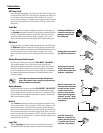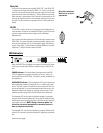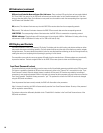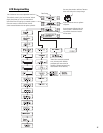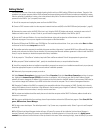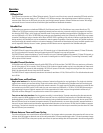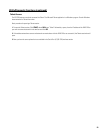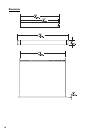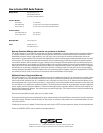22
Utility/Diagnostic Functions (continued)
RS-232 Communications Procedure:
1) Connect the RS-232 port of the RAVE 522ua to an unused serial port (COM port) of a PC using a normal (straight-through) serial
cable.
2) Open the HyperTerminal program. This program is usually started by clicking the Windows Start icon, selecting Programs, then
Accessories, Communications, and finally, highlighting the Hyper Terminal folder and clicking on its icon.
3) After starting Hyper Terminal, a Connection Description window will pop-up. It will require that you name your connection.
Enter a name for your new connection (example: RAVE 522ua) and click OK to continue.
4) Next, Hyper Terminal needs to know how to “talk” to the RAVE 522ua. This selection depends on which port on your PC the cable
is connected to. Ignore the first three entry fields (phone number information) and go directly to the Connect using entry field and click
on the down arrow for the drop-down menu selection. Select the port the RAVE 522ua is connected to and click OK to continue. The
Properties window should appear next.
5) The Properties window for the selected COM port should now be active. For the Port Settings, use the following information so
communication between the RAVE 522ua and the computer is in the same “language”.
Bits per Second: 9600
Data Bits: 8
Parity: none
Stop Bits: 1
Flow Control: Xon/Xoff
Once you have set the properties as outlined, click OK to continue. If all the connections and communications settings are correct, the
main Hyper Terminal window will open.
6) The Hyper Terminal main window will appear next, but blank. Type the letter “h” (for help) and then the “Enter” key. This will
prompt the RAVE 522ua to post its menu text. The “h” key is the Help prompt for the RAVE 522ua. A text menu will appear. This is sent
by the RAVE 522ua and will detail your options and instructions for changing the address information.
From this main-menu you will need to make your menu choices and follow the instructions in the following sub-menus or screens.
Although many of the instructions and tests may not pertain to a specific setup or troubleshooting situation, you may be asked to run
certain tests by a QSC technical representative. The results of these tests will help to troubleshoot any problems.
The most common user item that might require settings to be changed would be the IP address information. This would be useful if the
IP address was inadvertently changed to an unrecognized address and subsequently you were unable to “talk” to the RAVE 522ua over
the network. This situation would require the Display Network Settings and Enter Network Setup items to be accessed for re-
assigning a valid IP address.
IP ADDRESS ASSIGNMENT- ONLY REQUIRED FOR ATTACHING TO EXISTING NETWORKS! DO NOT CHANGE THE COM-
MUNICATIONS SETTINGS OF THE RAVE 522ua UNLESS CERTAIN OF YOUR ACTIONS. THE FACTORY-PROGRAMMED IP
ADDRESS CAN BE ACCESSED USING THE FRONT PANEL DISPLAY MENU SYSTEM. RECORD THIS IP ADDRESS SHOULD
YOU NEED TO RETURN TO THE INITIAL SETTINGS.