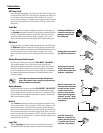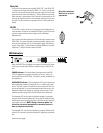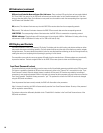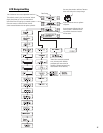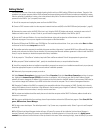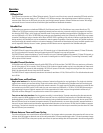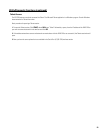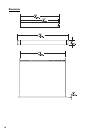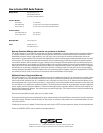21
Utility/Diagnostic Functions
Safe Mode Switch
Location of Safe Mode switch: The front panel has a small access hole on the left side, just left of the Power indicator. It is not
labeled to help prevent accidental use. The Safe Mode switch can be operated by using a paperclip (or similar item) inserted into
the access hole and pushing.
Safe Mode:
Use if the RAVE 522ua becomes inoperable (or behaves in completely unexpected ways) after updating
firmware.
If the RAVE 522ua operates in an unexpected way or is not responding to any communications after a new firmware file is
uploaded to it, it is likely the file was corrupted during transfer. If this occurs, there is a “backup” program in the RAVE 522ua that
will enable you to communicate with it.
How to put the RAVE 522ua into Safe Mode:
1- Turn off the power to the RAVE 522ua by unplugging it from the AC outlet.
2- Depress the Safe Mode switch and keep it depressed while plugging the unit back in (power on).
3- The RAVE 522ua is now in “safe mode”. You may release the switch.
You should now be able to re-establish limited TCP/IP communications with the RAVE 522ua. Once communication has been re-
established, the file transfer can be tried again or the old application file used until the source of the data transfer problem can be
found. Also, QSControl.net WILL NOT communicate with the RAVE 522ua if it is in “safe mode”. You may communicate only using
TFTP, Telnet, or RS-232.
RS-232 Serial Port I/O Interface
The RS-232 connector on the rear panel is used as a serial port input/output (I/O). This I/O port is used for accessing Ethernet/IP
settings, stand alone control capabilities, system “health” data, firmware version information and other related data.
Should any system problems arise, the data that may be accessed through this interface can help to track down the problem. The
most common items that might be used are “Display Network Settings” and “Enter Network Setup”. Many of the remaining selec-
tions would typically be used for troubleshooting purposes along with a QSC technical representative prompting you to access par-
ticular menu items so the data can be interpreted.
Connection is made using a normal serial cable between your computer’s serial port and the RS-232 port of the RAVE 522ua. Once
properly connected, a “dumb-terminal” program (such as Hyper Terminal, a widely used version on most Windows-based PC’s) is
started and communication established between the PC and the RAVE 522ua.
Following is the basic procedure for starting up Hyper Terminal, naming the connection, specifying the communications settings
and an example of “what you should see” for a text-menu once the communications link has been established. If programs other
than Hyper Terminal are used, you will need to follow your software’s instructions for establishing communications through your
PC’s COM (serial) port.