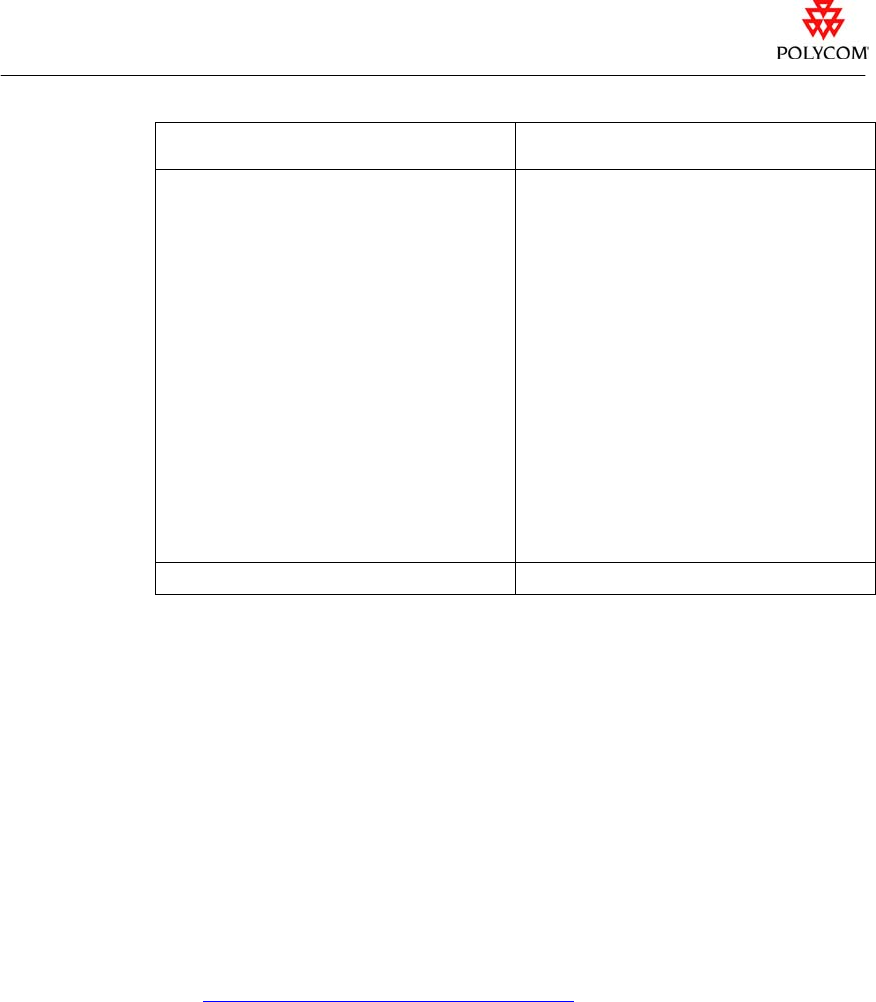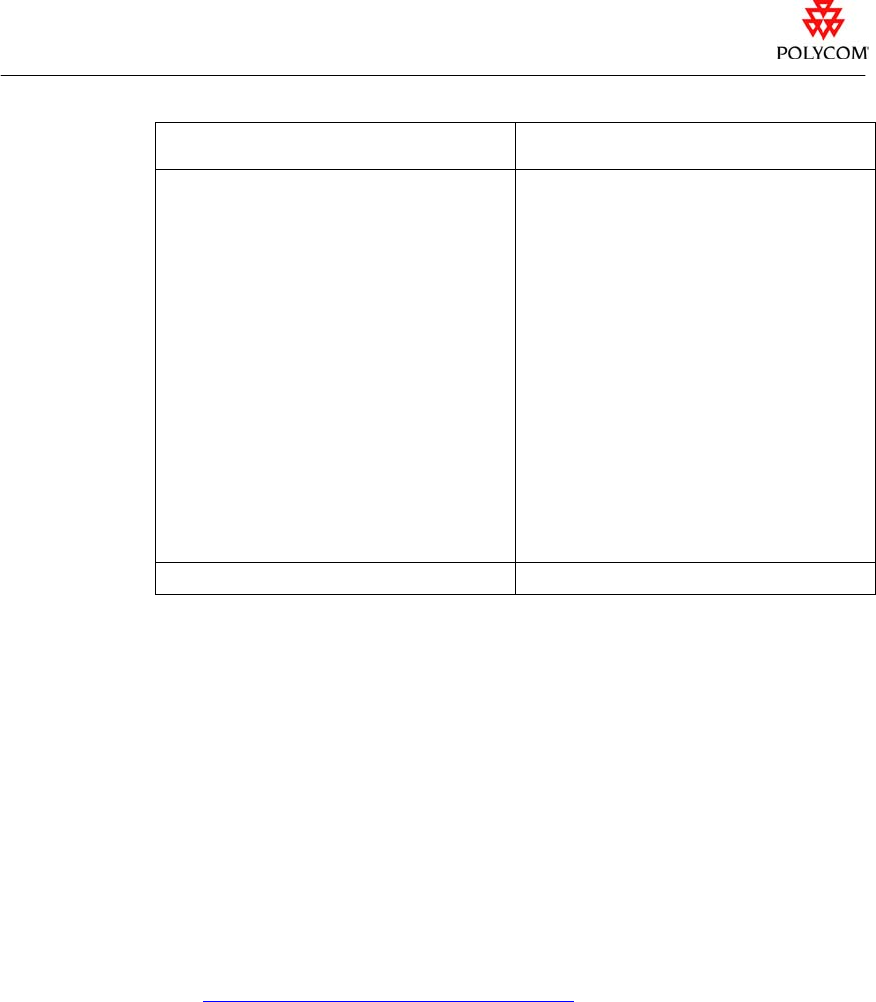
Release Notes
ViewStation EX, ViewStation FX, and VS4000, v. 6.0.4
To complete this task… Do this:
Register additional license keys with Polycom
Resource Center
Note: Software option keys are issued by
Polycom Resource Center. They are not the
same as license keys. You may only enter one
software option key for the SoftUpdate, but you
may enter several license keys.
To use individual license keys:
1. Select Upload Option Key > Add new
software options > Licenses.
2. In the Licenses field, enter your software
license key. You may enter two or more
license keys, using commas to separate
them.
3. Enter your Polycom Resource Center user
name and password in the appropriate
fields.
To use a license file:
1. Select Upload Option Key > Add new
software options > License File.
2. Browse to the license file that you have
created using the system’s serial number
and license key.
This is a tab-delimited .txt file.
3. Enter your Polycom Resource Center user
name and password in the appropriate
fields.
Save the SoftUpdate options that you select Select Save Options.
Note: The Batch file option is not available at this time.
7. Click OK to return to the System Info screen.
8. In the System Info screen, click OK to upgrade the software.
While the system is being updated during the software upgrade, the monitor display
may go blank. When the software upgrade is complete, the system restarts.
Caution: Do not power off the system until the software upgrade is complete.
Where to Get the Latest Product Information
To view the latest Polycom product documentation, visit the Documentation section of
our website at
www.polycom.com/videodocumentation.
- 10 -